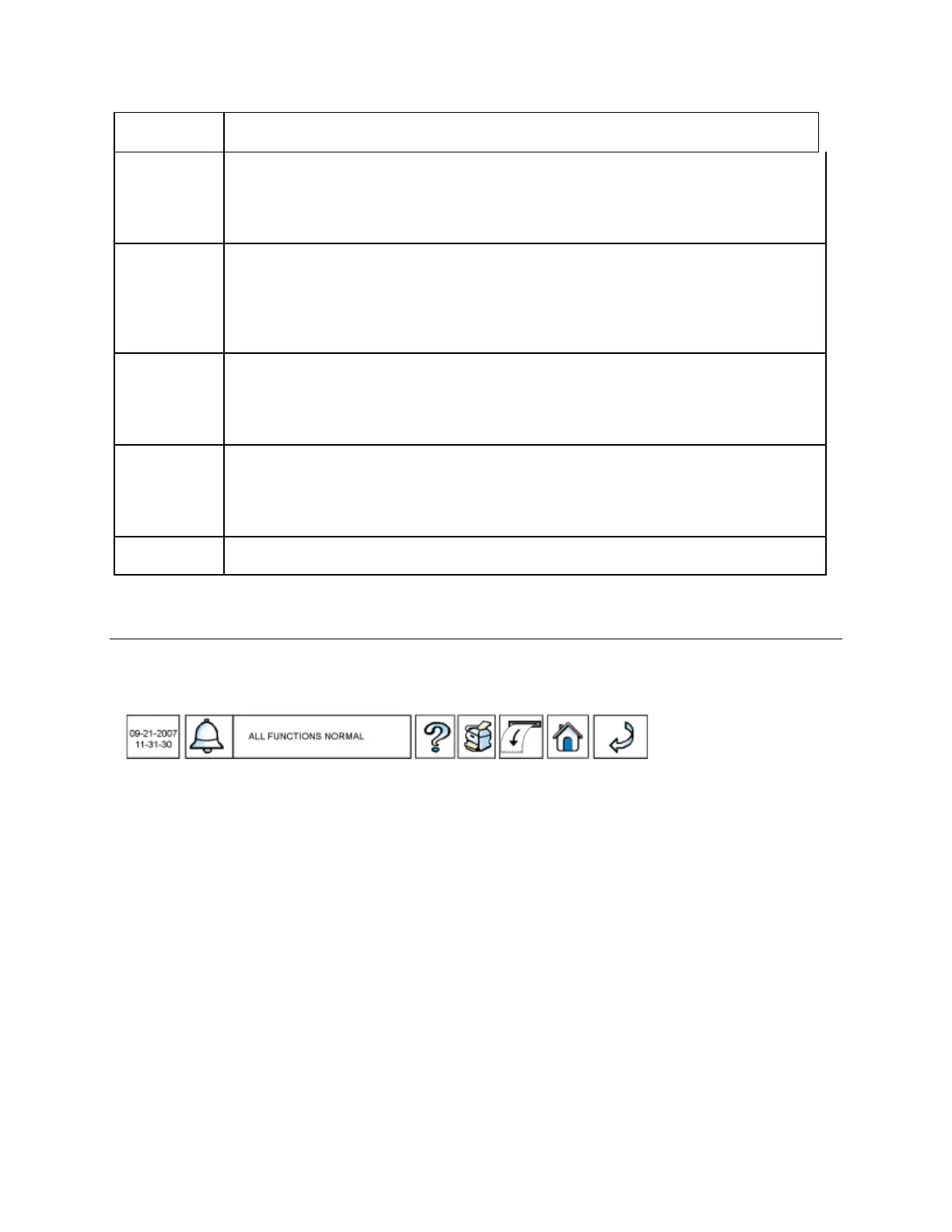TLS-450 Setup and Operation Screens Manual
6
Delivery Report button - Touching this button accesses the following Delivery
Reports:
- Manual Delivery Report
- Adjusted Delivery Report
- Ticketed Delivery Report
Inventory Report button - Touching this button accesses the following Inventory
Reports:
- Current Inventory Report
- Inventory History Report
- Shift Inventory Report
- Shift Inventory History Report
Tab Screen buttons - Touching any of the Tab Screen buttons displays the related
screen:
- All Tanks current status screen
- All Sensors current status screen
- User Defined 1, 2, 3 (user configured) status screens
Title Bar - The title bar area will always be present and will provide text to help
identify the current screen in the Data View area. Information related to the name of
the screen, selected tab screen name, and specific device or object being displayed
will be present. The right side of the title bar contains additional title
information. Often this is the name or label of a selected item.
Data View area - The Data View area displays the requested report, setup fields,
etc.
Setup, Operation, Diagnostic Touch Screen Layout
The top button row of all console screens is shown below. The Date/time box on the left and the touch
buttons to the right are present across all screens.
When you are viewing Setup or Diagnostic screens, the buttons below the data view area will represent
the configured or active (communicating) devices (see example below for Tank Setup). You touch a
device's button and then access setup parameters or diagnostic information for that device (Tank 3 is
selected in the example below).