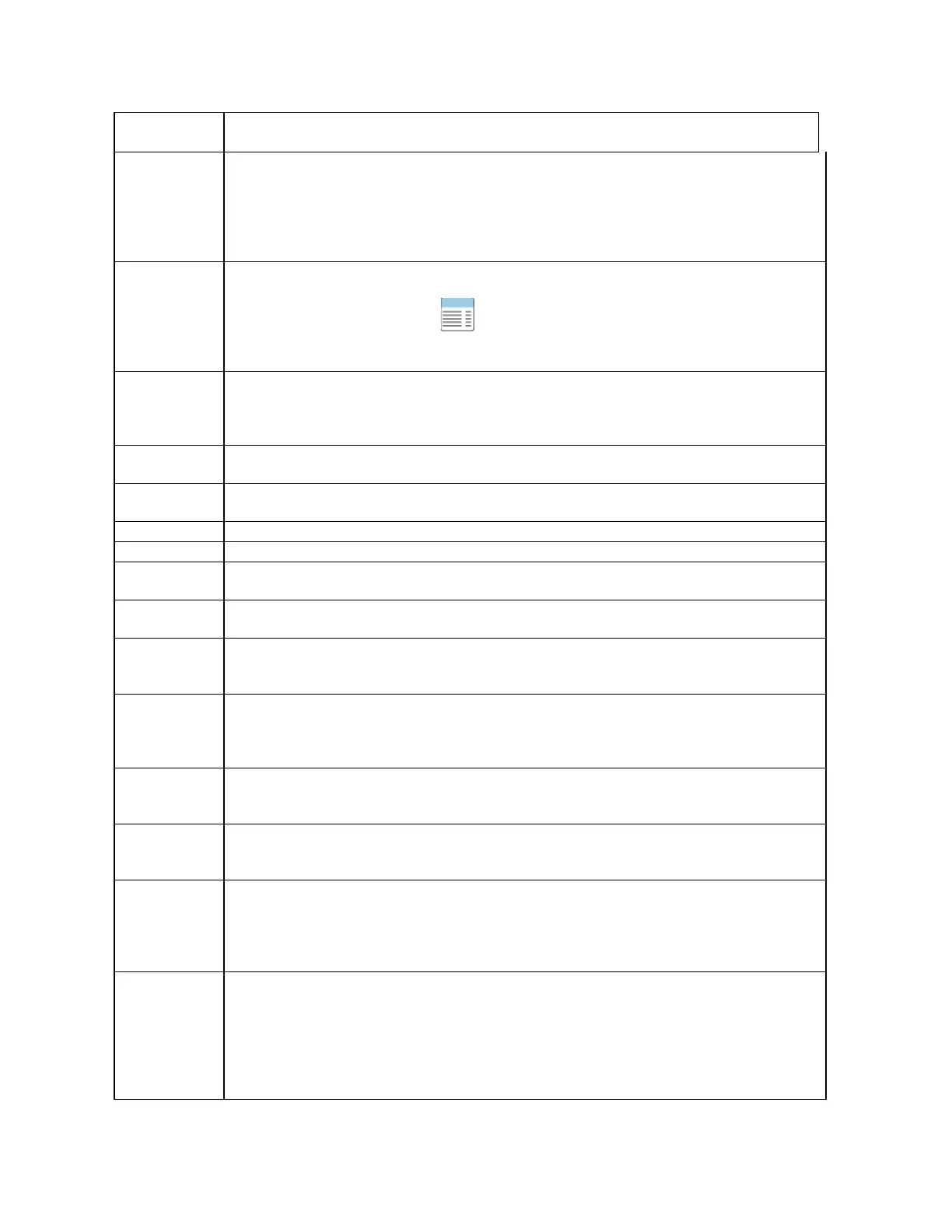TLS-450 Setup and Operation Screens Manual
5
message "All Functions Normal" is displayed. When an alarm occurs, the System
Status box will flash and display the alarm, warning or notice message. Once the
alarms have been acknowledged, the System Status box will no longer flash. The
alarm message will continue to display in the System Status box until the cause of
the alarm has been corrected. When more than one alarm is active, the alarm labels
will continuously scroll in the System Status box until they have been corrected.
Help button - Touching the Help button displays the console's online help topic for
the screen being viewed.
Touch the Table of Contents button in the upper left corner of the help screen
to open the online help table of contents in which you can navigate to any online
Print button - Touching the Print button will print the contents of the data view area
to the printer designated as the default printer in Printer Setup. Nothing will print if
the view is empty or printing is not relevant to that screen. If the system has no
printer this button will be disabled.
Line-Feed button - Touching the Line Feed button will advance the printer paper
about one inch (25mm).
Home button - Touching the Home button returns you to the System Status - All
Tanks screen shown in the figure above.
Back button - Touching the Back button displays the previously viewed screen.
Setup button - Touching the Setup button displays the main System Setup Screen.
Diagnostic button - Touching the Diagnostic button displays the main Diagnostic
Screen.
Shift Close button - Touching the Shift Close button displays the Shift Close dialog
box in which you can choose to close the current shift for one or all tanks.
Scroll Up button - Touch the Scroll Up button to scroll upward through the contents
of the Data View area in batches that will fit in the data view area of the display. It
will be Enabled/Disabled based on Records or Data available for display.
Scroll Down button - Touch the Scroll Down scroll button to scroll downward
through the contents of the Data View area in Batches that will fit in the data view
area of the display. It will be Enabled/Disabled based on Records or Data available
Scroll Right button - When the number of data report columns or bottom row device
buttons is greater than can be shown at once, touch this button to scroll right to
access off-screen data/devices. This button will be disabled unless necessary.
Scroll Left button - When the number of data report columns or bottom row device
buttons is greater than can be shown at once, touch this button to scroll left to
access off-screen data/devices. This button will be disabled unless necessary.
BIR Report button - Touching this button accesses the following Reconciliation
Reports:
- Reconciliation Report
- Book Variance Report
- Reconciliation Test Report
Environmental Report button - Touching this button accesses the following
Environmental Reports:
- Combined Tank Test Report
- Static Leak Test Report
- Line Leak Test Report
- Sensor Status Report