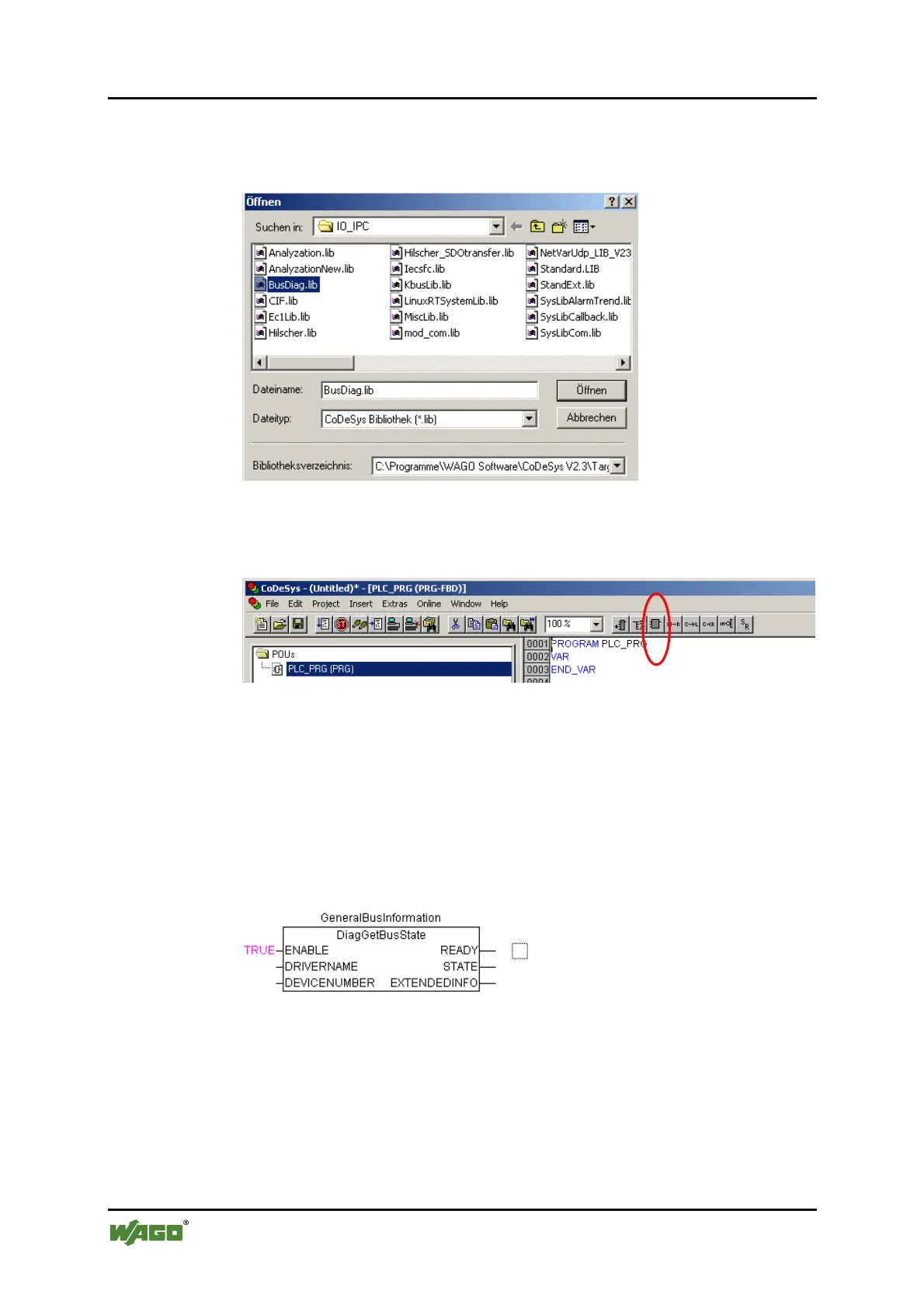156 PROFIBUS Master in CoDeSys 2.3 WAGO-I/O-SYSTEM 750
758-874/000-131 WAGO-I/O-IPC-C6
Manual
Version 1.0.0
3. Click on Insert > Additional Library… in the menu bar. The "Open"
dialog will open. Select the BusDiag.lib and click on [Open] to add it to this
project.
Figure 81: "Open" dialog
4. In the menu bar, click on the "Box" symbol.
Figure 82: Box symbol in the menu list, FBD programming language
5. Press the [F2] key on your keyboard. The "Input Assistant" dialog will
open. Click on the "Standard function block" option and select the function
block DiagGetBusState().
6. Create an instance of the function block DiagGetBusState(). Here, enter a
name above the function block. In this example, it is
"GeneralBusInformation".
Figure 83: Instance of the function block DiagGetBusState() in FBD
7. Call up the function block DiagGetBusState() for the slave diagnostics from
the library BusDiag.lib.
4
