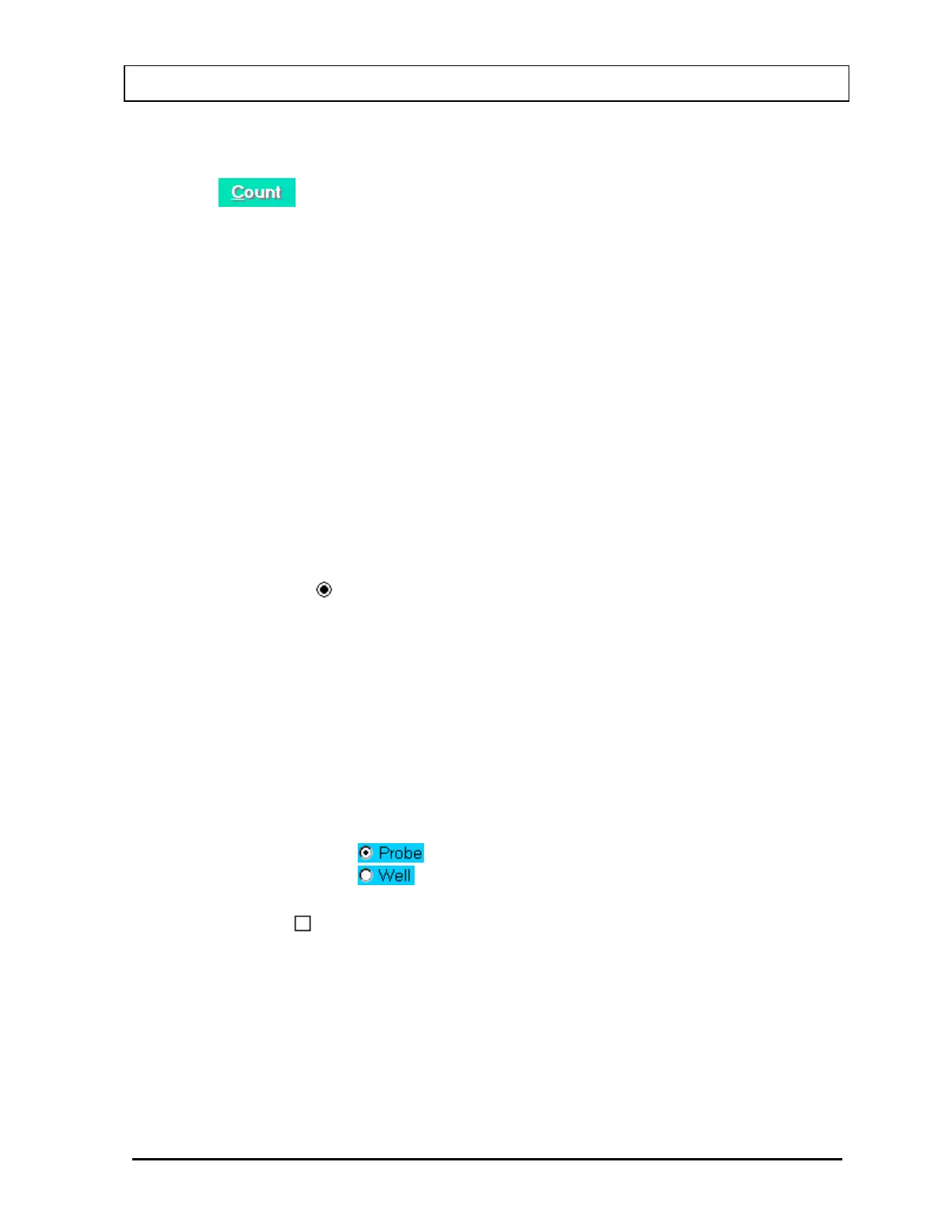CAPINTEC, INC. CAPTUS
®
3000
Command Button
The most common control in the CAPTUS
®
3000 is the command button, for example
the
command button. A command button can be activated in one of three
ways:
• positioning the pointing device over the button and clicking the pointing
device's left button once,
• using the Tab key on the keyboard to move the highlight from control to
control until the desired control is highlighted, then press the Enter key, or
• holding down the Alt key and pressing the letter in the command button
caption which is underlined. (In the example button, this would be Alt+C).
Activating a command button will cause it to perform the specified function. This may
involve additional dialog boxes or various other modes of interaction with the user.
Frame
A frame groups various controls together into a logical group. Any type of control may
be located within a frame. The only control type that is affected by being in a frame is
the radio button.
Radio Button
Radio buttons are used to select options. They are called radio buttons because they
behave like the selector buttons on a car radio – only one of the buttons in a group
may be selected at a time.
A button may be selected in two ways:
• positioning the pointing device over the desired button and clicking one time,
or
• by using the Tab key to select a set of buttons and then using the up and
down arrow keys ( ) to move from one button in the group to another.
A selected button has a dot in the button and an unselected button has no dot. For
example:
- Selected
- Unselected
Check Box
Check boxes are also used to select or enable various options; however, check
boxes work as individual controls not in groups. When a check box is true a “√” will
appear in the box.
A check box may be selected in the following ways:
• positioning the pointing device over the desired button and clicking one time
will activate the box, clicking again will deactivate the box,
November 13 GENERAL OPERATING INSTRUCTIONS 3-3