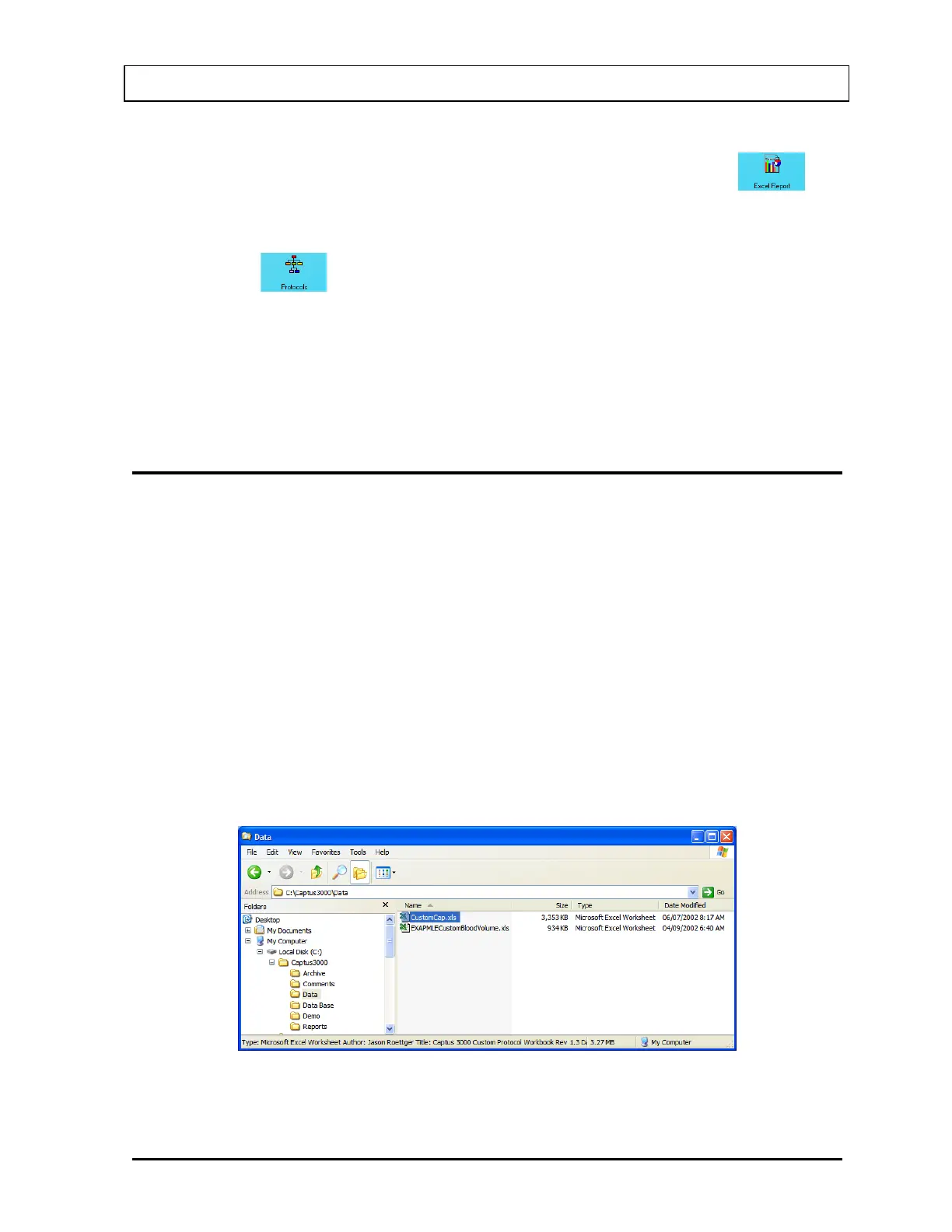CAPINTEC, INC. CAPTUS
®
3000
On Figure 16-1 Main Custom Protocols Screen, select the patient and click the
icon.
Note: If the workbook has not been previously assigned, an error message will appear.
Click the
icon to assign the workbook.
The workbook will open to the Report sheet with data for the selected patient displayed.
To print a report, select Print from the File menu or click on the printer icon.
Exit from Excel. You will be returned to the CAPTUS
®
3000 program.
CUSTOM PROTOCOLS EXCEL WORKBOOK
An Excel Workbook must be set up for each protocol. The protocol must first be set up in the
CAPTUS
®
3000 program.
In order to accurately create formulas for the protocol, a dummy patient should be entered
and all the measurements simulated (e.g. using a rod source).
Note: The Custom Protocols module can support multiple protocols. However, each
protocol requires a separate Excel Workbook. When the master workbook
(CustomCap.xls) is opened, you will be prompted to save the file with a unique file
name. Create a descriptive name so the workbook can be easily identified.
Creating a Workbook for a Protocol (Setup Mode)
Exit the CAPTUS
®
3000 program. Open Windows Explorer and open the Captus3000\Data
folder. A display similar to that shown in Figure 16-18 should appear.
Figure 16-18
November 13 CUSTOM PROTOCOLS 16-15