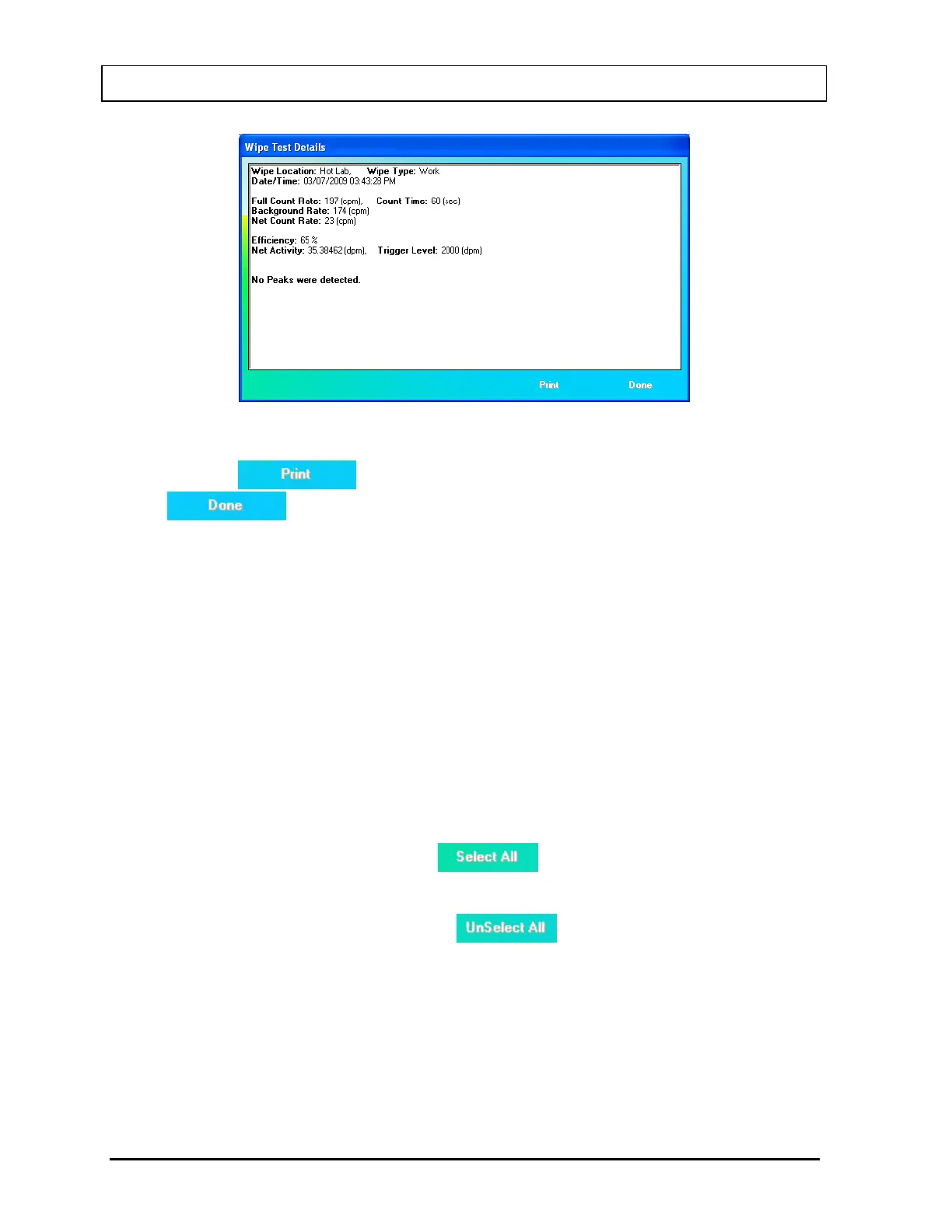CAPINTEC, INC. CAPTUS
®
3000
Figure 8-30 Selected Wipe Test Details Window
Click the
button to print the details to the system printer or click the
button to return to Figure 8-29 Wipe Test Search Window with
Results.
Selecting Results
To select specific results for exporting or printing, click in the check box to the left of
the result location name in the Wipe Test Search Results box on Figure 8-29 Wipe
Test Search Window with Results. A check should appear in the check box to
indicate it has been selected. The specific result can also be selected by first
highlighting the desired result by clicking and then double-clicking anywhere in the
grid to place a check in the box. To deselect a specific result, click in the check box
again or double-click anywhere in the grid while the desired result is highlighted and
the check will be removed from the check box.
Note: The status of a check box can be toggled by quickly double-clicking the
desired item.
To select all of the results, click the
button. A check should appear in all
of the check boxes to indicate that all results have been selected.
To unselect all of the results, click the
button. All checks should be
removed from all of the check boxes to indicate that all results have been de-
selected.
Exporting Wipe Test Results
Any or all of the displayed Wipe Test search results may be saved to a comma-
separated value (.csv) file and may be recalled for future evaluation and use. The file
can be opened using a spreadsheet program such as Microsoft Excel.
8-22 WIPE TESTS November 13