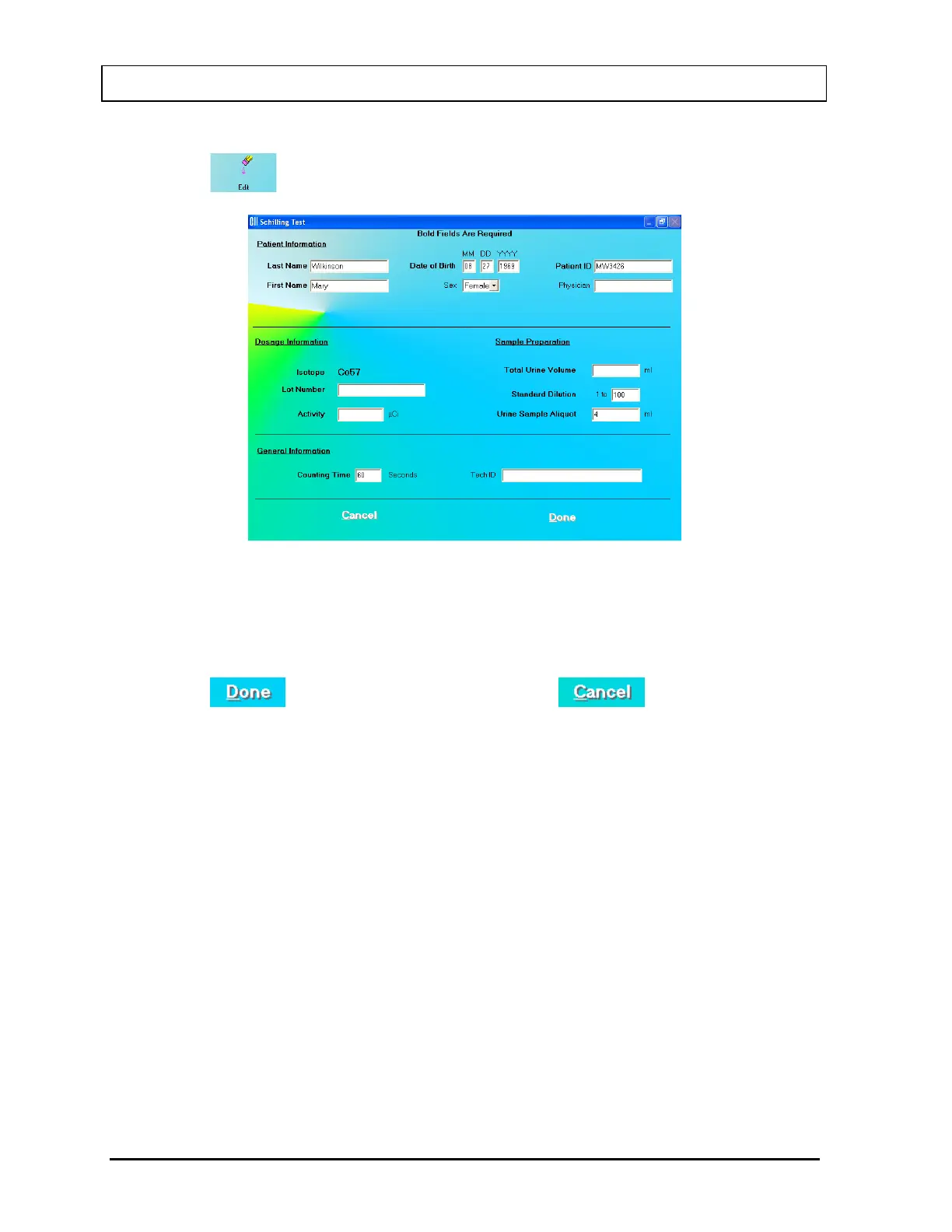CAPINTEC, INC. CAPTUS
®
3000
2. Click the
icon. The screen appears as shown in Figure 10-7.
Figure 10-7
3. Click in the text box to be edited and type over the existing information.
Note: All fields in bold are required before you can begin the test.
4. Click the
button to save changes or click the button to discard the
changes and return to Figure 10-2 Schilling Test Main Screen.
Deleting Patient Information
Note: If you wish to save patient information before deleting, refer to CHAPTER 14:
ARCHIVE.
1. To select one or more patients for deletion, click in the check box to the left of the patient
name in the Patient Directory box on the Main Schilling Test Screen (Figure 10-8). A
check should appear in the check box to indicate it has been selected. The patient can
also be selected by first highlighting the desired patient by clicking and then double-
clicking anywhere in the grid to place a check in the box. To deselect a patient, click in
their check box again or double-click anywhere in the grid while the desired patient is
highlighted and the check will be removed from the check box.
Note: The status of a check box can be toggled by quickly double-clicking the desired
item.
10-8 LAB TESTS November 13