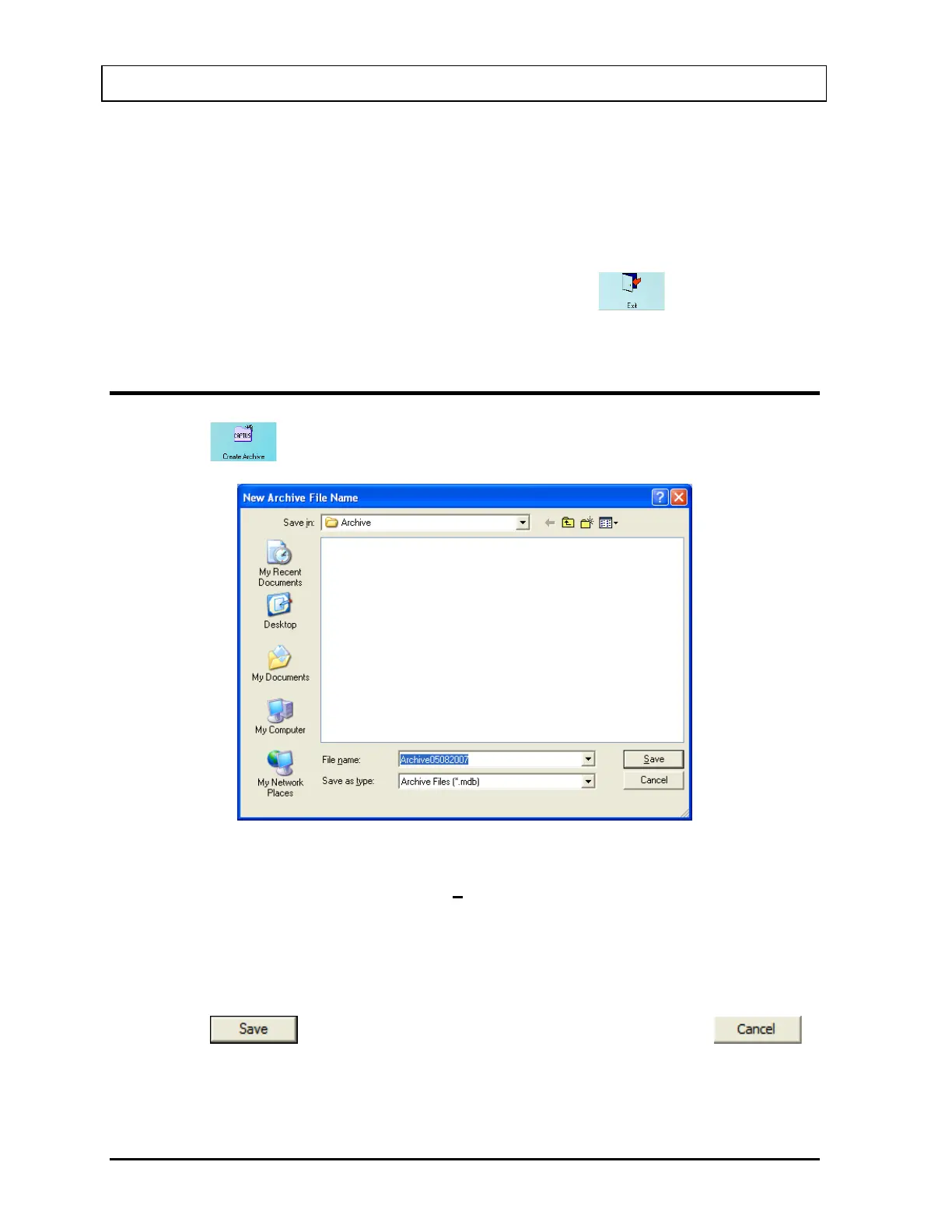CAPINTEC, INC. CAPTUS
®
3000
The empty box in the middle of the screen will display saved data when an archive file is
opened. Each record appears with the name of the test performed, name and ID (if
applicable) of the subject. Icons at the top of the screen provide functions to create a new
archive, open an existing archive and print and view records in detail. The Test to View
frame at the bottom of the screen lets you select or unselect particular test modules you may
wish to view and/or print.
To return to the CAPTUS
®
3000 Main Screen from the, click the icon or press the
Esc key.
DOING SYSTEM BACKUP (CREATING AN ARCHIVE)
1. Click the icon. The screen appears as shown in Figure 14-2.
Figure 14-2
2. The default file name appears in the File name box as ArchiveMMDDYYYY (if the default
for date format in system setup is MMDDYYYY), where MMDDYYYY is the current date
or the date of archive creation. For example, the archive above, Archive05082007, is
being created on 05/08/07. The file is saved as a database file with a .mdb extension.
The default folder for saving archive files is Captus3000\Archive\. The file name and
default folder can be changed by clicking in the respective boxes.
3. Click the
button or press Alt+S to create the archive or click the
button to return to Figure 14-1 Main Archive Screen without creating an archive. Once an
archive has been created, all the data collected in all the test modules will be saved
14-2 ARCHIVE November 13