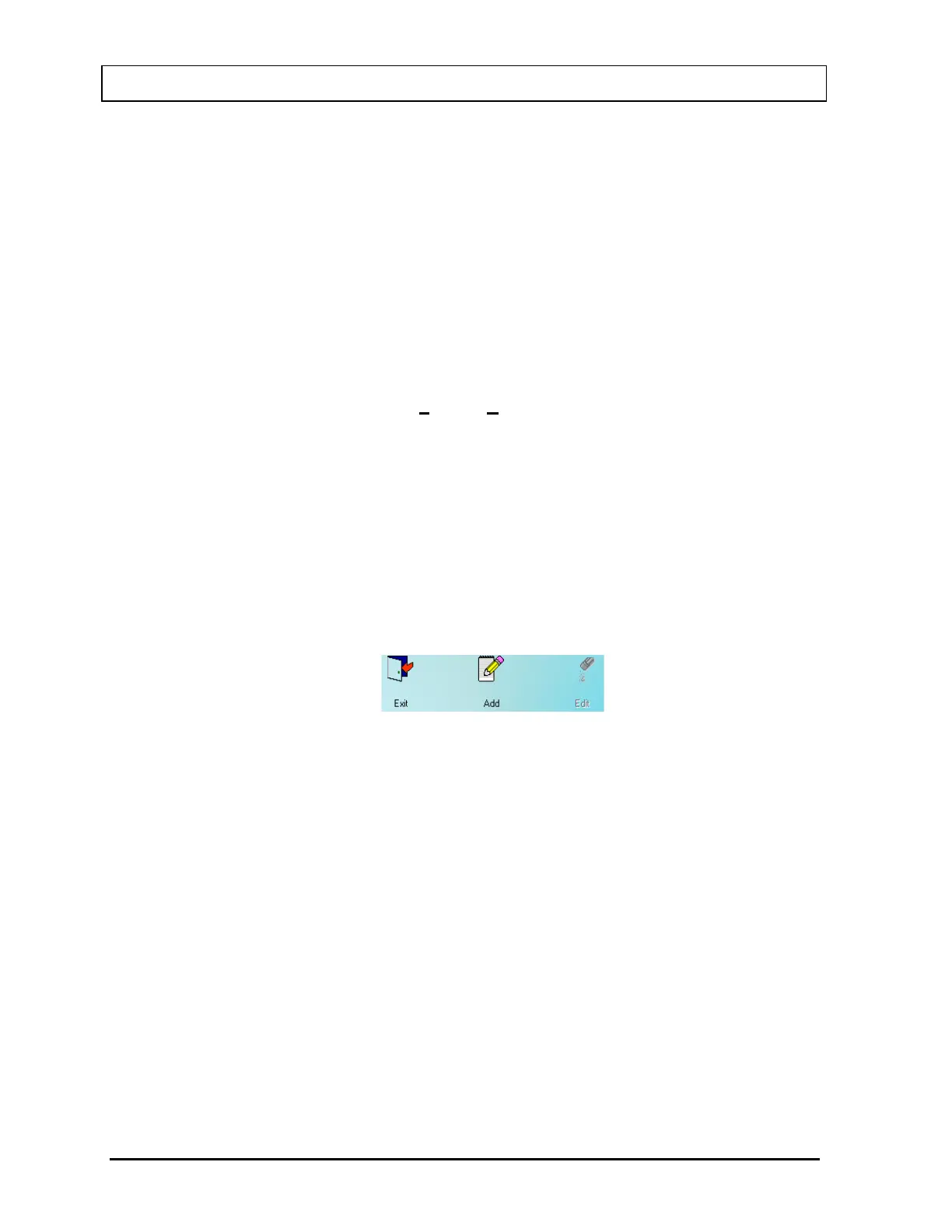CAPINTEC, INC. CAPTUS
®
3000
user can either enter new data directly into the text box or select from the list. In the
Drop-Down List control the user can only select from the list.
To select an entry from the list, use the pointing device left button to click the down
arrow. The list will appear. If there are more items on the list than can be shown
vertical scroll bars will appear on the right edge of the list. Place the pointer over the
desired entry and double-click the left pointing device button. The box will retract and
only the selected item will be displayed. Once the control is selected the up and down
arrows may also be used to scroll through the list of items.
Menu Bars
Across the top of many forms you will find a menu bar. In the example the menu bar
in Figure 3-1
contains two items: File and Setup. These are referred to as the top-
level menu items. A menu item can be selected either with the pointing device or by
typing Alt+K where K is the letter underlined in the name of the menu item. In some
cases the top-level menu item causes action to be taken immediately. In other cases
selecting it will cause another dialog box to appear. Selecting an item in the same
way is then necessary.
Icons
Icons are graphic symbols located at the top of user module test screens (refer to
Figure 3-3). The icons that are in color are active and therefore are selectable. The
icons that are grayed are inactive and therefore not selectable.
An icon can be activated in one of two ways:
• positioning the pointing device over the icon and clicking the pointing device's
left button once, or
• using the Tab key on the keyboard to move the highlight from icon to icon until
the desired control is highlighted and then press the Enter key.
Activating an icon cause it to perform the specified function. This may involve
additional dialog boxes or various other modes of interaction with the user.
Keyboard Control
Most commands or actions can also be activated by keyboard strokes. The command
buttons and menu bar items are all controlled from the keyboard in the same manner.
Each word has one letter underlined. Holding down the Alt key, and then pressing the
underlined letter on the keyboard activates the selection. Almost every action in the
CAPTUS
®
3000 can be accomplished from keyboard control in this manner.
3-6 GENERAL OPERATING INSTRUCTIONS November 13