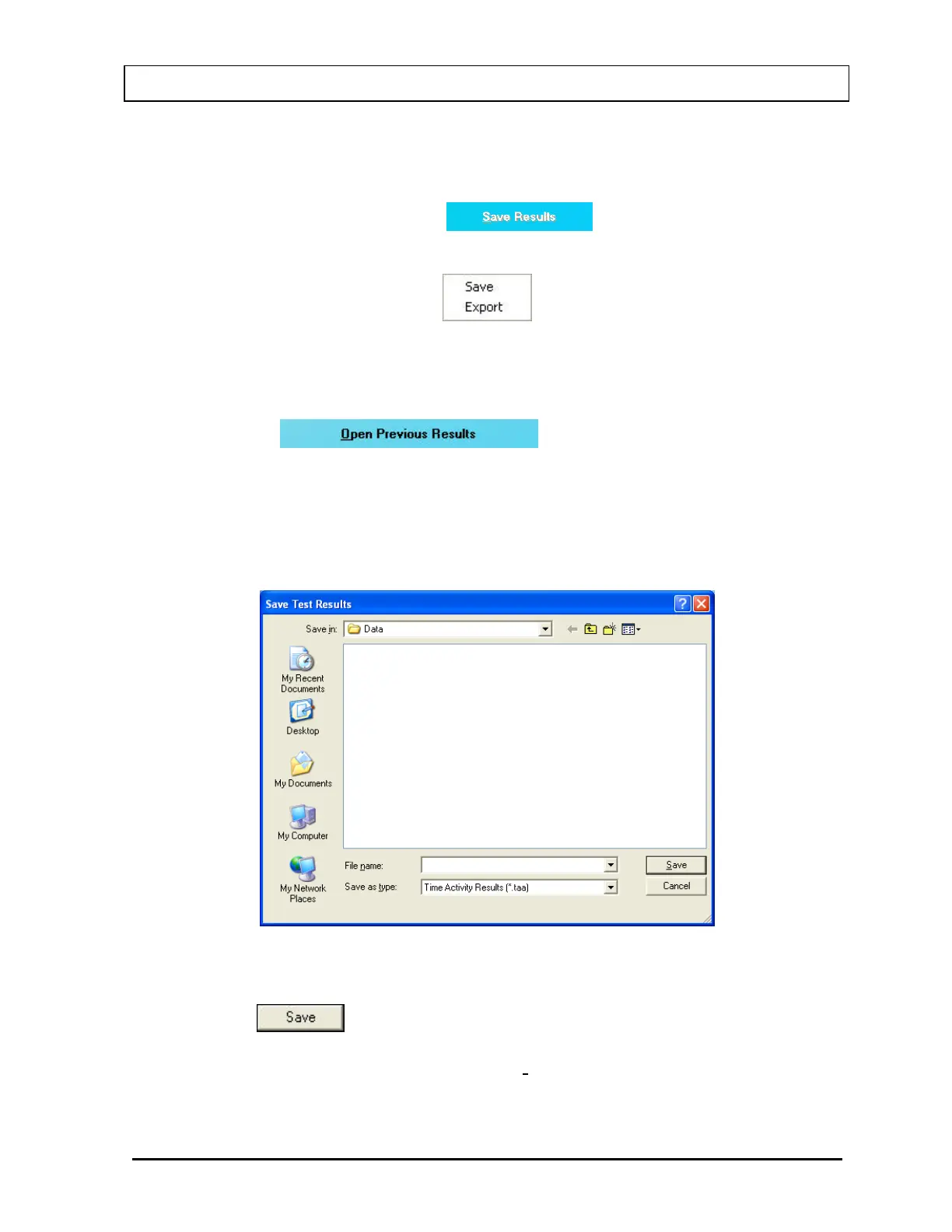CAPINTEC, INC. CAPTUS
®
3000
Saving the Results
1. To save the measured data, click the
button or press Alt+S on the
Time Activity Analysis screen. A pop-up menu (Figure 12-8) with two options is displayed:
Figure 12-8
• Save – This option saves all the results and the spectrum on the screen as a TAA file
(.taa file). These files can be reopened in the Time Activity Analysis module, by
clicking the
button on the menu bar or pressing
Alt+O.
• Export – This option saves the raw and corrected results in tabular form in an
Microsoft Excel file (.xls file). These results can be viewed and plotted through
Microsoft Excel only.
a. If you click on Save, the screen appears as shown in Figure 12-9.
Figure 12-9
The default folder for saving the file is Captus3000\Data\. Type in the file name and
click the
button or press Alt+S to save as .taa file.
Note: It is recommended that the Save as type: is not changed from Time Activity
Results (*.taa)
November 13 TIME ACTIVITY ANALYSIS 12-7