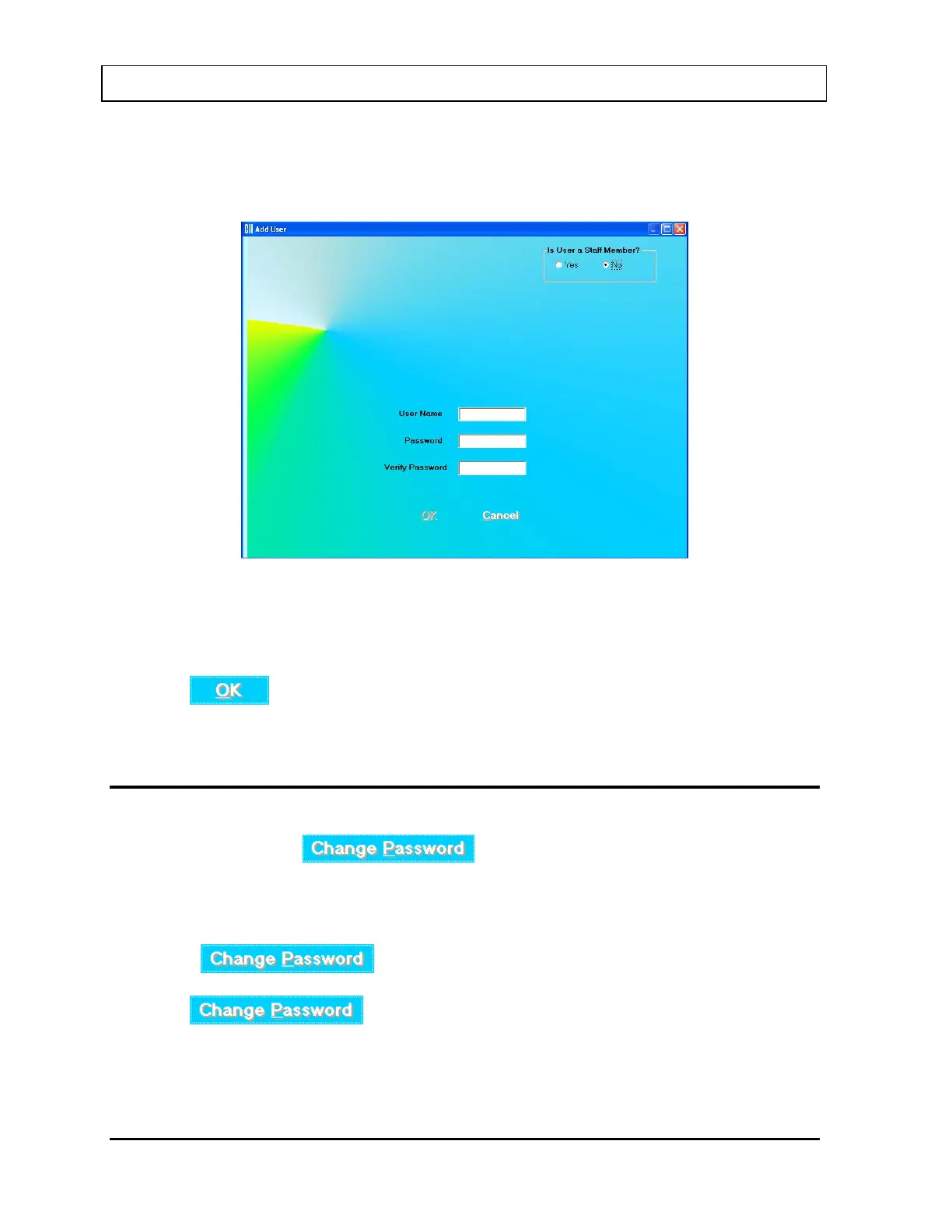CAPINTEC, INC. CAPTUS
®
3000
Add User – Not a Staff Member
If the user to be added is not a staff member, in the “Is User a Staff Member?” frame, select
the No radio button. Figure 4-6 Add User (Not a Staff Member) Window will appear.
Figure 4-6 Add User (Not a Staff Member) Window
Input the new User Name and then the Password. Input the Password again in the Verify
Password text box.
When the
button is clicked, the new user and password will be accepted and
Figure 4-3 Admin Log On will re-appear.
CHANGE PASSWORD
From Figure 4-3 Admin Log On Sign In Window, the Admin may change his/her own
password by clicking the
button.
Note: It is recommended that the Admin password be changed at first log in.
From Figure 4-4 User Log On Sign In Window, a user may change his/her own password by
clicking the
button.
When the
button is clicked, Figure 4-7 Change Password Window
will appear.
4-8 GENERAL SETUP November 13