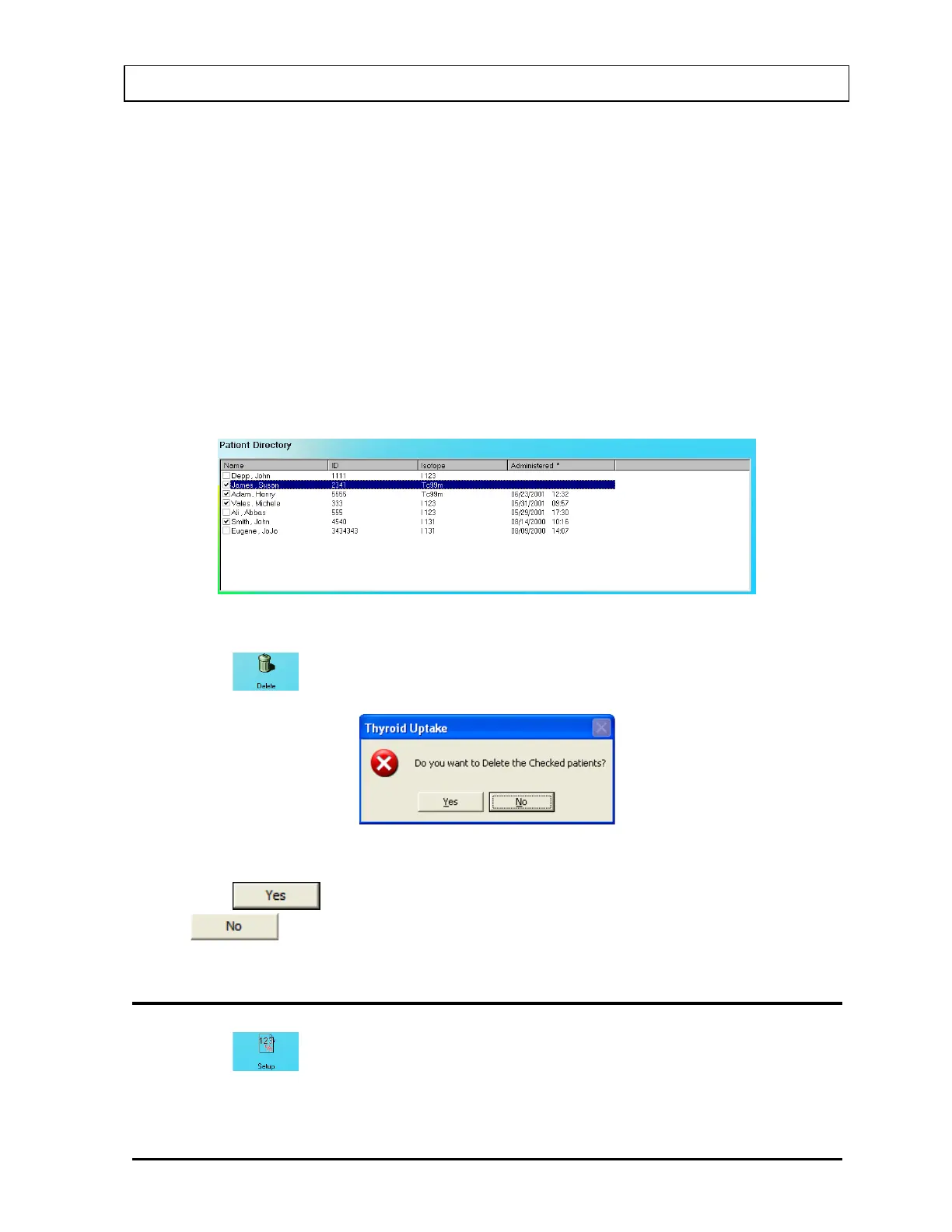CAPINTEC, INC. CAPTUS
®
3000
Deleting Patient Records
Note: If you wish to save patient information before deleting, refer to CHAPTER 14:
ARCHIVE.
1. To select one or more patients for deletion, click in the check box to the left of the patient
name in the Patient Directory box on Figure 7-1 Main Thyroid Uptake Screen as shown
in Figure 7-13. A check should appear in the check box to indicate it has been selected.
The patient can also be selected by first highlighting the desired patient by clicking and
then double-clicking anywhere in the grid to place a check in the box. To deselect a
patient, click in their check box again or double-click anywhere in the grid while the
desired patient is highlighted and the check will be removed from the check box.
Note: The status of a check box can be toggled by quickly double-clicking the desired
item.
Figure 7-13
2. Click the
icon. Figure 7-14 will appear.
Figure 7-14
3. Click the
button or press the Y key to confirm the deletion. Otherwise, click
the
button or press the N key.
VIEWING AND CHANGING THE SETUP
1. Click the icon on Figure 7-1 Main Thyroid Uptake Screen. The screen appears
as shown in Figure 7-15 with four frames: Normal Range, Counting Parameters, ROI
Selection and Report Font Size.
November 13 THYROID UPTAKE 7-15