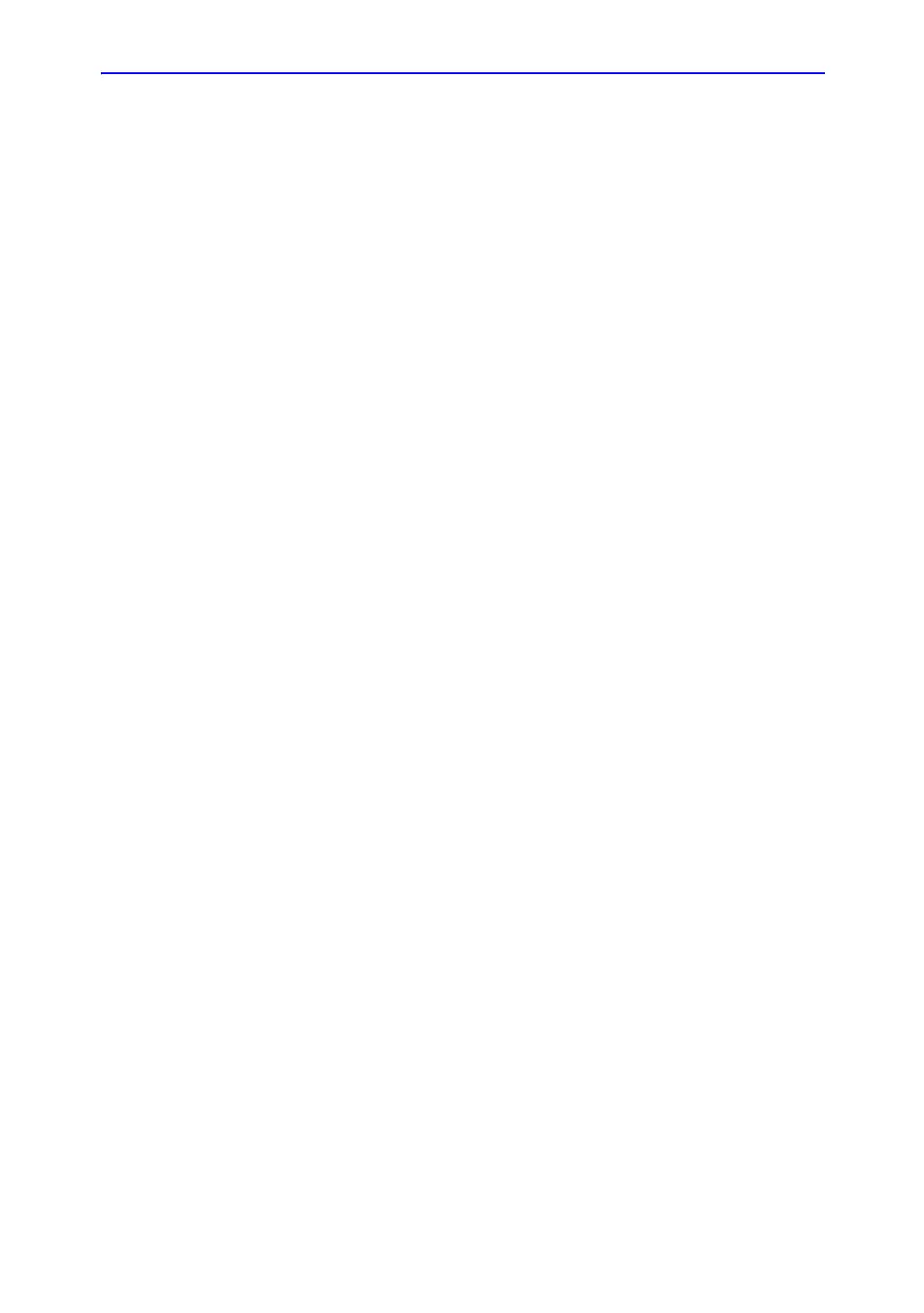Beginning an Exam
LOGIQ 7 Basic User Manual 4-9
Direction 2392206-100 Rev. 1
Scanning a New Patient
When starting a new patient’s exam, ensure you do the
following:
1. Press Patient.
2. Press New Patient on the Patient menu.
3. A pop-up menu appears. Specify whether you want to store
images permanently, delete images, or go to active images.
4. Choose the exam category.
5. Verify the dataflow.
NOTE: DO NOT use the Removable MOD or Removable CD Data
Flows on the New Patient menu.
6. Fill in patient information.
NOTE: You can also select a patient from the patient database at
the bottom of the Patient menu.
Columns drive the ordering of the patients displayed. The
column that you select drives the order of the displayed
patient database.
7. Press Register. Enter Past OB Exam information, if
desired.
NOTE: DO NOT press Register if you are automatically generating
an ID.
8. Select the probe from the Touch Panel to start scanning (or
select Exit, Escape, Scan, or Freeze).
9. Perform the exam.
10. When you have completed the study, press End Exam, End
Current Patient, then Store All Images Permanently.
