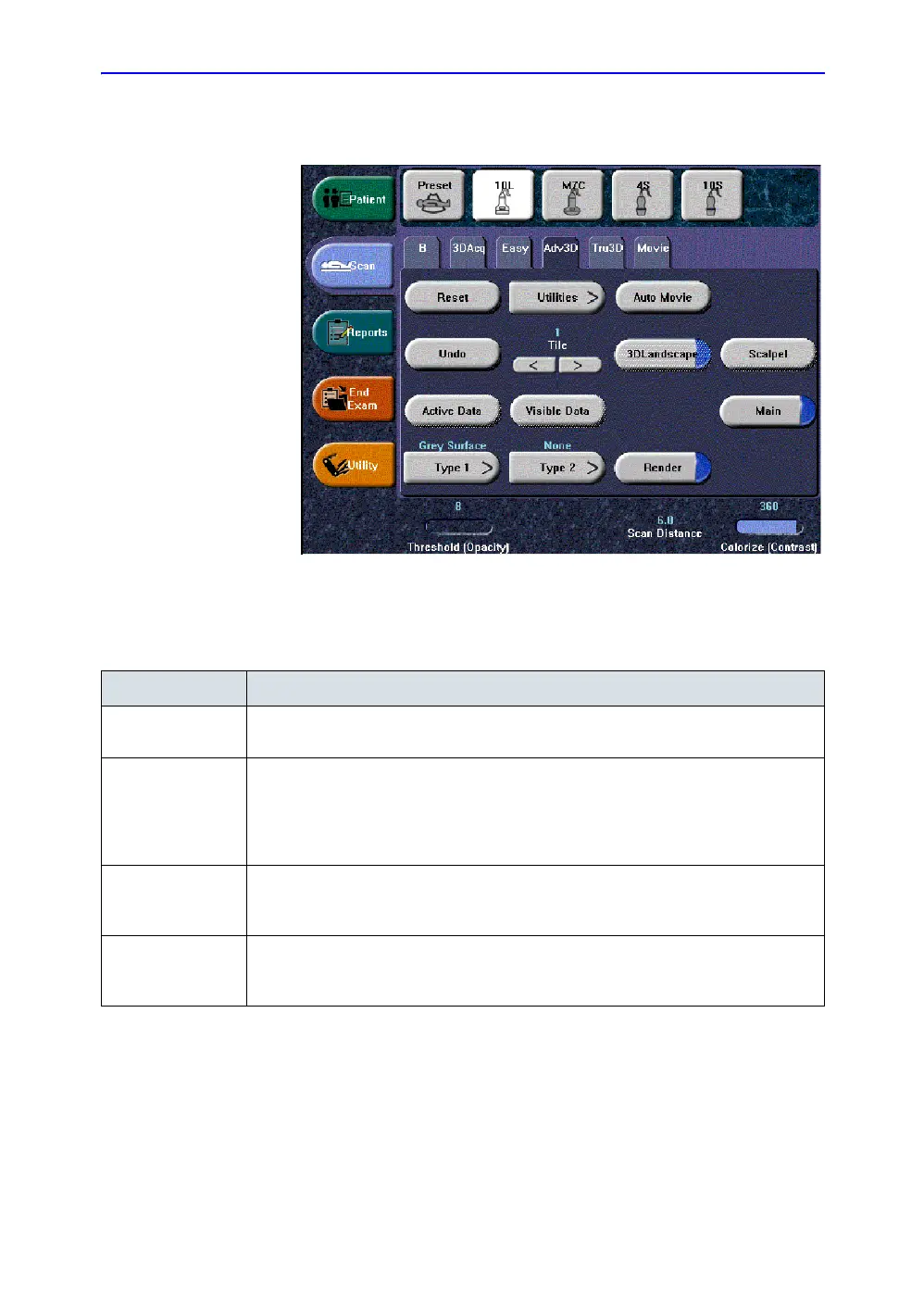Optimizing the Image
5-122 LOGIQ 7 Online Help
Direction 2392536-100 Rev. 1
Advanced 3D
Figure 5-59. Advanced 3D
Descriptions and instructions for using Advanced 3D follow:
Table 5-10: Advanced 3D Description and Instructions for Use
3D Parameter Description
Tile The display can be divided into 1, 2, 4, or 6 windows. Switching to a lower number of
windows keeps the images from left to right.
3D Landscape Shows a combination of 2D slices and a 3D rendered image. After a color acquisition
you can combine the 2D B-Mode image slices with a 3D rendered color image. This
mode allows stepping through the B-Mode images along a vessel structure.
The 2D slice can be moved with the right Set key. The Trackball symbol has to be
positioned inside the 2D plane.
Active Data Manipulations of rendering parameters only have an effect on the data defined as
Active Data. After having selected Active Data, a list of data is displayed, Gray Data,
Red, Blue. Choose the data to be manipulated.
Visible Data After selecting Visible Data, a list of data is displayed, Gray Data, Red, Blue. Choose
the data you want to display. For example, if only color data is chosen, the B-Mode
image is switched off in the rendered image and only vessel structures are displayed.
