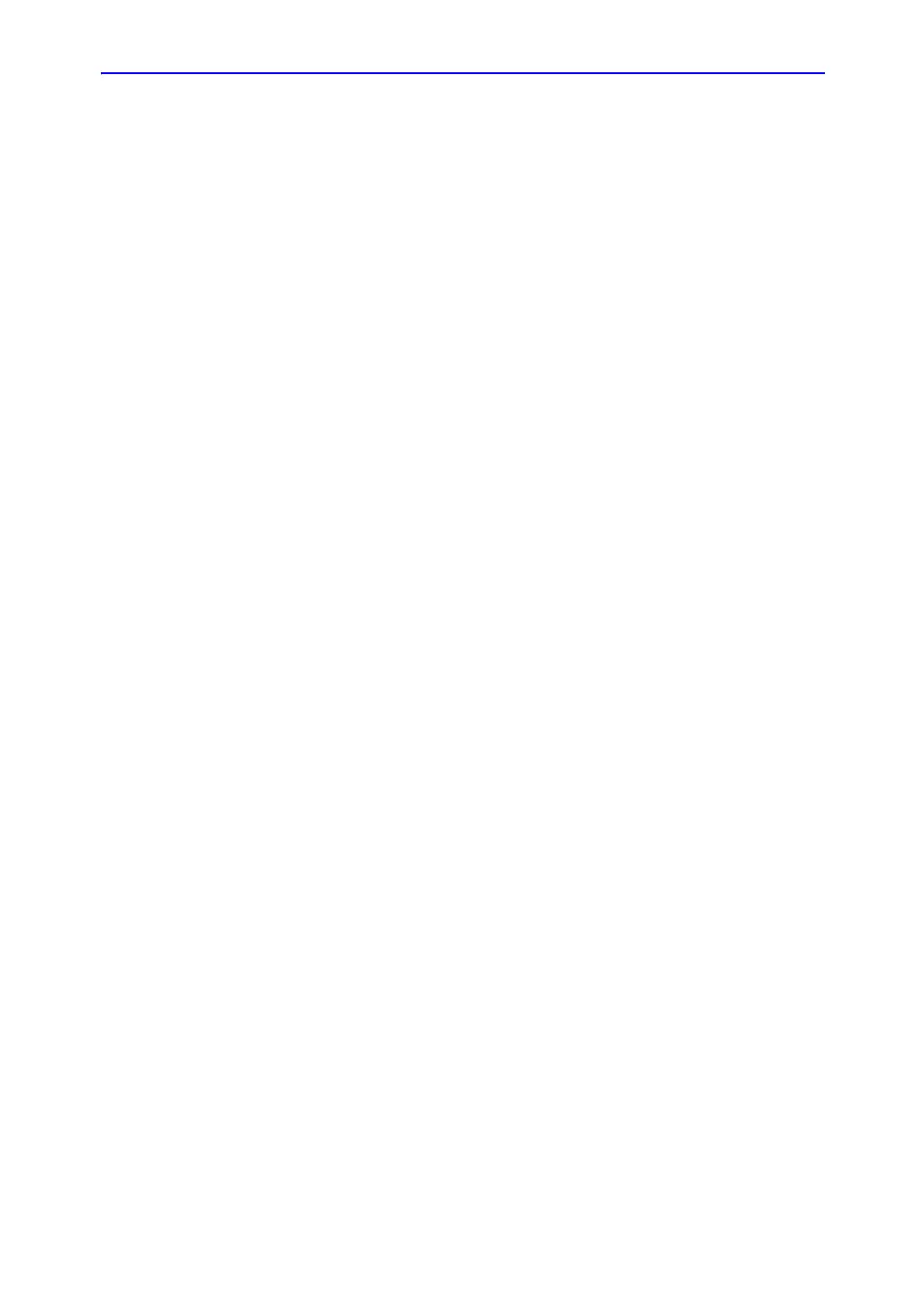Introduction
LOGIQ 7 Basic User Manual 7-11
Direction 2392206-100 Rev. 1
Specifying measurement and display options (continued)
Displaying the
Results and
Summary
Windows
Typically, the Results Window and Summary Window are shown
on the monitor display. If desired, you can remove them from the
display. To remove them, select the Options tab, and then
select Hide Display. The activation indicator on the Touch
Panel key is lit. To re-display them, select Hide Display again.
NOTE: Hide Display removes both the Results Window and Summary
Window from the monitor display.
Selecting cursor
size
To select the cursor size, select the Options tab, and then select
Cursor Size. The system displays the following choices:
• 12 x 12
• 9 x 9
Select the size you want.
Specifying heart
rate cycles
When you measure heart rate, the system assumes a specific
number of cycles are measured. You can change the number of
cycles used in the calculation. To specify the number of heart
rate cycles, select the Options tab, then select Heart Rate
Cycle. The system displays a list of choices from 1 – 10. Select
the number you want.
After you choose a number, the next time you measure heart
rate, the system assumes you are measuring the specified
number of cycles. That number is used when calculating the
heart rate.
After changing patients, the system defaults to the number
specified in the Heart Rate Cycle parameter. See ‘M&A
Advanced Preset’ for more information.
Moving the
Results Window
You may want to change where the Results Window is
positioned on the monitor display. To move the Results Window,
select the Options tab, then select Move Res Win. The system
displays the following choices:
• Left Top
• Right Top
• Right Bottom
• Left Bottom
• Extreme Right Top
• Extreme Right
Select the position you want.
