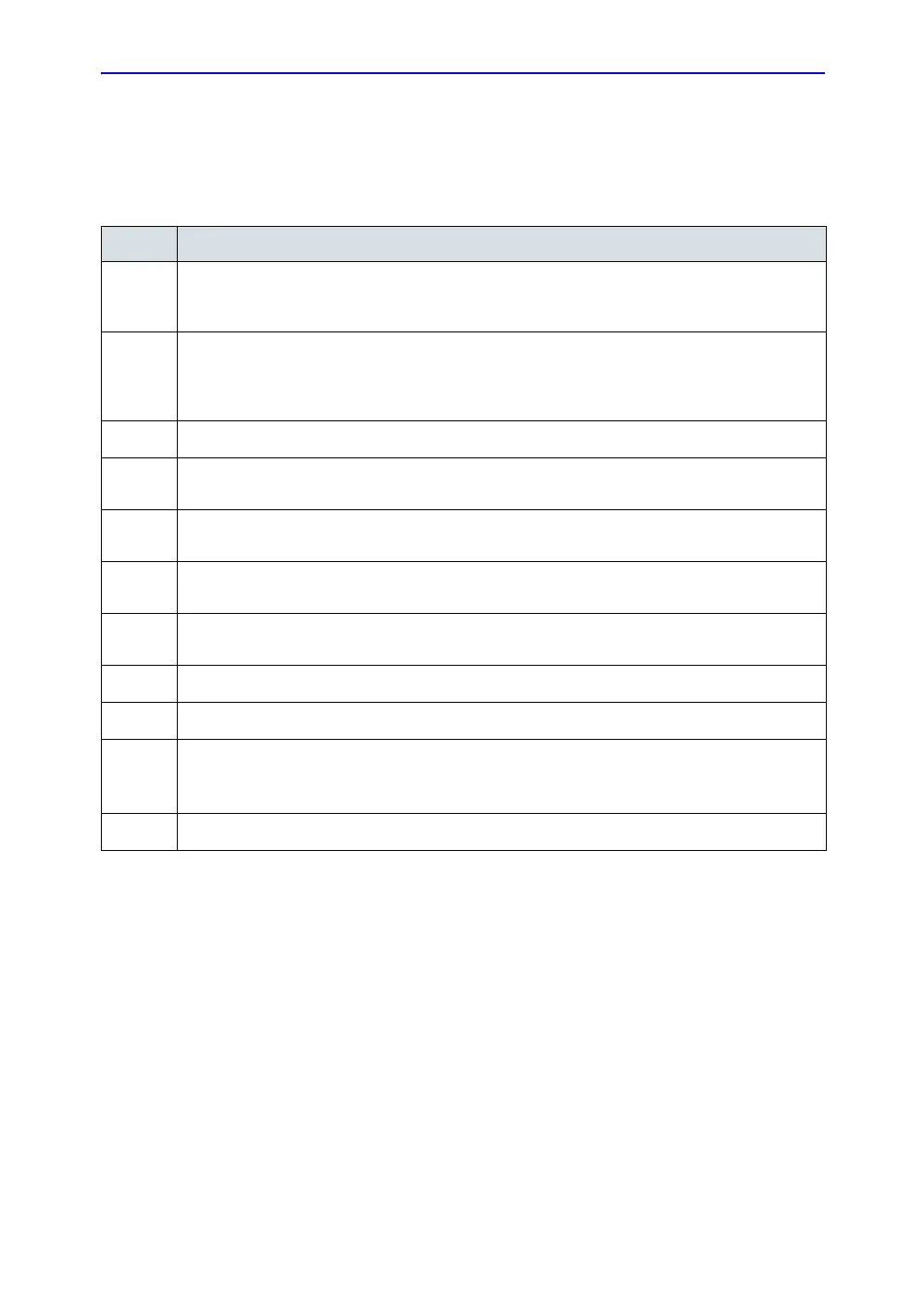Other Printing Options
LOGIQ 7 Basic User Manual 15-29
Direction 2392206-100 Rev. 1
Mitsubishi P91D
Follow these steps to set up the Mitsubishi P91D printer.
Table 15-5: Mitsubishi P91D Instructions
Step Instructions
1.
Press Utility-->System-->Peripherals. Select Printers. Select the Mitsubishi P91D printer, then
right click (usually with the left Set key) and select Properties. Select Printing Preferences at the
bottom of the page.
2.
Select the Paper Tab and select 150% (640*480) for the Image Size; select Landscape; and
ensure Scaling is set at 100%.
Note: Landscape values set up in Utility-->Connectivity-->Stnadard Print take precedence over
this setting.
3.
Select the Option Tab and select Hard from the Sharpness pull-down list.
4.
Select the Image Adjust Tab and ensure that brightness and contrast is set in the middle. Press
OK.
5.
From the Properties Page, select the Sharing Tab if you will sharing this device and enter a
name for the printer.
6.
If you will not be sharing the printer, select the Ports tab. Select the USB Port for Mitsubishi
P91D printer.
7.
Select the Advanced Tab. Select: Always Available, Priority 1, Driver for Mitsubishi P91, and
Spool directly to the printer,
8.
Select the Color Management Tab. Select Automatic.
9.
Select the Security Tab. Specify permissions for each user group.
10.
Select the Deivce Settings Tab. No setting should be selected.
11.
Select the Security Tab. Specify permissions for each user group.
12.
Select the Deivce Settings Tab. No setting should be selected.
