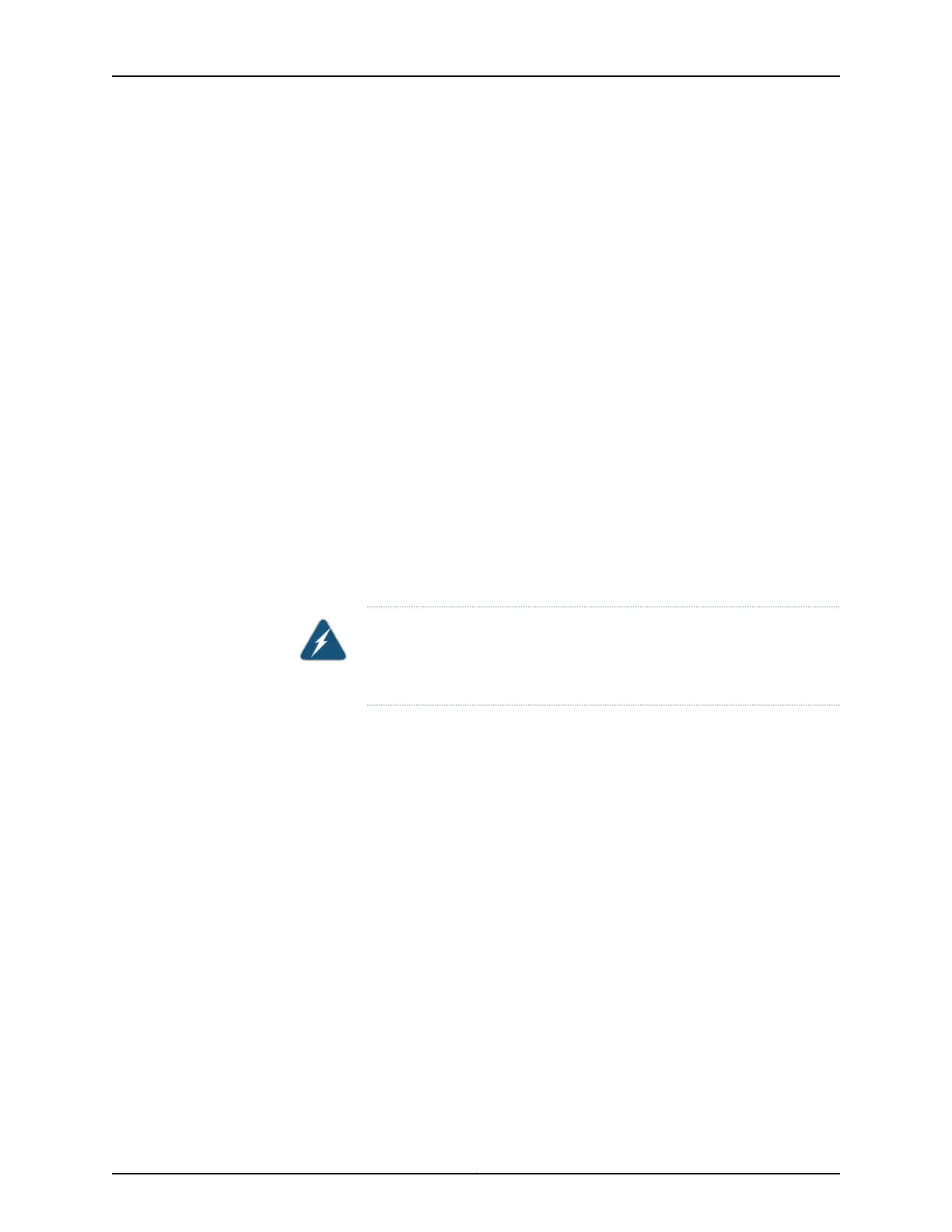•
Ensure that the switch has been safely powered off (see “Powering Off an EX9200
Switch” on page 205) and that you have unplugged (disconnected) the power cords to
the power supplies.
•
Ensure that you have disconnected any cables or wires attached to the switch ports.
•
Remove all components except the midplane from the chassis. See:
•
Removing an SF Module from an EX9200 Switch on page 235
•
Removing a Line Card from an EX9200 Switch on page 244
•
Removing a Fan Tray from an EX9200 Switch on page 212
•
Removing an AC Power Supply from an EX9208 Switch on page 217
•
Removing a DC Power Supply from an EX9208 Switch on page 220
Ensure that you have the following parts and tools available to remove the switch:
•
A Phillips (+) screwdriver, number 2 or number 3, depending on the size of your rack
mounting screws
To remove the switch from the rack:
1. Use the appropriate screwdriver to remove the 24 mounting screws that attach the
chassis front-mounting brackets to the rack or cabinet.
WARNING: To prevent injury, keep your back straight and lift with your
legs, not your back. Do not twist your body as you lift. Balance the load
evenly and be sure that your footing is firm.
2. With one person on each side and one person at the back, hold onto the bottom of
the chassis and carefully lift it out of the adjustable mounting brackets attached to
the rack. If you have a pallet jack, move the switch onto the pallet jack.
3. Carefully move the chassis to its new location.
After you move the switch to its new location, reinstall the components in the chassis or
store the components in antistatic bags. See:
•
Installing an SF Module in an EX9200 Switch on page 232
•
Installing a Line Card in an EX9200 Switch on page 242
•
Installing a Fan Tray in an EX9200 Switch on page 209
•
Installing an AC Power Supply in an EX9208 Switch on page 215
•
Installing a DC Power Supply in an EX9208 Switch on page 218
Related
Documentation
• Removing an EX9200 Switch from a Rack or Cabinet Using a Mechanical Lift on page 206
Copyright © 2017, Juniper Networks, Inc.208
EX9208 Switch Hardware Guide
