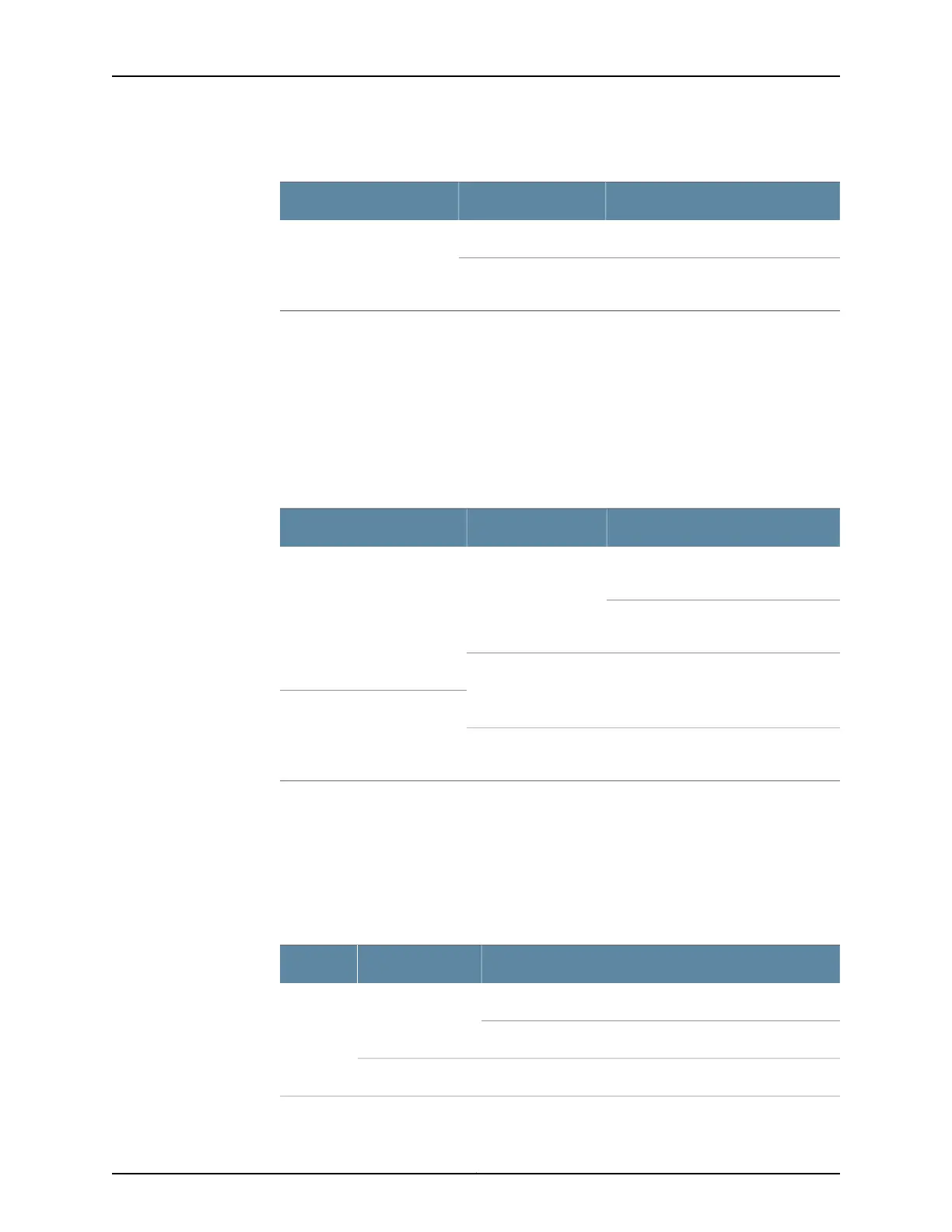Table 11: Power Supply LEDs on the Craft Interface (continued)
DescriptionStatusLabel
Power supply has failed.RedFAIL
Power supply is not installed or
functioning normally.
Off
Switch Fabric LEDs and Control Buttons
Each Switch Fabric module has two LEDs on the craft interface that indicates its status.
The LEDs—OK and FAIL—are associated with control buttons and are located along the
bottom of the craft interface. You can turn the SF modules on or off by pressing these
buttons on the craft interface.
Table 12 on page 23 describes the status of the SF module LEDs.
Table 12: Switch Fabric Module LEDs on the Craft Interface
DescriptionStatusLabel
On steadily—The SF module is
functioning normally.
GreenOK
Blinking—The SF module is coming
online or going offline.
The SF module is not online.Unlit
The SF module has failed.RedFAIL
The SF module is not installed or is not
functioning normally.
Unlit
Line Card LEDs and Control Buttons
Each line cardhas twoLEDs—OK and FAIL—on the craft interface that indicates its status.
The line card LEDs are associated with control buttons and are located along the bottom
of the craft interface. You can turn a line card online or offline by using its control button
on the craft interface. Table 13 on page 23 describes the function of the line card LEDs.
Table 13: Line Card LEDs on the Craft Interface
DescriptionStatusLabel
On steadily—Line card is functioning normally.GreenOK
Blinking—Line card is coming online or going offline.
Line card is not online.Unlit
23Copyright © 2017, Juniper Networks, Inc.
Chapter 2: Chassis Components and Descriptions
