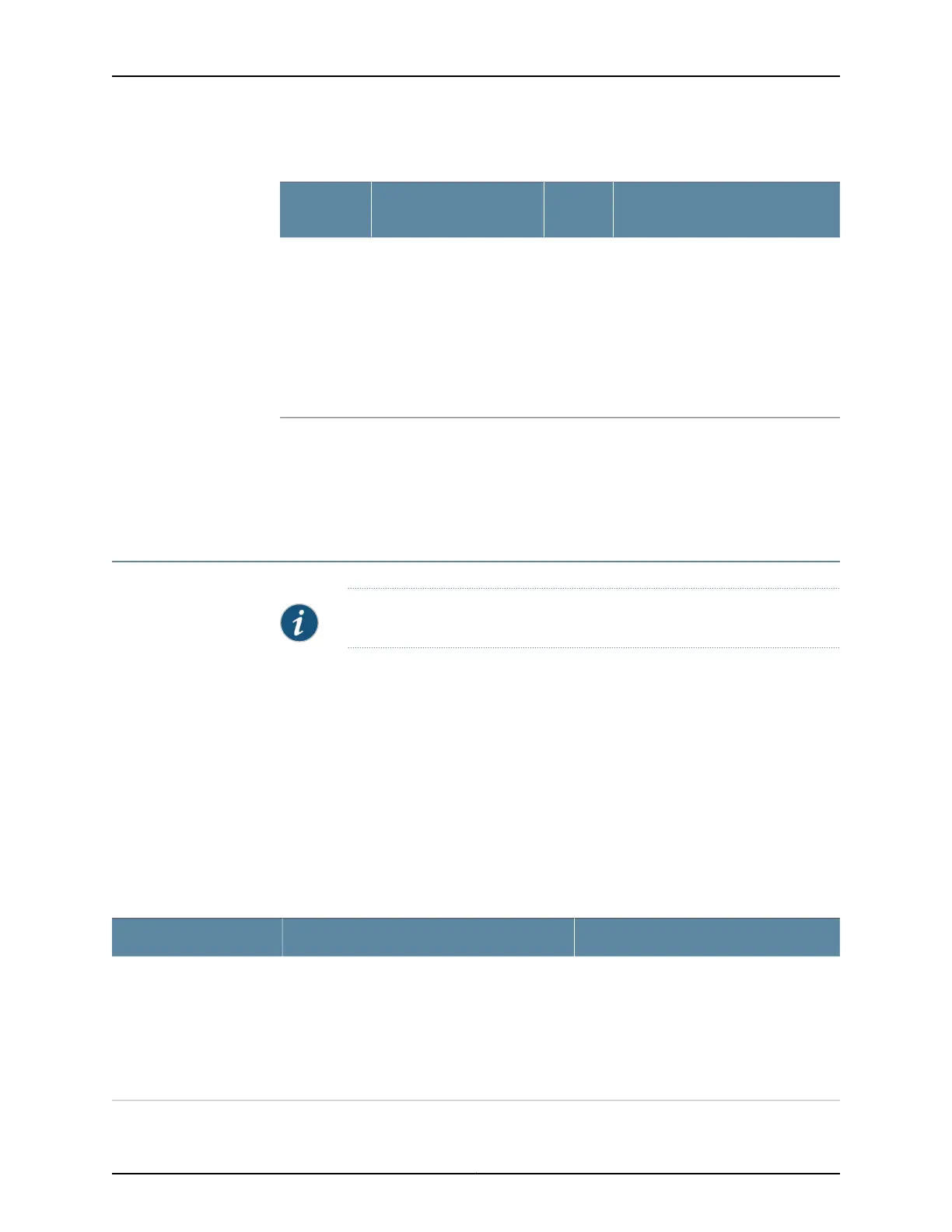Table 70: Backup Routing Engine Alarms (continued)
Remedy
Alarm
SeverityAlarm Condition
Chassis
Component
•
Reboot the system with the board
reset buttonon the backup Routing
Engine.
•
If the alarm recurs, open a support
case using the Case Manager link
at
http://www.juniper.net/support/
or call 1-888-314-5822 (toll free,
US & Canada) or 1-408-745-9500
(from outside the United States).
Minor
(yellow)
The backup Routing Engine
reports a multibit ECC error.
Multibit
Memory
ECC
Related
Documentation
Field-Replaceable Units in an EX9200 Switch on page 16•
• Craft Interface in an EX9200 Switch on page 19
• Understanding Alarm Types and Severity Levels on EX Series Switches on page 301
Monitoring System Log Messages
Purpose NOTE: This topic applies only to the J-Web Application package.
Use the monitoring functionality to filter and view system log messages for EX Series
switches.
Action To view events in the J-Web interface, select Monitor > Events and Alarms > View Events.
Apply a filter or a combination of filters to view messages. You can use filters to display
relevant events. Table 71 on page 310 describes the different filters, their functions, and
the associated actions.
To view events in the CLI, enter the following command:
show log
Table 71: Filtering System Log Messages
Your ActionFunctionField
To specify events recorded in a particular file,
select the system log filename from the
list—for example, messages.
Select Include archived files to include
archived files in the search.
Specifies the name of a system log file for which
you want to display the recorded events.
Lists the names of all the system log files that you
configure.
By default, a log file, messages, is included in the
/var/log/ directory.
System Log File
Copyright © 2017, Juniper Networks, Inc.310
EX9208 Switch Hardware Guide
