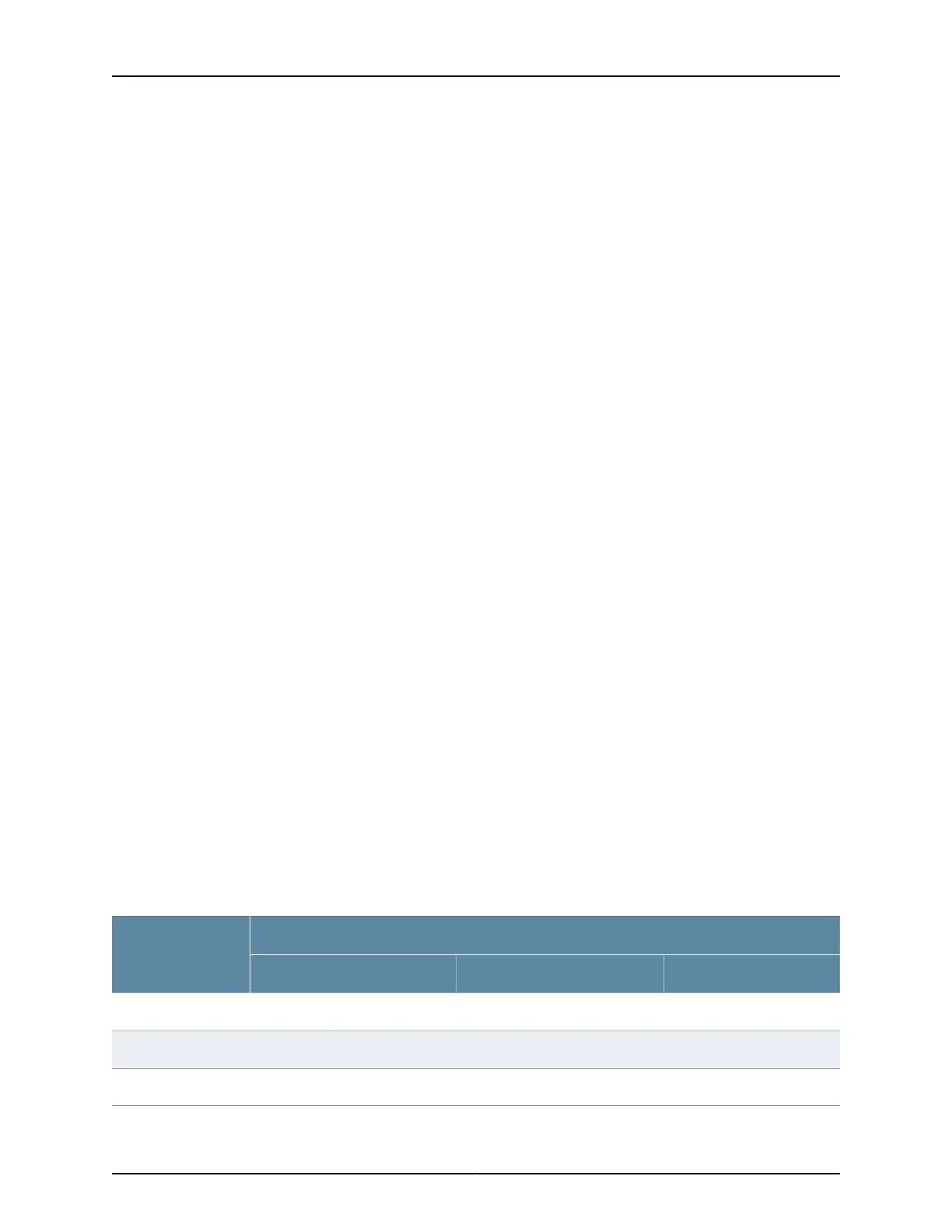For example:
[edit ]
user@host# edit chassis fpc 4 pic 0
2. Configure the pic-mode statement to set the operating speed for the ports of a PIC.
You can choose from the options 10G, 40G, or 100G.
[edit chassis fpc fpc-slot pic pic-number]
user@host# set pic-mode pic-speed
For example:
[edit chassis fpc 4 pic 0]
user@host# set pic-mode 10G
3. (Optional) You can choose to configure the number of ports that operate at the speed
configured in Step 2.
[edit chassis fpc fpc-slot pic pic-number]
user@host# set number-of-ports number-of-active-physical-ports
For example, to specify that six ports on PIC 0 operate at the speed specified in Step
2:
[edit chassis fpc 4 pic 0]
user@host# set number-of-ports 6
4. Verify the configuration.
[edit chassis fpc 4 pic 0]
user@host# show
pic-mode 10G;
number-of-ports 6;
5. Commit your configuration changes.
6. Reset the PIC.
If the number-of-ports statement is not configured, all the ports that support the speed
configured in Step 2 are enabled and the others are disabled. That is, the ports are enabled
depending on whether or not they support the speed specified. Ports 0 through 5 are
enabled if the speed specified is 10 Gbps or 40 Gbps; and ports 2 and 5 are enabled and
the other ports of the PIC disabled if the speed specified is 100 Gbps. Table 35 on page 73
lists the physical ports that are enabled when the number-of-ports statement is configured.
Table 35: Active Physical Ports on EX9200-12QS Line Card Based on the number-of-ports
Configuration
Active Physical Ports for Different Configured Speeds
Ports Configured
(number-of-ports
Statement) 100-Gigabit40-Gigabit10-Gigabit
2001
2, 50, 10, 12
2, 50, 1, 20, 1, 23
73Copyright © 2017, Juniper Networks, Inc.
Chapter 5: Line Cards
