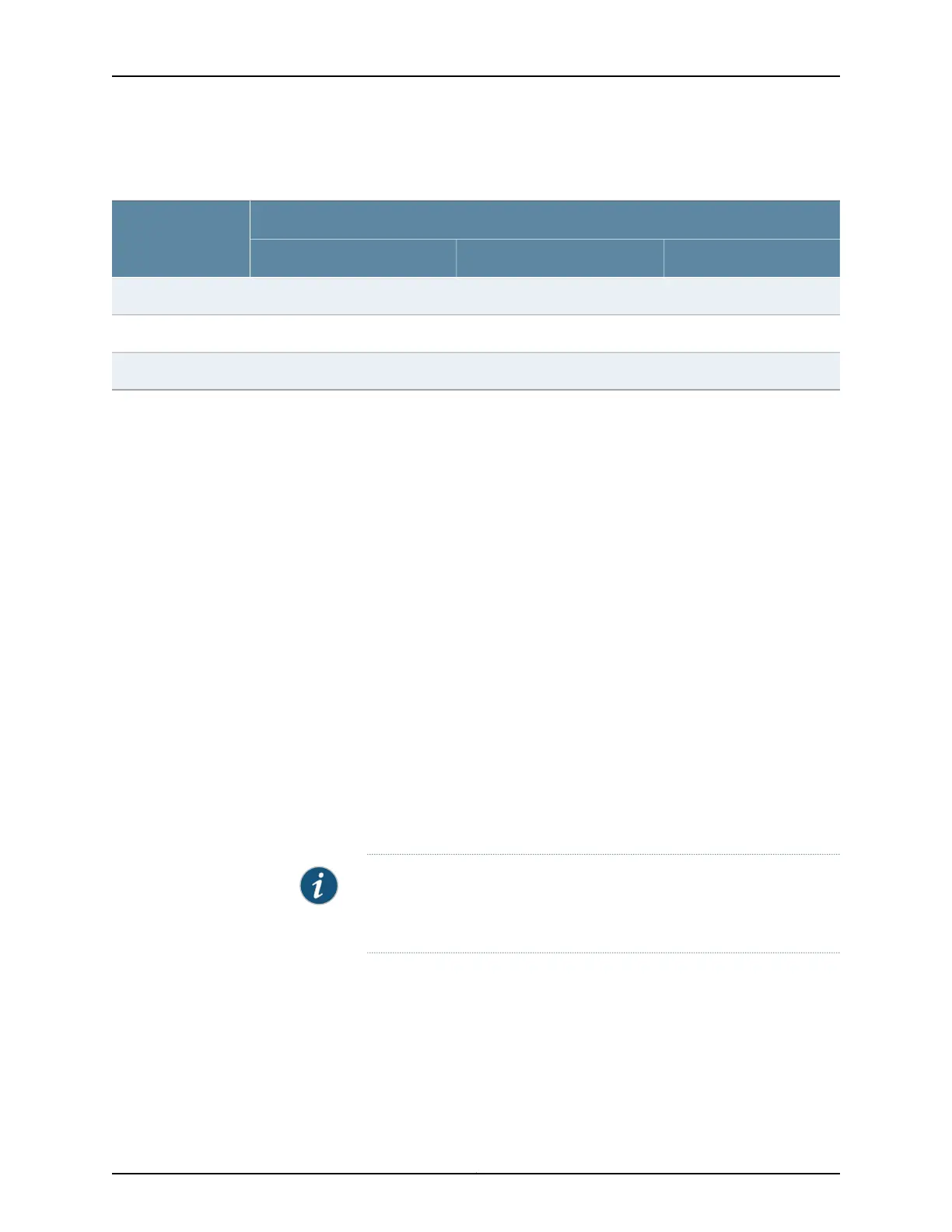Table 35: Active Physical Ports on EX9200-12QS Line Card Based on the number-of-ports
Configuration (continued)
Active Physical Ports for Different Configured Speeds
Ports Configured
(number-of-ports
Statement) 100-Gigabit40-Gigabit10-Gigabit
2, 50, 1, 2, 30, 1, 2, 34
2, 50, 1, 2, 3, 40, 1, 2, 3, 45
2, 50, 1, 2, 3, 4, 50, 1, 2, 3, 4, 56
Configuring Rate Selectability at the Port Level
To configure rate selectability at the port level:
1. In configuration mode, navigate to the [edit chassis fpc fpc-slot pic pic-number]
hierarchy level.
[edit ]
user@host# edit chassis fpc fpc-slot pic pic-number
For example:
[edit ]
user@host# edit chassis fpc 4 pic 0
2. To indicate the speed at which the ports operate, configure the speed statement for
specific ports. The available options are 10g, 40g, and 100g.
[edit chassis fpc fpc-slot pic pic-number]
user@host# set port port-number speed (10g | 40g | 100g)
For example:
[edit chassis fpc 4 pic 0]
user@host# set port 0 speed 10g
user@host# set port 1 speed 10g
user@host# set port 2 speed 100g
user@host# set port 3 speed 40g
NOTE: All the six ports of PIC 0 and PIC 1 of an EX9200-12QS support
10-Gbps and 40-Gbps port speeds. However, only ports 2 and 5 of both
the PICs support 100-Gbps speed.
3. Verify the configuration.
[edit chassis fpc 4 pic 0]
user@host# show
port 0 {
speed 10g;
}
port 1 {
speed 10g;
}
Copyright © 2017, Juniper Networks, Inc.74
EX9208 Switch Hardware Guide
