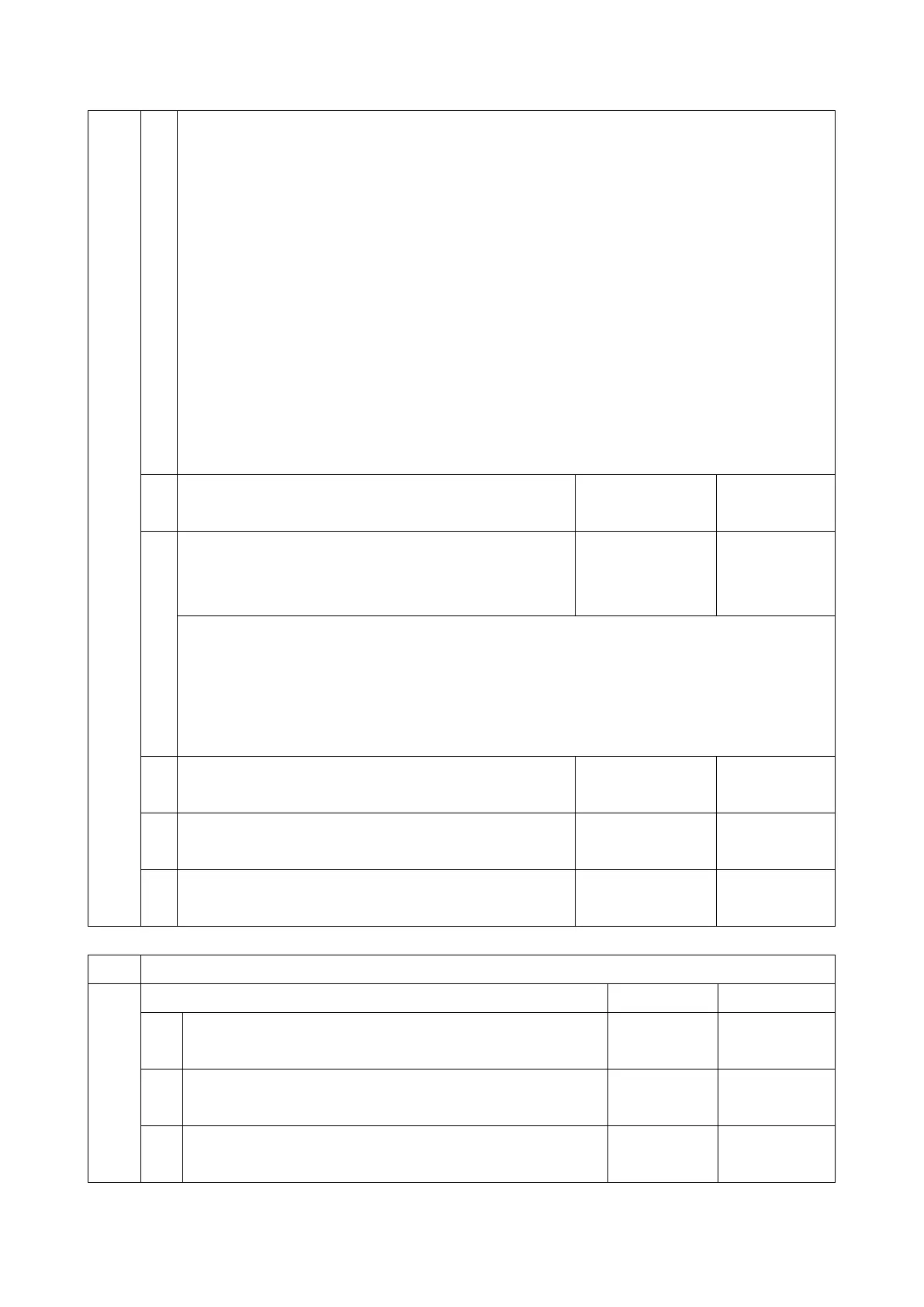Tray Select as the tray setting is submitted and the tray runs out of paper.
Enabled (=0: Default):
Limitless Paper Feeding is applied to the Bypass Tray.
If a tray other than the Bypass Tray matches the job's paper size and type but has run out of paper,
printing will occur from the Bypass Tray.
Disabled (=1):
Limitless Paper Feeding is not applied to the Bypass Tray.
If a tray other than the Bypass Tray matches the job's paper size and type but has run out of paper,
printing will stop and an alert will appear on the LCD screen, stating that the tray has run out of paper.
This prevents unexpected use of the Bypass Tray.
Limitations when this BitSwitch is set to "1":
The "Paper Tray Priority: Printer" setting must be configured to a tray other than the Bypass Tray.
Jobs that contain more than one paper size cannot be printed.
Add "Apply Auto Paper Select" is the condition that decides
if the device's paper size or paper type should be
overwritten.
If this BitSwitch is set to "1" (enabled), the "Apply Auto Paper Select" setting will decide if the paper
size or paper type that is specified in the device settings should be overwritten by the job's commands
when "Tray Setting Priority" is set to "Driver/ Command" or "Any Type".
Apply Auto Paper Select = OFF: Overwritten (priority is given to the job’s commands)
Apply Auto Paper Select = ON: Not overwritten (priority is given to the device settings)
