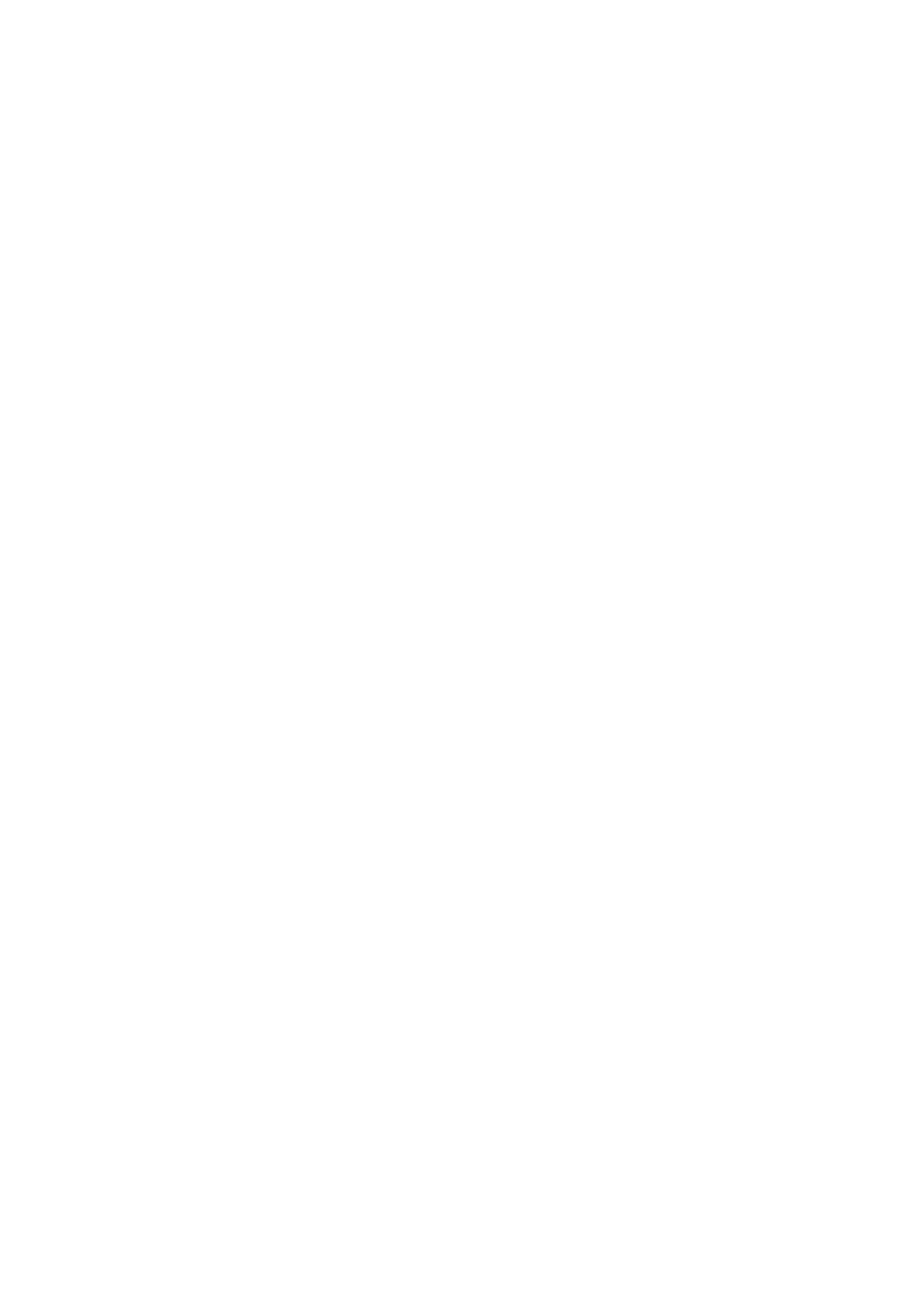3
Getting Started......................................................................................................... 73
Installation Space............................................................................................................................. 73
Front View................................................................................................................................... 73
Side View.....................................................................................................................................74
Bottom View................................................................................................................................ 75
Powering On/Off the Product........................................................................................................... 76
Connecting the AC Adapter and the Power Cord...................................................................... 76
Powering On the Product............................................................................................................77
Powering Off the Product............................................................................................................79
Initial Setup (Startup Guide).............................................................................................................81
Startup Guide Flow..................................................................................................................... 82
Startup Guide Cancelation.......................................................................................................... 87
Manually Setting the Print Mode......................................................................................................88
Connecting the Product to a Computer........................................................................................... 90
Procedure for Connecting the Product to a Computer............................................................... 91
Connecting Interfaces..................................................................................................................92
Available Interfaces................................................................................................................ 92
USB Interface Connection (Standard)................................................................................... 93
NFC Interface Connection (Standard)................................................................................... 94
LAN Interface Connection (Standard)....................................................................................95
RS-232C Interface Connection (Optional)............................................................................. 96
Wireless LAN Interface Connection (Optional)...................................................................... 97
Bluetooth Interface Connection (Optional).............................................................................98
Configuring the Interface Settings...............................................................................................99
Interface Setting Methods...................................................................................................... 99
Configuring the Interface Settings from the Settings Mode of the Product............................99
Configuring the Interface Settings Using the All-In-One Tool.............................................. 100
Installing the Printer Driver....................................................................................................... 101
All-In-One Tool Features........................................................................................................... 102
Loading Media and Ribbon................................................................................... 103
Media, Ribbon and Print Methods................................................................................................. 103
Loading Media................................................................................................................................ 104
Usable Media.............................................................................................................................104
Wind Direction of the Media..................................................................................................... 105
Precautions for Loading the Media........................................................................................... 106
Loading the Media Roll............................................................................................................. 107
Loading a Media Roll (When the Optional Dispenser Unit Is Installed)....................................110
Loading a Media Roll (When the Optional Cutter Unit Is Installed).......................................... 115
Loading a Media Roll (When the Optional Linerless Cutter Unit Is Installed)........................... 118
Loading the Fan-fold Media...................................................................................................... 121
Loading Ribbon (Thermal Transfer Only)...................................................................................... 125
Inserting the Core Adapters......................................................................................................126
Loading the Ribbon...................................................................................................................127
Replacing the Ribbon................................................................................................................130
Settings to Match the Media.......................................................................................................... 134
About the Label Waste Prevention Function............................................................................ 134
Setting Batch Print Settings in Media Startup (When Using Only One Type of Media)............ 136
Registering Print Settings as Media Profiles (When Using Multiple Types of Media)............... 143
Print Method (Combined Direct Thermal/Thermal Transfer Model Only)..................................151
Media Sensor Type................................................................................................................... 153
When to Replace Media and Ribbon.............................................................................................155
Checking the Remaining Amount of Media and Ribbon...........................................................155
Conditions That Trigger Paper End.......................................................................................... 156
Conditions That Trigger Ribbon End (Thermal Transfer Only)................................................. 160
