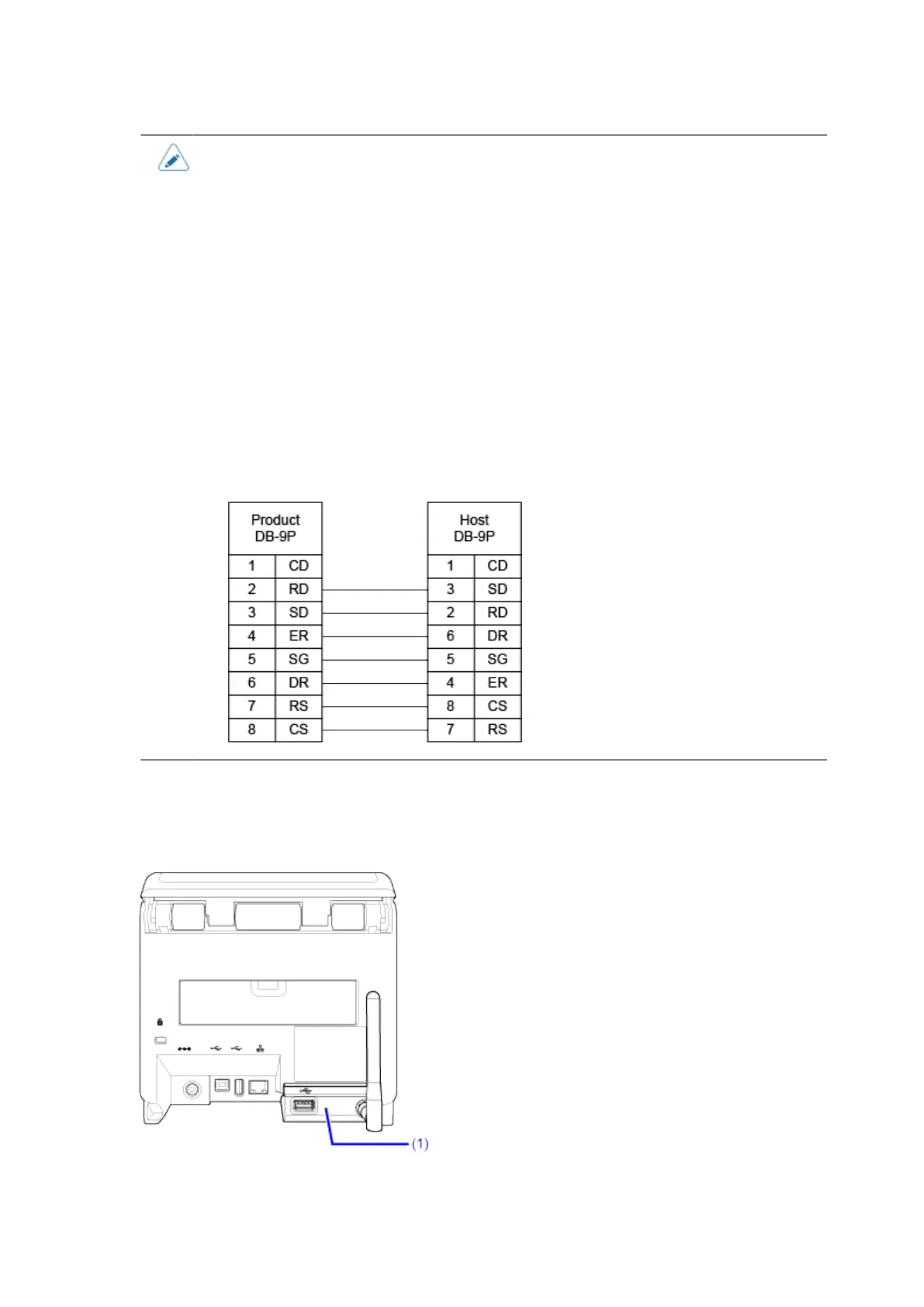97
• When not using an RS-232C cable, put the connector cover that is provided onto the
RS-232C connector.
• The interface settings of the computer can be confirmed by the following. In the Device
Manager, right-click [Ports (COM & LPT)] > [Communications Port (COM1)] and select
[Properties]. Then, check the [Port Settings] tab of the displayed Properties screen.
• For the RS-232C cable, note that the connection cable varies according to the
communication protocol setting. If you use the wrong cable, it will not operate correctly.
• If the communication settings differ between the computer and product, it will not
operate correctly. A communication error will be detected.
• To use the printer driver, the communication protocol must be set to Status4. (The
initial value for the communication protocol for the product's RS-232C interface is
Status4.)
• Be sure to use the recommended RS-232C cable.
• Printing using the USB serial conversion cable is not guaranteed. Also, no support for
the connection procedure is provided.
Wireless LAN Interface Connection (Optional)
Check if the wireless LAN/Bluetooth kit (1) is attached to the product.
The communication condition settings must be configured according to your network environment. Set
the IP address of the product.
