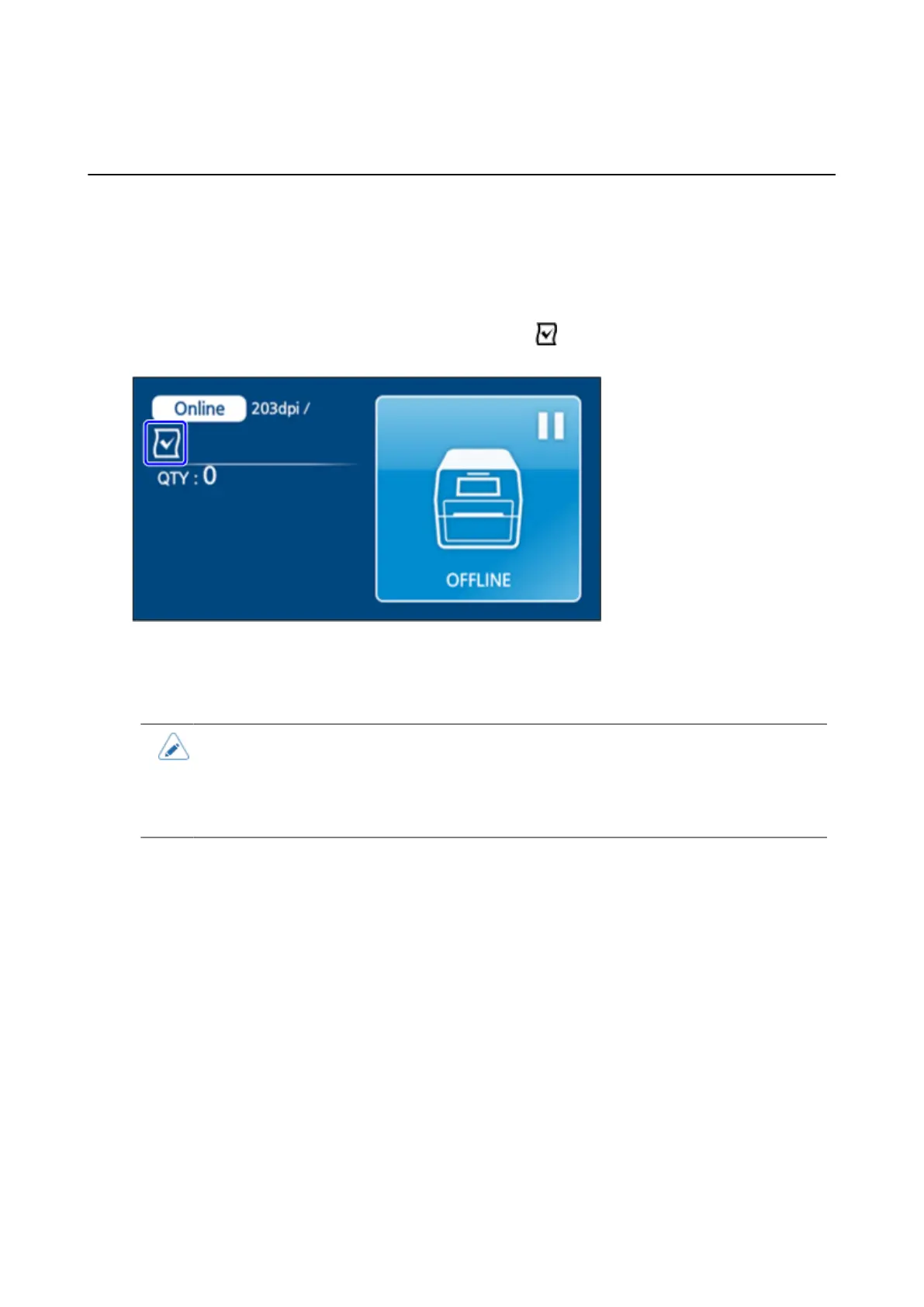About the Label Waste Prevention Function
134
Settings to Match the Media
About the Label Waste Prevention Function
The Label Waste Prevention function allows you to print on the first label by aligning the loaded label
with the print start position. This allows you to prevent waste of labels that occurs by feeding several
blank labels to align positions.
When the Label Waste Prevention function is enabled, the icon is displayed in the Online/Offline
screen.
This function is executed at the following times.
• The first time the product changes to Online mode after being powered on
• When the product changes to Online mode after the top cover is opened/closed
• The Label Waste Prevention function cannot be used in the following conditions:
◦ When the optional dispenser unit or linerless cutter unit is installed
◦ When using linerless labels, journal paper, or RFID tags
Setting Method
On the [SETTINGS] menu, use [Tools] > [Media Startup] or [Media Profiles Registration] to batch set
the settings related to the Label Waste Prevention function.
If you are using only one type of media, use [Media Startup] to do the settings.
If you are using multiple types of media, first use [Media Profiles Registration] to register a profile for
each media. After that, apply the profile for the media you are using to the product.
Precautions
Note the following precautions when using the Label Waste Prevention function.
• Keep out of direct sunlight. This function may not operate correctly.
• Confirm that printing can be done on the first label. This function does not operate correctly if the
media is torn, is cut in the middle, or if the label is peeled off so only the liner is left.
• Note the following precautions when loading media.
◦ An error occurs if the leading edge of the media extends too far from the media discharge
outlet. Align the leading edge of the media with the media discharge outlet.
