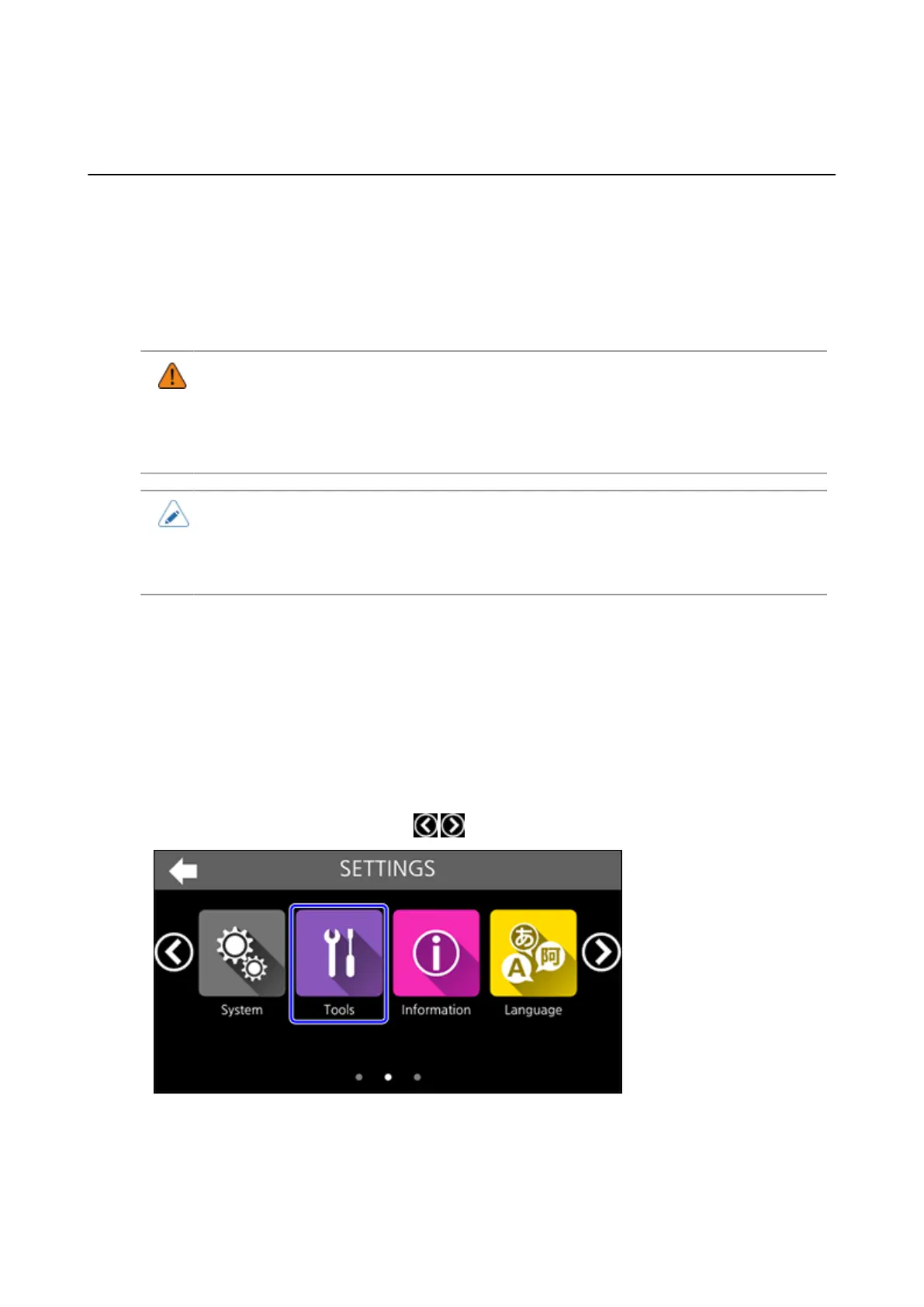401
Automatically Backing Up the Product's Settings and Data
By enabling the auto-clone function, the product's settings and installed data are automatically saved
to the USB memory, whenever the settings are changed. This allows you to constantly back up the
newest settings and data.
When you replace or initialize a product, because it is damaged or some other reason, you can
recover the previous settings and data by inserting this USB memory into the intended product.
To enable this function, you need to format the USB memory to be used for this function. Do the
following procedure.
• Be sure to perform a virus check on the USB memory before connecting it to the
product. SATO Corporation shall not be held responsible for any product malfunctions
caused by a virus spread via USB memory.
• Formatting a USB memory deletes all the data on the USB memory. Save any
necessary data to a separate location in advance.
• We recommend a USB memory with a capacity of 4 GB or more.
• Use the USB connector (Type A) inside the product to execute the auto-clone function
(to save the settings and data). Use the USB connector (Type A) on the back of the
product to recover the saved settings and data.
1. Install the USB memory to the USB connector (Type A) inside the product.
2. Tap [SETTINGS] on the Home screen or Offline screen.
3. Input the password if it is enabled.
4. Tap [Tools].
You can switch the screen by tapping / or sliding the screen to the left or right.
