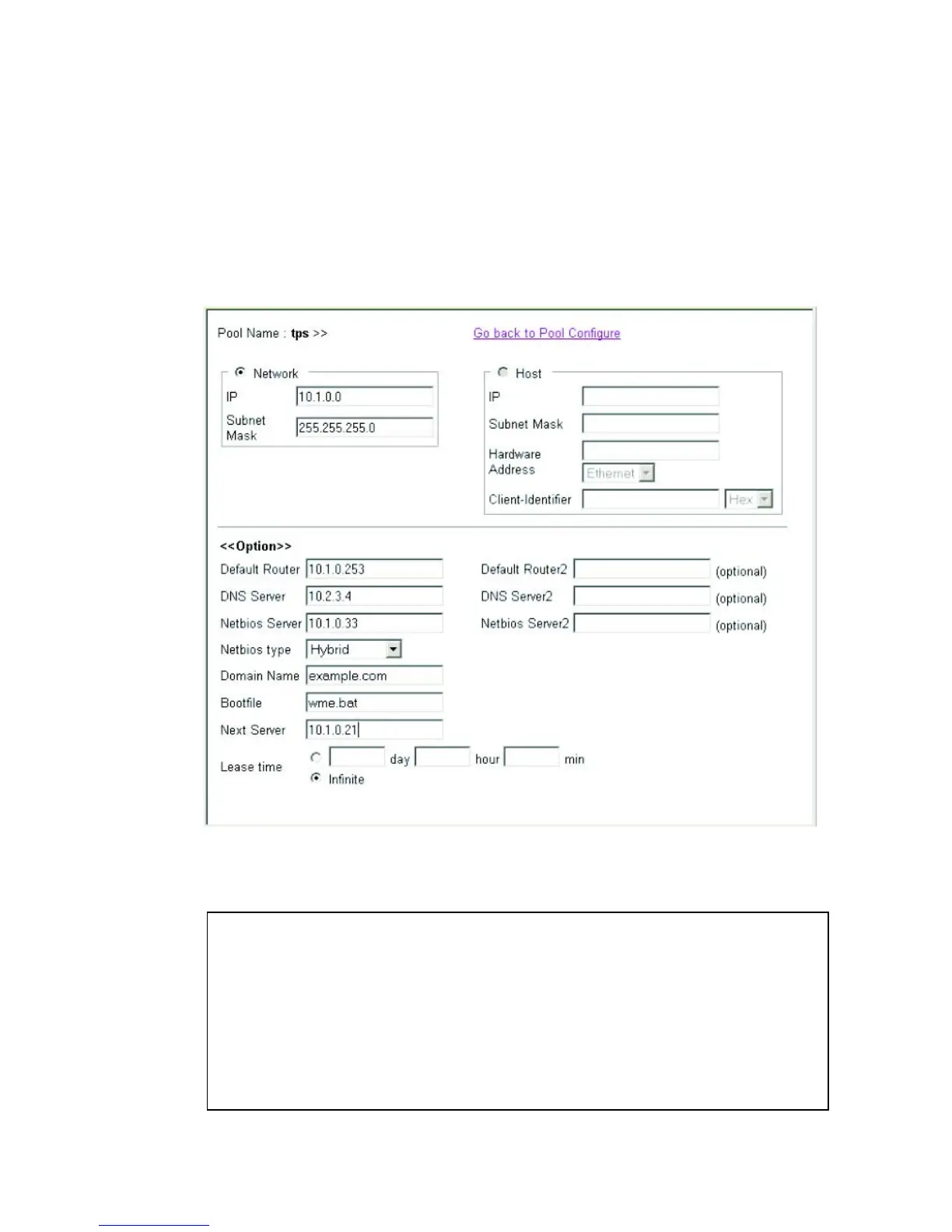C
ONFIGURING
THE
DHCP S
ERVER
16-9
Configuring a Network Address Pool
Web – Click DHCP, Server, Pool Configuration. Click the Configure
button for any entry. Click the radio button for “Network.” Enter the IP
address and subnet mask for the network pool. Configure the optional
parameters such as gateway server and DNS server. Then click Apply.
Figure 16-4 DHCP Server Pool - Network Configuration
CLI – This example configures a network address pool.
Console(config)#ip dhcp pool tps 35-8
Console(config-dhcp)#network 10.1.0.0 255.255.255.0 35-9
Console(config-dhcp)#default-router 10.1.0.253 35-10
Console(config-dhcp)#dns-server 10.2.3.4 35-11
Console(config-dhcp)#netbios-name-server 10.1.0.33 35-13
Console(config-dhcp)#netbios-node-type hybrid 35-14
Console(config-dhcp)#domain-name example.com 35-11
Console(config-dhcp)#bootfile wme.bat 35-13
Console(config-dhcp)#next-server 10.1.0.21 35-12
Console(config-dhcp)#lease infinite 35-15
Console(config-dhcp)#
