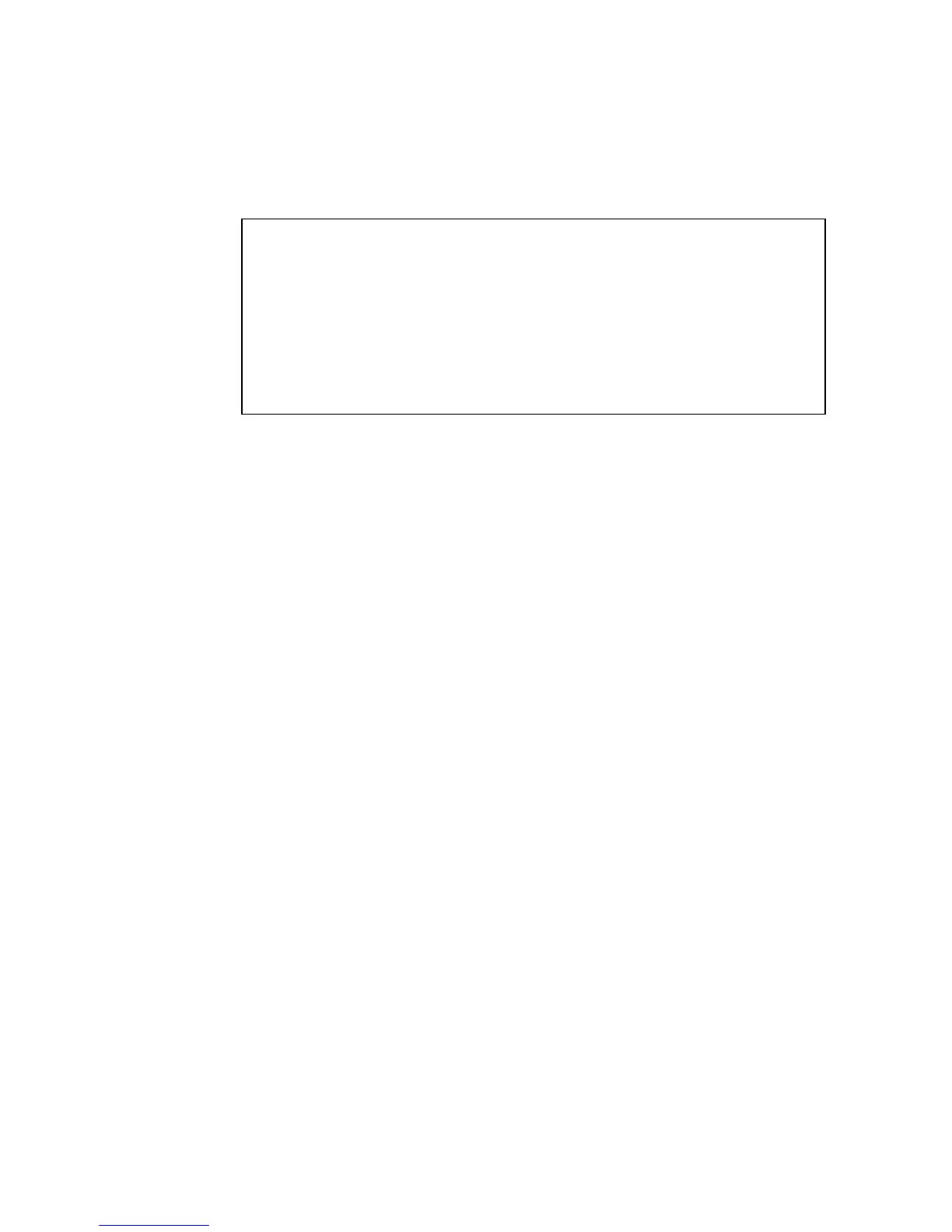I
NITIAL
C
ONFIGURATION
2-11
4. Type “username admin password 0 password,” for the Privileged Exec
level, where password is your new password. Press <Enter>.
Setting an IP Address
You must establish IP address information for the stack to obtain
management access through the network. This can be done in either of the
following ways:
Manual — You have to input the information, including IP address and
subnet mask. If your management station is not in the same IP subnet as
the stack’s master unit, you will also need to specify the default gateway
router.
Dynamic — The switch sends IP configuration requests to BOOTP or
DHCP address allocation servers on the network.
Manual Configuration
You can manually assign an IP address to the switch. You may also need to
specify a default gateway that resides between this device and management
stations that exist on another network segment (if routing is not enabled
on this switch). Valid IP addresses consist of four decimal numbers, 0 to
255, separated by periods. Anything outside this format will not be
accepted by the CLI program.
Note: An IPv4 address for this switch is obtained via DHCP by default.
Username: admin
Password:
CLI session with the TigerStackII 10/100/1000 is opened.
To end the CLI session, enter [Exit].
Console#configure 19-3
Console(config)#username guest password 0 [password] 22-2
Console(config)#username admin password 0 [password]
Console(config)#
