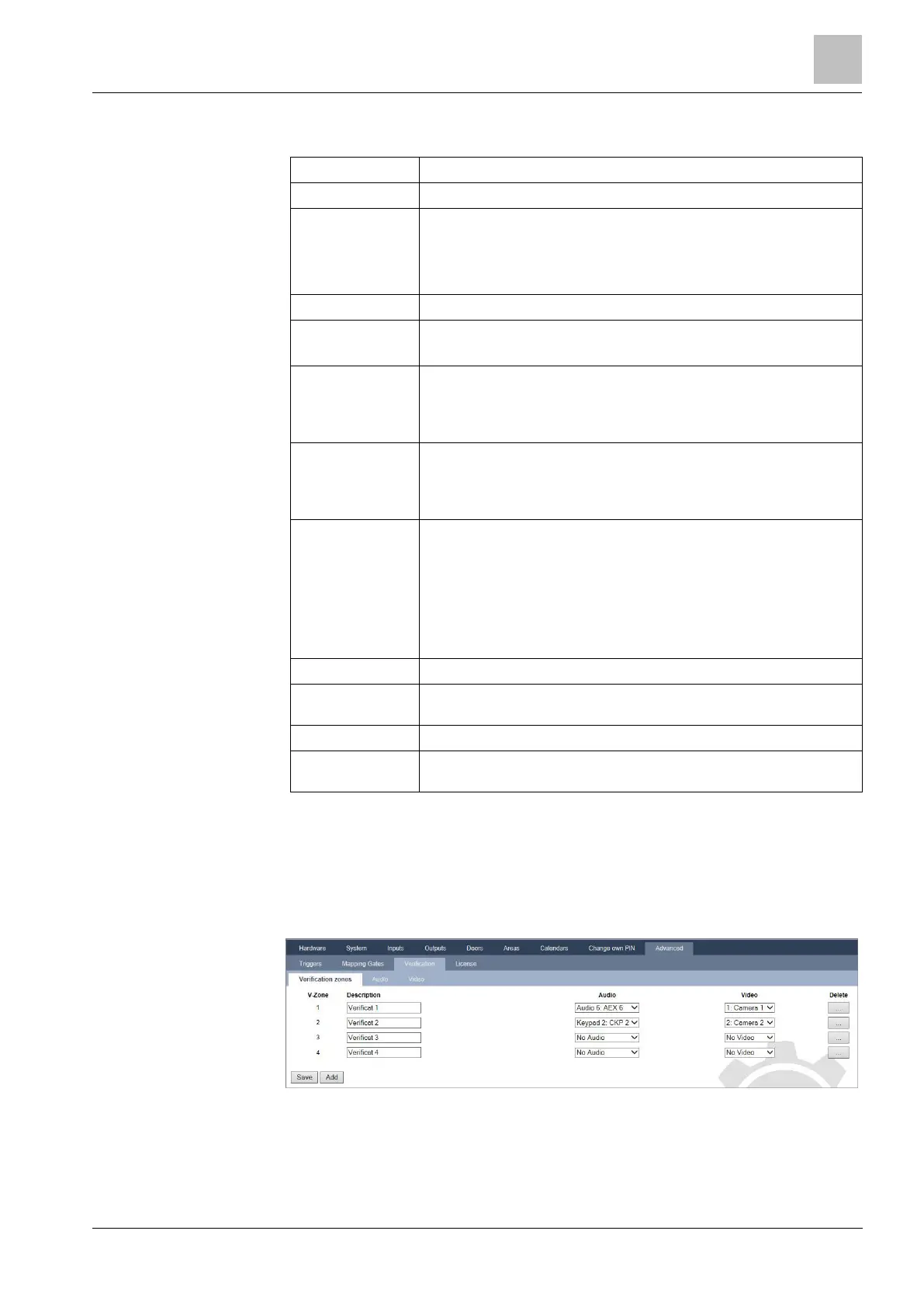Engineer programming via the browser
Installation & Configuration Manual
3. Configure the camera with the following parameters:
System generated Camera ID.
Enter a description to identify this camera.
Select from one of the following camera types:
Generic
Vanderbilt CCIC1410
Vanderbilt CFMC1315
Enter the IP address of the camera.
Enter the TCP port the camera listens on. Default is 80.
Note: The CCIC1410 camera can only be used over port 80 only.
Vanderbilt CCIC1410 and CFMC1315 cameras only.
Enter a login username for the camera which will be added to the
command string below when the Update Cmd. String button is
pressed.
Vanderbilt CCIC1410 and CFMC1315 cameras only.
Enter a login password for the camera which will be added to the
command string below when the Update Cmd. String button is
pressed.
Enter the command string to be sent to the HTTP server on the
camera in order to obtain images. This string should include the user
name and password for the camera. Consult the camera
documentation for the specific string required for the camera type
selected. SPC Pro can configure this automatically if connected to a
Vanderbilt CCIC1410 or CFMC1315 camera over a LAN.
The default command string for a Vanderbilt CCIC1410 or CFMC1315
camera with no password is "/cgi-bin/stilljpeg".
Enter the number of pre-event images to record (0 - 16). Default is 8.
Enter the time interval, in seconds, between pre-event images (1 -
10). Default is 1 second.
Enter the number of post-event images to record (0 – 16). Default is 8.
Enter the time interval, in seconds, between post-event images, in
seconds (1 - 10). Default is 1 second.
Configuring Verification Zones
To create a verification zone
1. Go to Configuration > Advanced > Verification > Verification zones.
A list of any existing verification zones is displayed.
2. Click on the Add button.
3. Enter a Description for the zone.
4. Select an Audio expander from the drop down list.