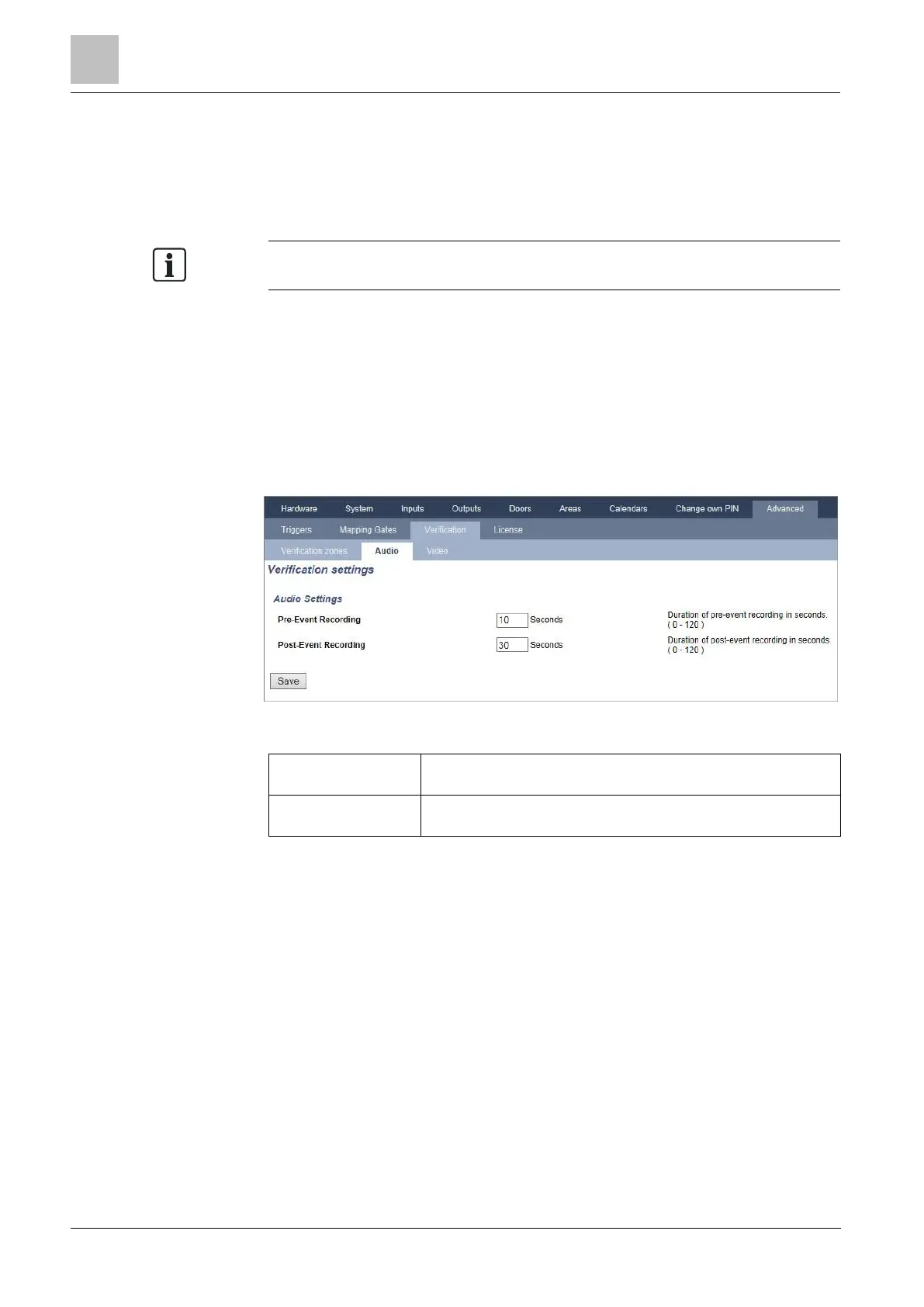Engineer programming via the browser
Installation & Configuration Manual
5. Select a Video from the drop down list.
6. Click on the Save button.
7. Assign this verification zone to a physical zone on the SPC system. (See
Editing a Zone [➙ 237])
The audio input and output for the verification zone can be tested by the engineer
only in SPC Pro.
See also
Editing a zone [➙ 237]
Configuring Verification Settings
Note: The following settings apply to all verification zones [➙ 259].
1. Select Configuration > Advanced > Verification > Audio.
The following screen is displayed.
2. Configure the following settings.
Enter a required duration of pre-event audio recording, in seconds
(0 - 120). Default is 10.
Enter a required duration of post-event audio recording, in
seconds (0 - 120). Default is 30.
Viewing Video Images
Video images from the configured cameras can be viewed in the web browser in
Full or Soft Engineer modes. This functionality is also available to users that have
the View Video right in their profile. (See Setting User Rights [➙ 183]) The Web
Access right must also be enabled for this functionality.
The View Video right can also be set on the keypad and in SPC Pro (‘Video in
Browser’ setting).
To view images, go to SPC Home > Video. See Viewing Video [➙ 165].
See also
Adding / Editing a User [➙ 183]
Configuring Video [➙ 257]