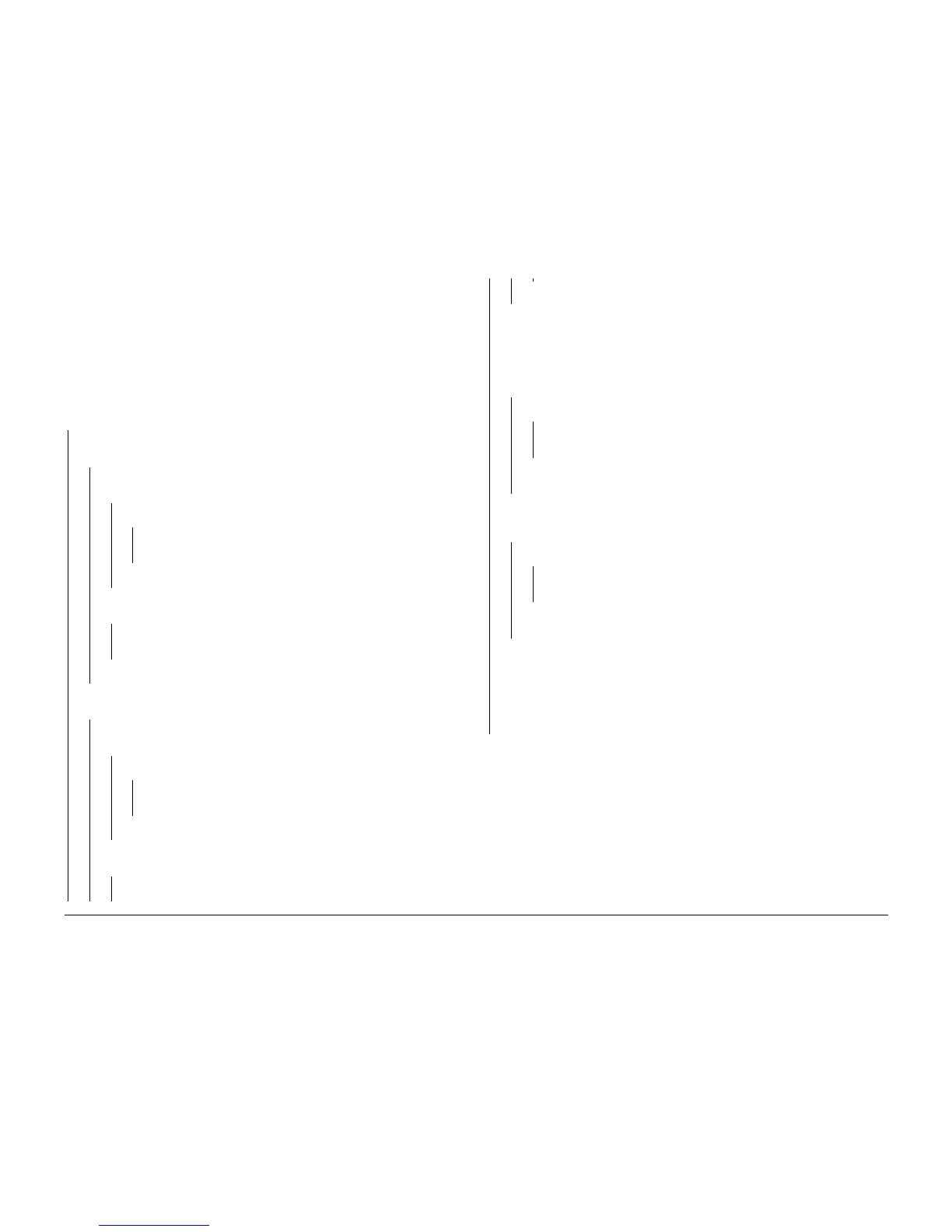10/00
2-158
Phaser 790/DocuColor 2006
009-701
Initial Issue
Status Indicator RAPs
009-701 Toner Cartridge Empty RAP
ADC sensor detects a drop in Toner Concentration (TC) that is not restored by dispense oper-
ation.
Initial Actions
If a single color is declaring the fault, replace the Dry Ink cartridge. If the problem persists, or if
the fault is declared for all colors, proceed with this RAP.
Procedure
The problem exists for a single color only
YN
Access the Digital Output Test (GP 2). Enter code 53. Press the Item/Enter button. Enter
code 56. Press the Item/Enter button. The Dispense Clutch energizes.
YN
Access the DO Stop Test. Enter code 56. Press the Item/Enter button. There is
+24 VDC from J 55 pin 1 to frame ground.
YN
There is +24 VDC from J 55 pin 2 to frame ground.
YN
Go to Flag 5. Check for an open circuit. If the wire is OK, replace the MCU
PWB (PL 11.2).
Replace the Dispense Clutch (PL 10.1).
Access the Digital Output Test (GP 2). Enter code 56. Press the Item/Enter button.
There is less than 1 VDC from J 55 pin 1 to frame ground.
YN
Go to Flag 4. Check for an open circuit. If the wire is OK, replace the MCU PWB
(PL 11.2).
Replace the Dispense Clutch (PL 10.1).
Access the Digital Output Test (GP 2). Enter code 53. Press the Item/Enter button. Enter
code 21. Press the Item/Enter button. The Developer Clutch energizes.
YN
Access the DO Stop Test. Enter code 21. Press the Item/Enter button. There is
+24 VDC from J 56 pin 1 to frame ground.
YN
There is +24 VDC from J 56 pin 2 to frame ground.
YN
Go to Flag 3. Check for an open circuit. If the wire is OK, replace the MCU
PWB (PL 11.2).
Replace the Developer Clutch (PL 10.1).
Access the Digital Output Test (GP 2). Enter code 21. Press the Item/Enter button.
There is less than 1 VDC from J 56 pin 1 to frame ground.
YN
Go to Flag 2. Check for an open circuit. If the wire is OK, replace the MCU PWB
(PL 11.2).
Replace the Developer Clutch (PL 10.1).
WARNING
HIGH VOLTAGE!
Exercise care when making the voltage checks in the following steps.
Access the Digital Output Test (GP 2). Enter code 0C. Press the Item/Enter button.
There is between -450 and -600 VDC from the C terminal on the HVPS to frame
ground.
YN
There is less than 1 VDC from J 42 pin 4 to frame ground.
YN
Go to Flag 8 and Flag 10. Check for an open circuit. If the wire is OK, replace
the MCU PWB (PL 11.2).
Go to Flag 9. Check for an open circuit. If the wire is OK, replace the HVPS (PL
11.1). If the problem persists, replace the MCU PWB (PL 11.2).
Access the DO Stop Test. Enter code 0C. Press the Item/Enter button. Re-access the
DO Test. Enter code 0D. Press the Item/Enter button. There is between 600 and 700
VAC from the C terminal on the HVPS to frame ground.
YN
There is less than 1 VDC from J 42 pin 3 to frame ground.
YN
Go to Flag 6. Check for an open circuit. If the wire is OK, replace the MCU PWB
(PL 11.2).
Go to Flag 5. Check for an open circuit. If the wire is OK, replace the HVPS (PL
11.1). If the problem persists, replace the MCU PWB (PL 11.2).
Perform the following actions in the sequence shown:
• Go to Flag 11. Check for an open circuit.
• Go to Flag 1. Check for an open circuit.
• Replace the HVPS (PL 11.1).
• Replace the ADC Sensor (PL 5.1)
• Replace the MCU PWB (PL 11.2).
Remove the Developer Housing (PL 6.2) for the affected color. Check for damage to the drive
gears, debris, or clogs. Ensure that the bias contact is free from damage or contamination,
Clean, repair, or replace as required.
A
A
B
B
C
C
