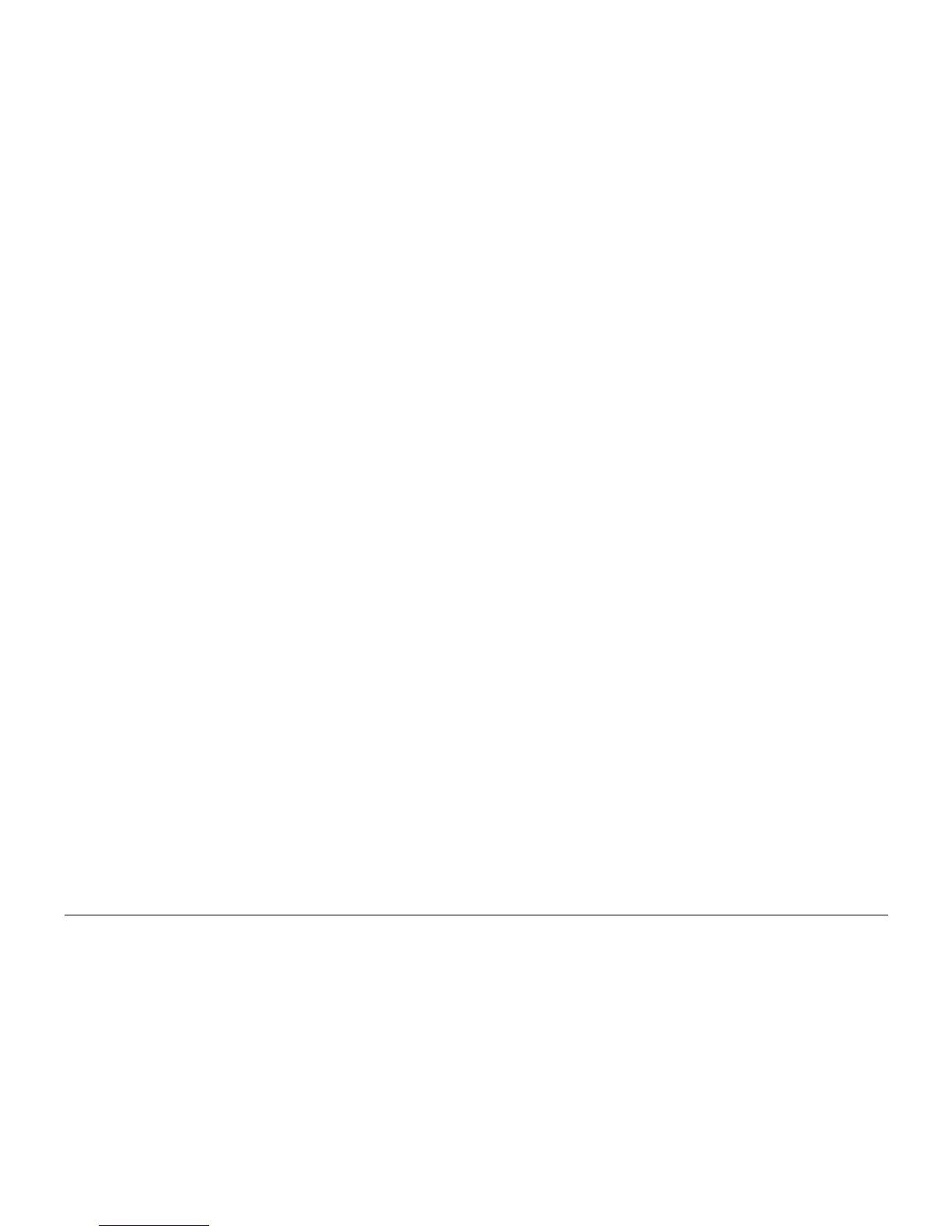03/01
6-12
Phaser 790/DocuColor 2006
GP 6, GP 7
General Procedures and Information
GP 6 Initializing Data (IOT)
The purpose is to clear the data from NVM or SLAVE memory.
Procedure
CAUTION
Do not perform this procedure unless instructed to do so by the Service Manual. The Service
Manual will provide the specific directions for clearing the NVM or SLAVE memory as required.
1. Enter the Diagnostic Mode (IOT) (GP 1).
2. Press the Menu button until INITIALIZING DATA is displayed.
3. Press the Item Enter button.
4. IOT NVM CLEAR NO will be displayed.
5. Use the up or down arrow buttons to change from NO to YES.
6. Press the Item Enter button.
7. IOT SLAVE CLEAR NO will be displayed.
8. Use the up or down arrow buttons to change from NO to YES.
9. Press the Item Enter button.
GP 7 Changing Service Password (IOT)
The purpose is to change the password.
Procedure
1. Enter the Diagnostic Mode (GP 1).
2. Press the Menu button until CHANGE PASSWORD is displayed.
3. Press the Item Enter button.
NOTE: In the following step, XXXX refers to the currently assigned password.
4. The following message is displayed:
CHANGE PASSWORD
XXXX
5. Change the password to the new password desired, then press the Item Enter button.
INPUT AGAIN is displayed.
6. Re-enter the new password again, then press the Item Enter button. DONE is displayed.
7. Press the Menu button to scroll until DIAG EXIT is displayed.
8. Press the Item Enter button. The following message will appear:
WRITING DATA
PLEASE WAIT
9. The machine will update any changes that were made in diagnostics. When the update is
complete, the following message will appear:
PLEASE POWER OFF
10. Switch off then switch on the machine power. The new password will be enabled.
