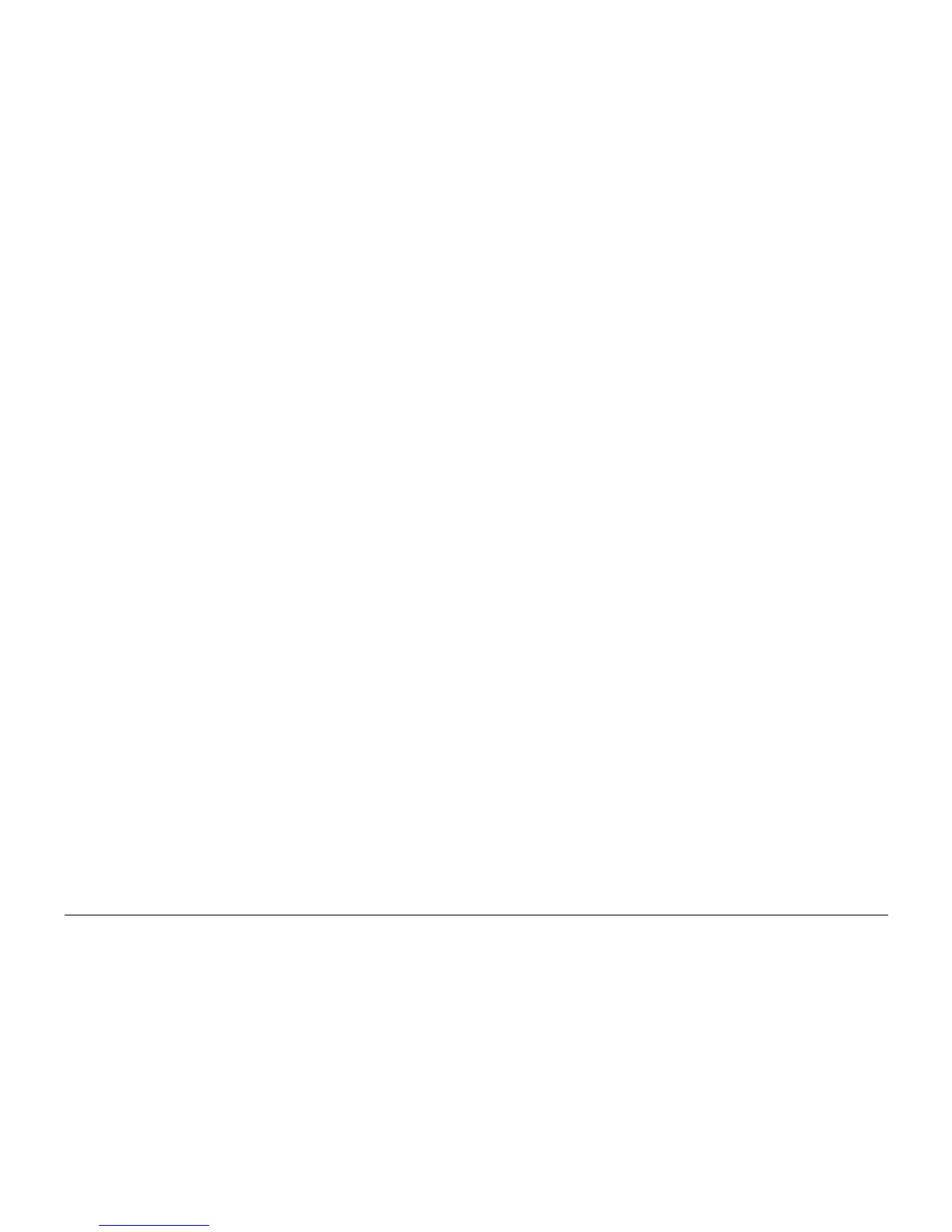10/00
2-178
Phaser 790/DocuColor 2006
010-700
Initial Issue
Status Indicator RAPs
010-700 Area 5 Jam RAP
One of the following conditions exists or was detected:
• The Fuser Exit Sensor does not detect paper within a specified period of time after the
Reg Clutch is energized.
• The trail edge of a sheet was not detected by the Fuser Exit Sensor within a specified
period of time after the lead edge was detected.
• The Fuser Exit Sensor does not detect a sheet within a specified period of time after the
Fuser Entrance Sensor detects a sheet.
• (Static Jam) A sheet remains over the Fuser Entrance Sensor or the Fuser Exit Sensor.
• A problem in the Sorter has triggered an Area 5 Fault Message.
Initial Actions
• Check the actuators for the Fuser Entrance Sensor and for both Fuser Exit Sensors.
Ensure that the actuators move freely and are not damaged.
• Ensure that Area 5 is correctly and securely closed.
• If no paper is present in the fuser, but the message “Clear Jam in Area 5” is displayed, go
to 010-702 Faulty Entrance Sensor RAP to troubleshoot the problem.
• If Sorting has been selected for the copy/print job, and there is a jammed sheet that has
exited the Fuser and is entering the Sorter, go to 011-703 Sorter Transport Jam RAP to
troubleshoot the problem.
Procedure
1. Check the paper in the paper trays for excessive curl or other damage. Load fresh paper
as required.
2. Run a test print from the IOT Control Panel.
• If the jammed paper is entering Area 4, but the message “Clear Jam in Area 5” is
displayed, inspect the drive gears on the Exit Transport Assembly (Area 4), and
replace as required (PL 9.2). If the drives are OK but the problem continues, go to
the Faulty Fuser Exit Sensor RAP, 010-703.
• If the copy/print exits to the lower exit tray (face up), or to the Sorter, but the mes-
sage “Clear Jam in Area 4” is displayed, go to the Faulty Exchange Solenoid RAP,
010-705.
• Examine the jammed copy/print.
– If there is a streak/line/blur perpendicular to the process direction that occurs
95+/- 5 mm from the lead edge of the paper, inspect the drive gears to the fuser
area. Replace as required (PL 8.3).
– If the output pages from the copier/printer are wrinkled or unevenly fused (top-
to-bottom), check/adjust ADJ 10.1 Fuser Nip. If the problem persists, replace
the Fuser Assembly (PL 8.1).
3. Inspect the Heat Roll and the Pressure Roll for damage or excessive wear. Replace as
required (PL 8.3).
