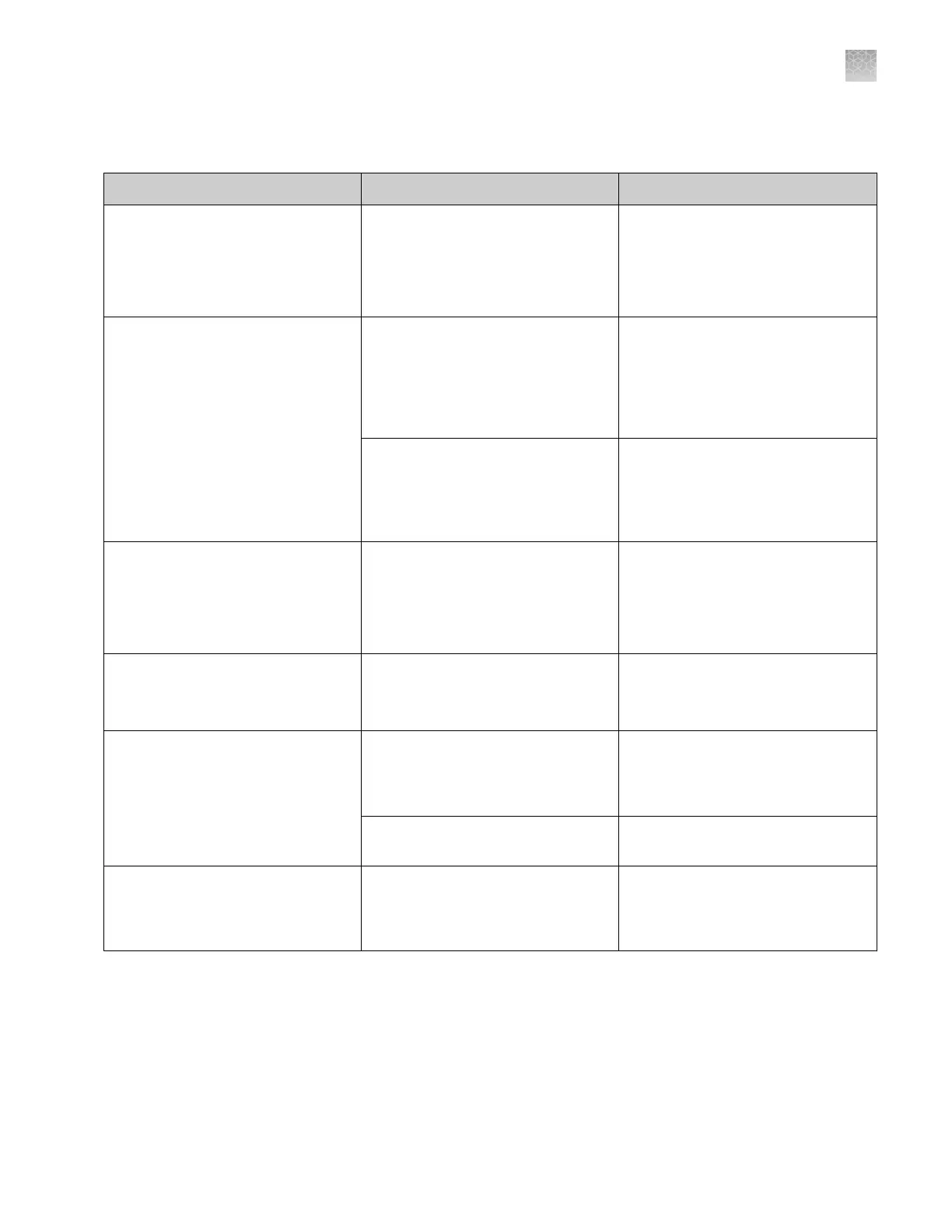Spatial calibration troubleshooting
Symptom
Possible cause Action
“Start” Spatial Calibration button is
disabled.
Communication failure between the
Data Collection Software and
instrument
Check the connection between the
instrument and computer.
Restart instrument and computer
(see “Restart the instrument and the
computer“ on page 251).
Unusual peaks or a flat line for the
spatial calibration.
Improper installation of the array
window in the detection cell (see
Figure 33).
Run the Install a Capillary Array
wizard to uninstall, then re-install the
array. If the calibration fails again:
• Fill the capillaries with polymer.
• Repeat the spatial calibration.
Broken capillary resulting in a bad
array fill.
Check for a broken capillary,
particularly in the detection cell area.
If necessary, replace the capillary
array using the Install Capillary
Array wizard.
Persistently bad spatial calibration
results.
Bad capillary array. Replace the capillary array using the
Install Capillary Array wizard, then
repeat the calibration.
If the problem persists, contact
Thermo Fisher Scientific.
“Spatial Calibration Error” message. Conditioning reagent is installed.
The instrument cannot perform
Spatial Calibration with Array fill.
Replace the conditioning reagent with
polymer.
Spatial calibration takes >5 minutes
to complete, and green light goes
from blinking to solid
Communication problem between the
computer and instrument.
Restart the instrument and the
computer (see “Restart the
instrument and the computer“ on
page 251).
Oven is on. Do not preheat the oven before
running the spatial calibration.
Accept/Reject buttons are dimmed. Communication problem between the
computer and instrument.
Restart the instrument and the
computer (see “Restart the
instrument and the computer“ on
page 251).
Appendix A Troubleshoot
Spatial calibration troubleshooting
A
3500/3500xL Genetic Analyzer User Guide—Data Collection Software v3.1
271