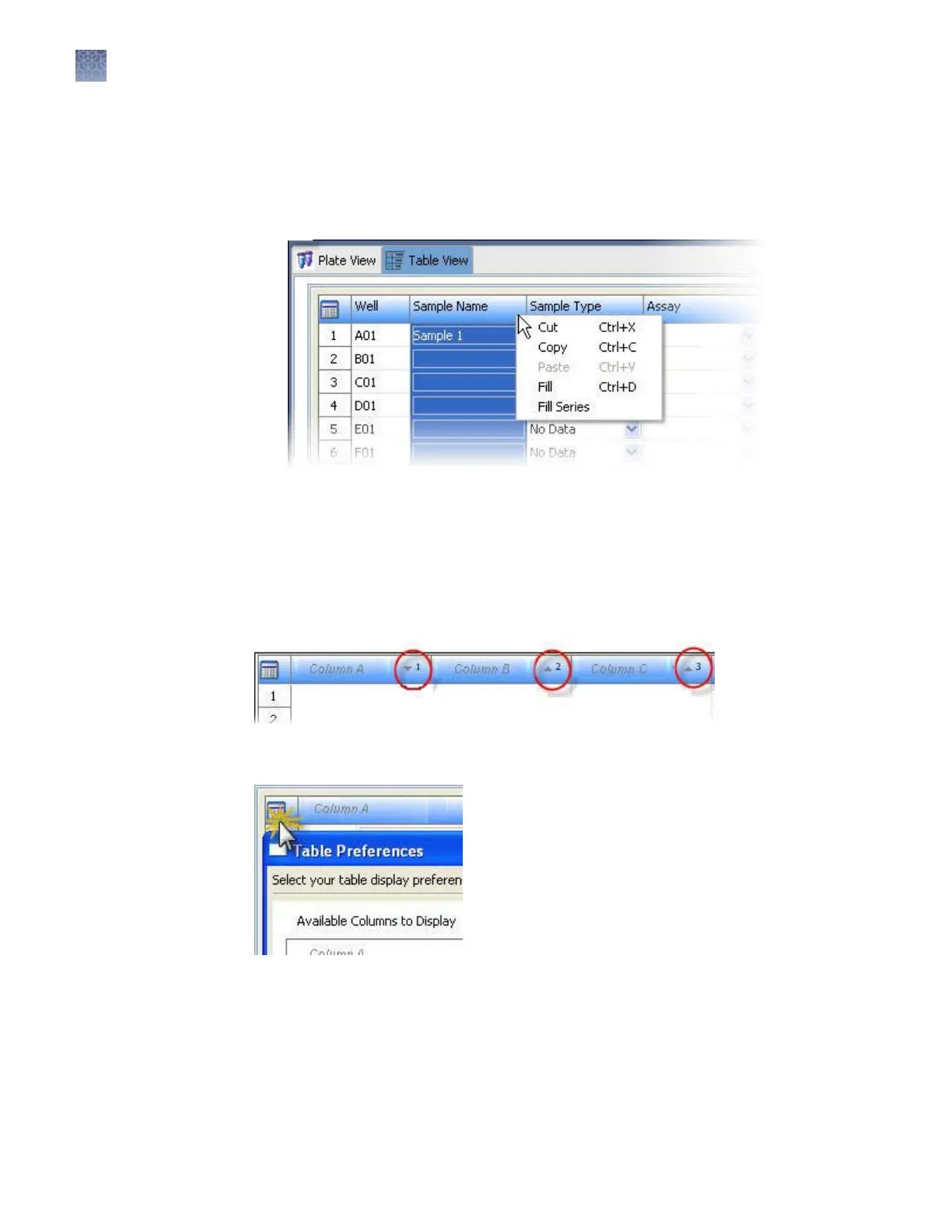4.
Right-click a column header, then select Fill or Fill Series to populate the
selected elds (to use Fill Series, type a number as the last character of the named
well).
Note: You can double-click column headers to sort columns. Multi-column
sorting is supported (see “Sort by one or multiple columns“ on page 76 below).
Double-click column headers to sort. To sort by multiple columns:
•
Double-click a column header to sort the column.
• Alt+Shift-click another column header to sort another column.
• Alt+Shift-click a third column header to sort a third column.
Numbers in the column headers reect sort order.
Click the T
able Seings buon, then specify the columns to show or hide.
Click:
• Apply—T
o use the seings for this session only.
• Save to Preferences—To save for future use by all users. Preferences are saved
for the logged-in user.
• Restore Defaults—To restore factory-default seings.
Sort by one or
multipl
e columns
Customize a table
Chapter 3 Set up and run
More features in Assign Plate Contents
3
76
3500/3500xL Genetic Analyzer User Guide—Data Collection Software v3.1
