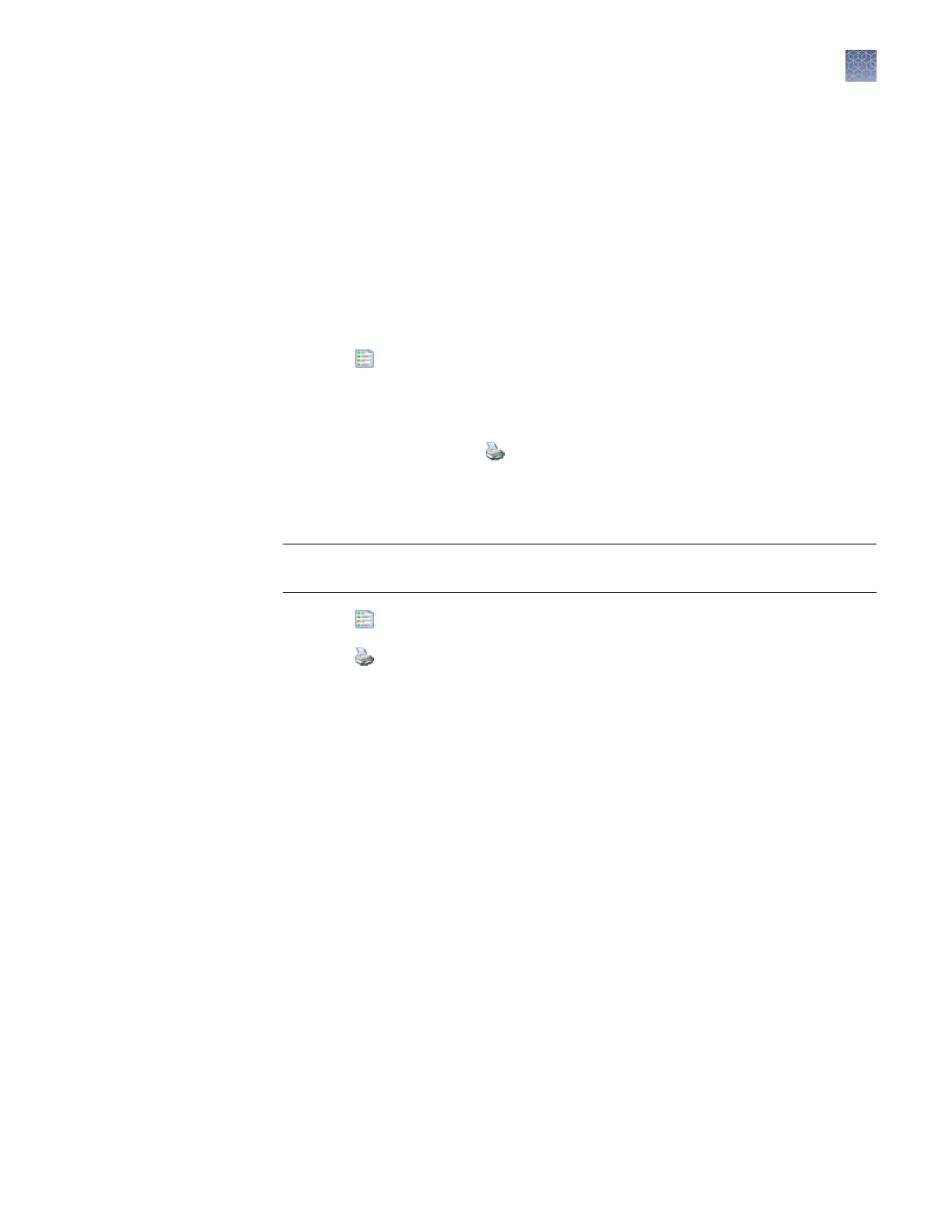Note: Ensure that all dy
es are selected before viewing the report. The report may
contain incomplete data if all dyes are not selected.
Note the following:
• Install check reports include the most recent install date if a capillary array was
removed, then re-installed on the instrument. Spatial and spectral calibration
reports include the date on which a capillary array is installed on the instrument
for the rst time.
• The sorting in the Install Standard screen is not applied to the report.
• You can generate a report for a failed install check run before you click Reject
Results.
1.
Click
V
iew Report.
2.
(Optional) In the Report screen, click toolbar options to manipulate the report.
Place the mouse pointer over an item for a description of the item.
3.
To print the report, click
Print.
4.
T
o save the report electronically (.pdf), print the report and select CutePDF
Writer as the printer.
IMPORTANT! Sav
e a report electronically for record keeping. The software does not
save historical results. Only the most recent results are maintained in the software.
1.
Click
V
iew Report.
2.
Click
Print.
3.
In the Printer dialog box, select CutePDF W
riter as the printer.
4.
Specify a name and location for the report.
View and print an
install check
report
Save historical
r
eports (.pdf) for
record keeping
Chapter 6 Run c
alibrations and install checks
Run a fragment/HID install check
6
3500/3500xL Genetic Analyzer User Guide—Data Collection Software v3.1
137
