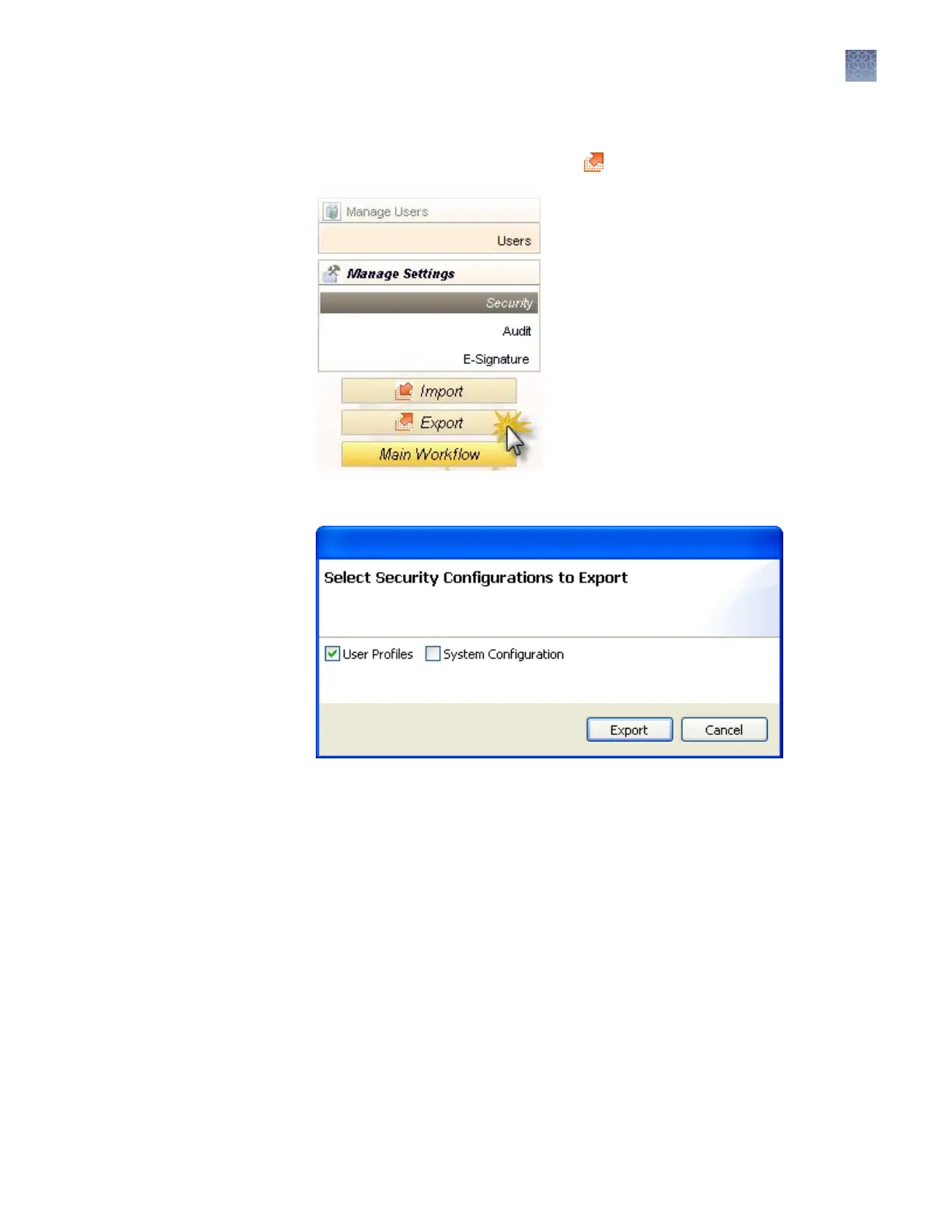Export user accounts, security, audit, and electronic signature settings
1.
In any screen in the SAE module, click Export in the navigation pane.
2.
Select the items to export:
• User Proles—Contains all seings in the following screens:
– Edit User—All user accounts with Activ
e status
– User Role—All user roles and associated permissions (in case a user
account species a user role that does not exist on the system into which
you import the proles)
• System Conguration—Contains all seings in the following screens:
– Security—Account setup and security policies
– Audit—Objects selected for auditing, audit modes, and reasons
– E-Signature Seings—Objects selected for E-Signature, functions,
number of signatures, and authorities
– User Roles—All user roles and associated permissions
3.
Click Export.
4.
Specify the name and location for the exported .dat le, then click Save. A
message is displayed when the export completes.
Export and import
user accounts
security audit and
electronic
signature settings
Chapter 8 Use Security
, Audit, and E-Sig functions (SAE Module)
Administrators
8
3500/3500xL Genetic Analyzer User Guide—Data Collection Software v3.1
217
