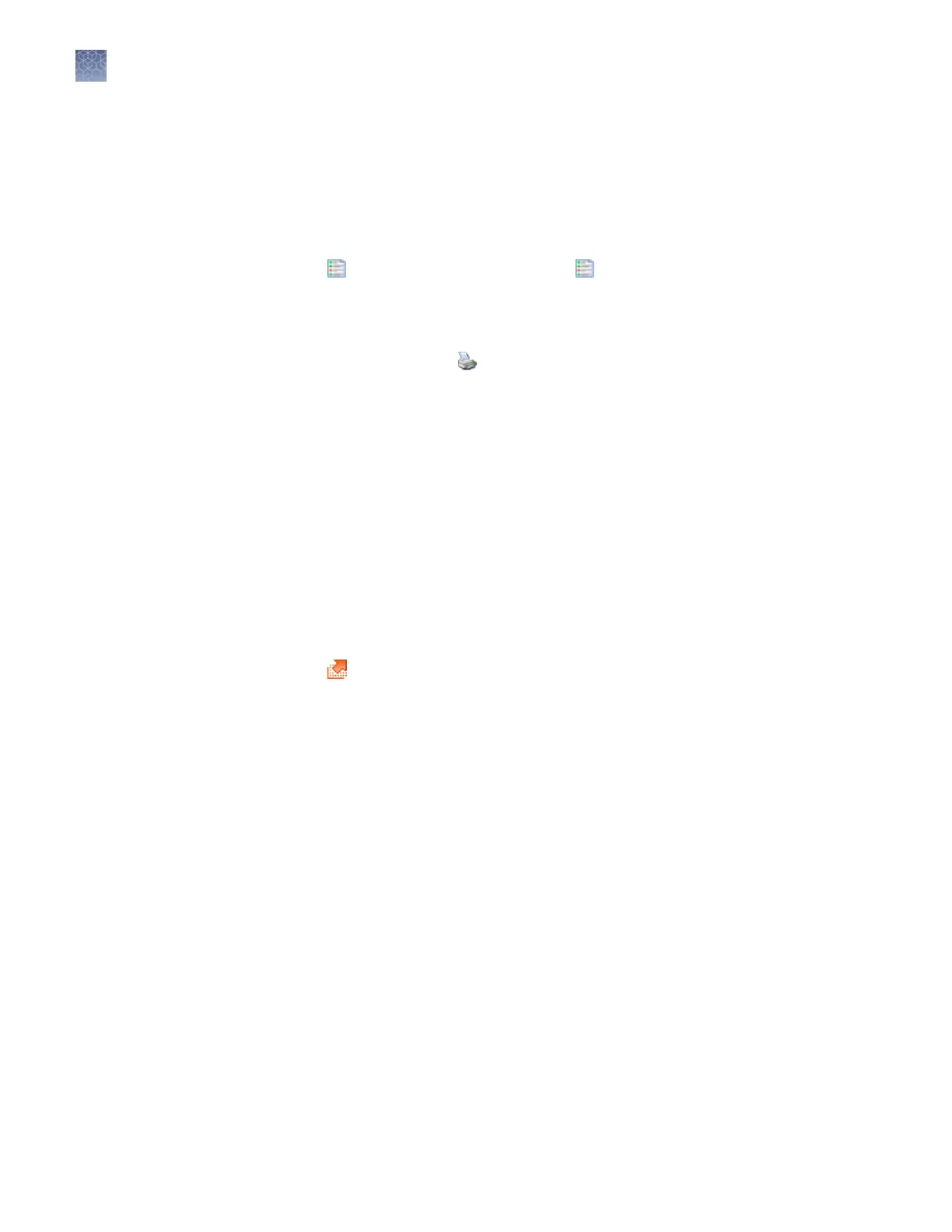View and print e-signature reports
1.
Display the records of interest as described in “Display e-sig records“ on
page 215.
Note: Filter the list to decrease the time required to generate reports.
2.
Click
V
iew E-Sig Summary Report or
V
iew E-Sig Detailed Report.
3.
(Optional) In the Report screen, click toolbar options to manipulate the report.
Place the mouse pointer over an item for a description of the item.
4.
To print the report, click
Print.
5.
T
o save the report electronically (.pdf), print the report and select CutePDF
Writer as the printer.
6.
Close the report.
Export e-sig records
As needed, you can export e-sig records to a .txt le for additional manipulation and
reporting outside the 3500 Series Data Collection Software 3.1.
1.
Display the records of interest as described in “Display e-sig records“ on
page 215.
2.
Select the records to export.
3.
Click
Export E-Sig Records.
4.
Specify a name and location for the export .txt le.
5.
Click Save.
Chapter 8 Use Security
, Audit, and E-Sig functions (SAE Module)
Administrators
8
216
3500/3500xL Genetic Analyzer User Guide—Data Collection Software v3.1