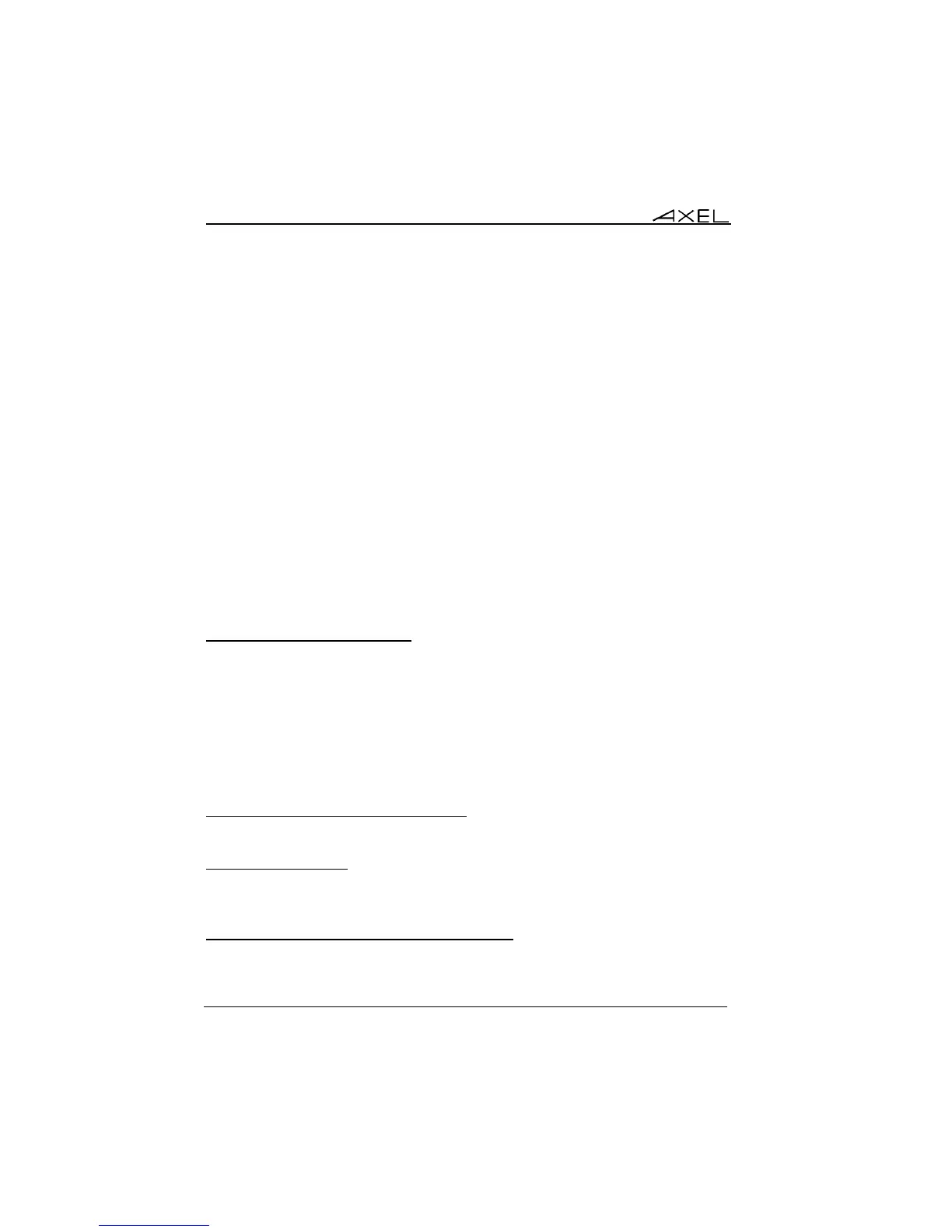Using the AX3000
104 AX3000 Models 90 - User's Manual
Two methods are available to lock a screen:
- Automatically: when the thin client is idle (keyboard or screen) for a
certain time, the AX300 blacks out the monitor display. The display is
automatically restored as soon as a key is pressed. A dialog box allowing
the screen to be unlocked after password is entered is displayed.
- Manually: the <Ctrl><Alt><S> keystroke allows the screen to be locked
immediately.
An unlock-screen dialog box is displayed. Two operations are possible:
- Entering the password to unlock the screen. Two passwords can be
used: the screen saver password and the set-up password (see Chapter
3.2.8).
- Resetting the AX3000. If the password is forgotten, the only way is
selecting the [Shutdown] button. After power-cycling it, the AX3000
administrator will be able to modify or remove the screen saver password.
Note: For the highest level of security we recommend setting the thin clients
‘Set-Up’ password. (See Chapter 3.2.8)
4.7.3 - "Copy/Paste" Function
The thin client offers a "Copy/Paste" function which operates either in the
current session or between different sessions.
For example, text can be copied from a 5250 session and pasted to a Windows
session.
a) Copy
From a Windows Session (RDP or ICA):
Use the standard 'Copy' function. For example <Ctrl><C>
From a VNC Session:
The 'vncconfig' tool must be run. The copy is simply done by selecting a text
zone.
From a Text Session (5250, 3270, ANSI, VT...):
Press <Ctrl><C> (with 5250 and 3270 emulations) or <Ctrl><Alt><C> (with
other emulations) to enter the Copy mode. Use the mouse to select the copy