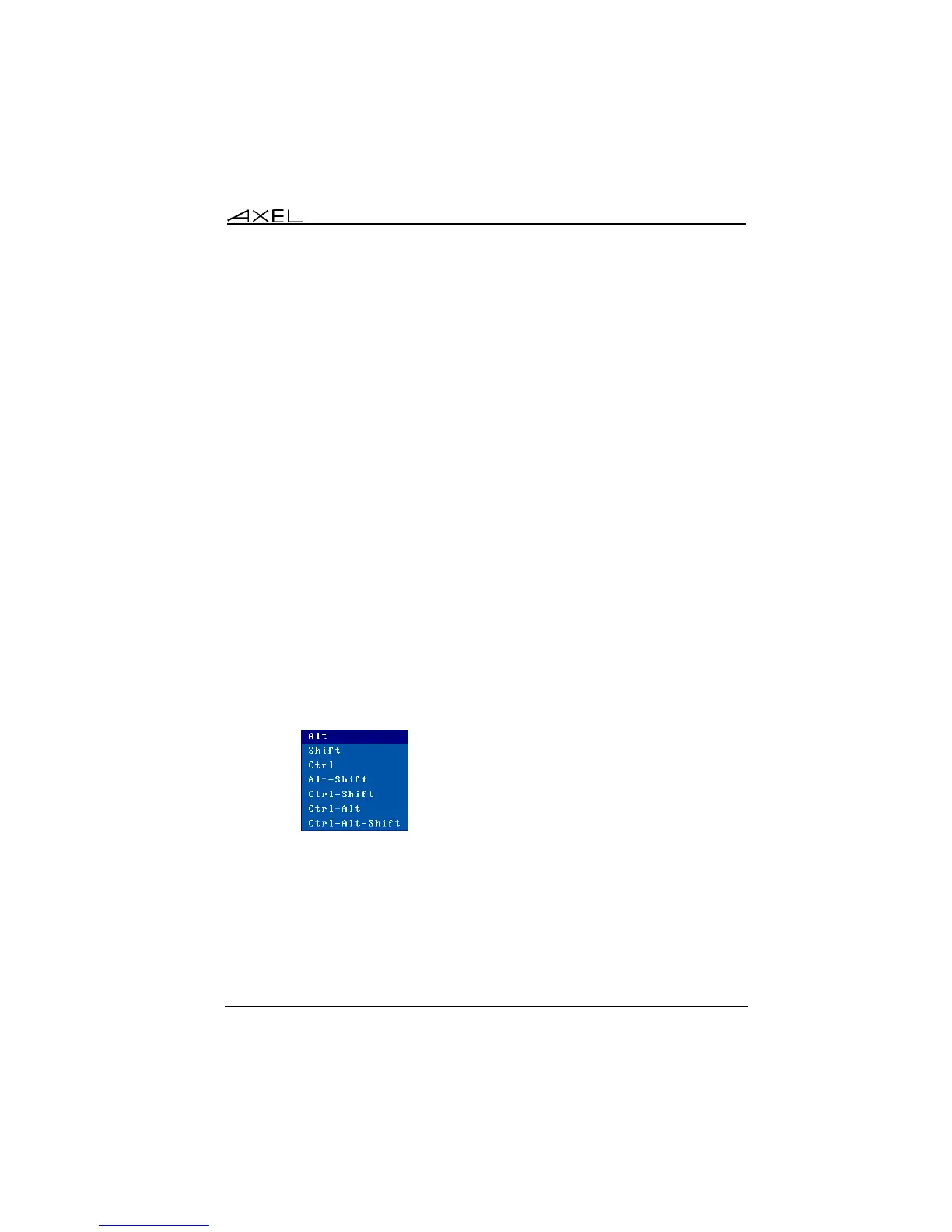Interactive Set-Up
AX3000 Models 90 - User's Manual 57
The taskbar options are:
- Look: the XP style (default) improves the user experience for
RemoteApp. The 'Classical' style offers compatibility with legacy firmware
revisions,
- Pin the Sessions (for XP style only): by default the icon of a predefined
session is displayed only when such a session is connected. When this
option is enabled, the icon is displayed whatever the connection status.
- Display Labels (for XP style only): when this option is enabled, the
session/application label is displayed with the icon.
- Pin the calculator (for XP style only): This option displays the icon in the
taskbar for the onboard calculator (see Chapter 4.7.5)
- Enable: this option allows the taskbar to be enabled/disabled.
Note: the taskbar is always displayed with the Axel desktop (when no
session is displayed)
- Auto-hide: when the taskbar is enabled, there are two possible values:
- Yes: the taskbar is hidden. It's shown when the mouse cursor is left
2 seconds on the bottom of the screen.
- No: the taskbar is always displayed (taskbar height is taken from the
current session height).
c) Keys for Switching Sessions
The keystrokes to move from one session to another can be customized. A
session keystroke is composed by:
- An introducer: this combination is selected through a list:
- Sessions Key: click [Edit] to get the list: Desktop key (switch to the thin
client local desktop) or a Session X key (switch to session X).