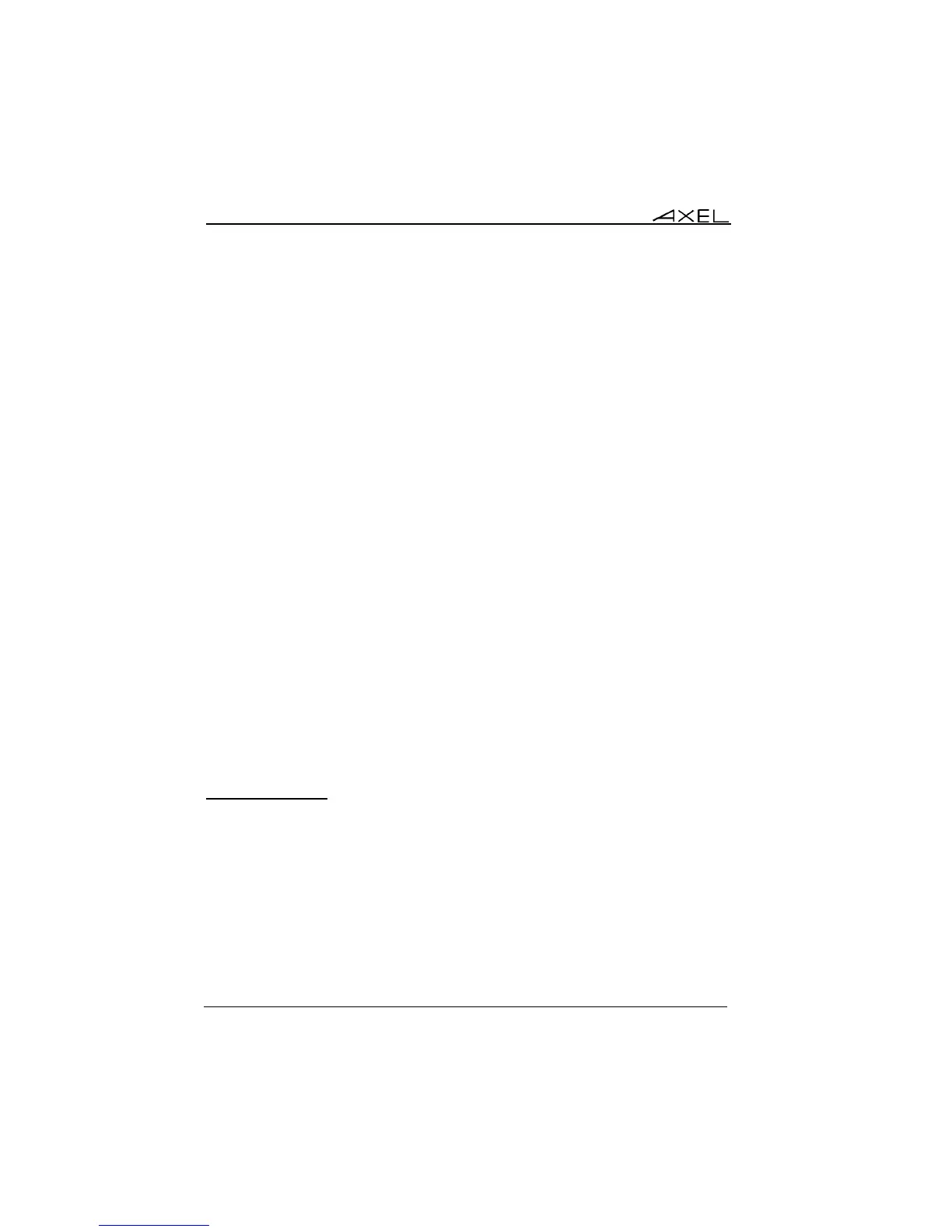Appendix
254 AX3000 Models 90 - User's Manual
Note: the symbol '>', beside a vertical menu item, indicates that it is a sub-
menu.
c) Dialog Boxes
Use the <Tab> or <> to move to next field or button. Use the <Shift><Tab> or
<> to move to previous field or button.
Two types of fields are distinguished in a dialog box:
- Button: press <Enter> or <Spacebar> to perform the associated action.
- Parameter: two types of value occur:
- A free value (numeric or character string): the data capture mode is
automatically enabled (see the next chapter).
- A discrete value: press <Spacebar> to show the permitted values
or to display a list of values. Move through lists with vertical arrow
keys; confirm the selected value by pressing <Enter>. Press
<Esc> to cancel.
Notes:
- Pressing <Enter> on a 'Parameter' field' allows the default button ([OK],
[Next]…) to be selected.
- Pressing <F10> allows selecting the 'default' button. Or, if this button is
already selected, perform the associated action.
Select the [OK] button to save modifications and exit the dialog box. Select the
[Cancel] button or press <Esc> to exit the dialog box without saving
modifications.
A.1.3 - Enter Data
When a 'free value" parameter field is selected, a value must be entered (it
cannot be selected from a list).
Note: to indicate ‘free value’ mode, the cursor blinks at the beginning of the
field.
During this mode the following keys are enabled:
- <Tab>, <>, <Shift><Tab>, <>: valid the value and move to the
next/previous field.