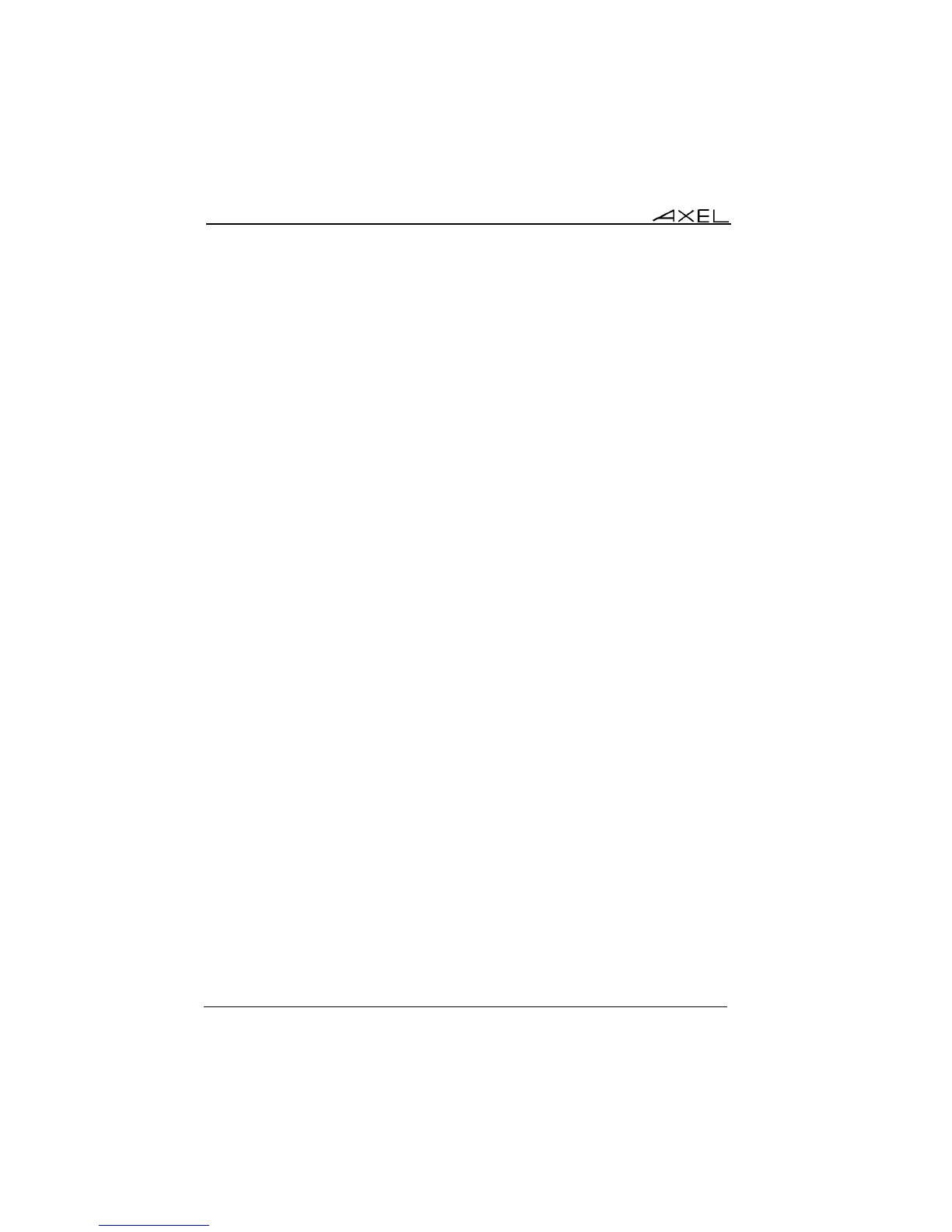Interactive Set-Up
52 AX3000 Models 90 - User's Manual
- Orientation: possible values are 'Landscape', 'Portrait (Flipped)' and
'Portrait'.
Operating Mode: the dual screen options are available only if two monitors are
detected. The possible modes are:
- Extend these displays (horizontal): the Windows desktop is displayed
on both screens and both screen resolutions can be different.
- Screen 2 Layout: position of this monitor relative to the 'screen 1' (left
or right)
- Primary Screen: screen number where the Axel Local Desktop
(taskbar and icons) is displayed.
- Extend these displays (vertical): the Windows desktop is displayed on
both screens and both screen resolutions can be different.
- Screen 2 Layout: position of this monitor relative to the 'screen 1' (top
or bottom). The primary screen is always on the bottom.
- Duplicate these displays: when connected to a server, the same image
is displayed on the both screen:
- Primary Screen: screen number where the Axel Local Desktop
(taskbar and icons) is displayed. This resolution is used for sessions.
Note : care must be taken if both monitors work at different resolutions.
The exact same screen is sent to both monitors (no resizing possible), so
if the second monitor is running at a higher or lower resolution the image
on the second screen will either be truncated or displayed in top left
corner. If this is unacceptable the solution is to set both monitors at the
same resolution.
b) Screen Saver
This function blacks out the monitor or displays a logo after a predetermined
time of inactivity. Either keystroke or password can be set to re-activate the
screen.
The 'Activation' options are:
- No: function disabled.
- Yes: function enabled. The display is only restored when the
keyboard/mouse is used.
- Yes, local+remote actions: The display is restored by
keyboard/mouse activity or when data is received from the server.