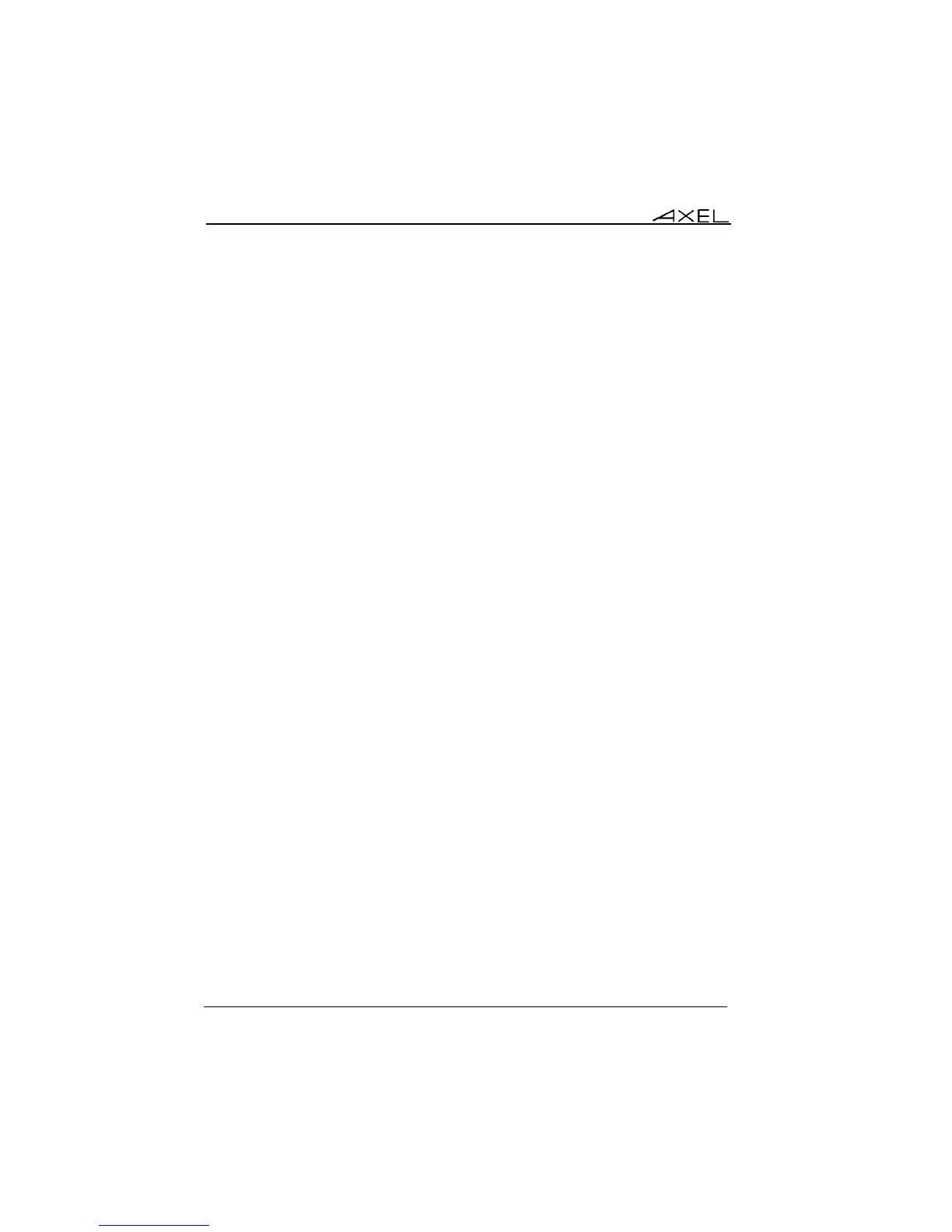Installing under OS/400
164 AX3000 Models 90 - User's Manual
Note: to change the cursor shape from a 5250 session press <Alt><F11>
(or <Alt Gr><F11> with a PC keyboard).
- Cursor Style: Blinking or Steady.
- CAPS Key Mode : set the CAPS LOCK to behave in either of three ways:
- Caps Lock: each alphabetical key sends the corresponding upper
case letter. To unlock this mode press the <CAPS> key.
- Shift Lock: each key send the same character sent by pressing
<Shift><This key>. To unlock this mode press a <Shift> key.
- Uppercase: each key send the upper character if it is present.
Otherwise, this is the lower character (upper-case letter if possible)
which is sent. <Shift> key acts in the standard way (whatever the
CAPS key). To unlock this mode press the <CAPS> key.
- Caps Lock +: same as 'Shift Lock'. But in addition ALL the keys
supported (including <Esc>, function keys...).
- Euro Coding: Euro symbol support. The three possible values are:
- No: no specific processing is done
- Standard: the Euro symbol replaces the international currency
symbol '¤' within the current character set.
- Custom: any character can be replaced by the Euro symbol within
the current character set (use the decimal notation).
- <Scroll Lock> & <Pause>: enable or disable these two keys
- <.> (numpad): the two available values are the dot (.) and the comma (,).
- Backspace Mode: the two available values are:
- Standard: move cursor left
- Suppress: deleting the character on the left of the cursor location
- Column Separator: the two possible values are:
- No: this video attribute is not displayed.
- Yes: this video attribute is displayed, but due to VGA limitations, it
is displayed as underlining.
- Rulers Style: the "rule" function allows the cursor to be located easily
among other characters. Three types of rules are available:
- Cross: a horizontal line and a vertical line indicate the cursor
location,
- Horizontal: a horizontal line is displayed at the cursor line,
- Vertical: a vertical line is displayed at the cursor column.
Press <Rule> (or <Alt Gr><F12> with a PC keyboard) to enable/disable
the rule function from a 5250 session.
- Behavior: two values: Follows the cursor / Fixed
- Mouse Allowed: enable/disable the mouse within this session