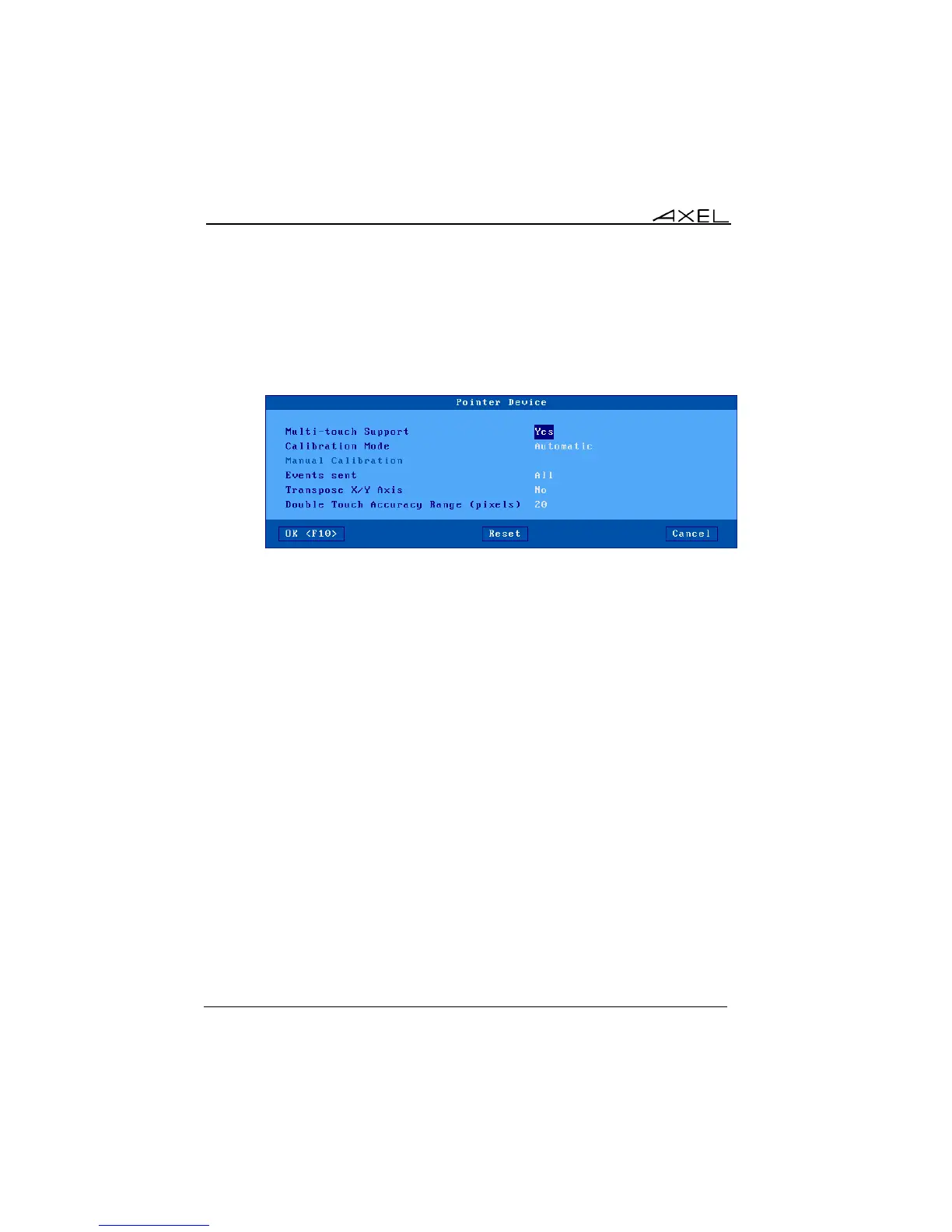Interactive Set-Up
54 AX3000 Models 90 - User's Manual
- Associated Screen: when two screens are plugged, this option allows
the touch screen to be selected.
- Settings: the box depends on the touch screen type (serial or USB).
USB Touch Screen: the following dialog box is displayed:
Available options are:
- Multi-Touch Support: enable/disable the multi-touch capability (only is
supported by the touch screen).
Note: multi-touch is supported only when connecting to a Windows
Server 2012 or Windows 8.
- Calibration Mode: two values:
- ‘Automatic’ (only if the min/max values of USB touchscreen are given
to the thin client)
- ‘Manual’: select the number of calibration points (2, 4 or 9) and the
calibration method (linear or non-linear). Then see below for the
calibration process.
- Manual Calibration: displays a dialog box for calibration. (Follow the
instructions and touch the screen where '*'s are displayed).
- Events sent (USB touch screens only): two modes are available:
- Click Only: a 'mouse click' event is sent when the screen is touched
- All: in addition of the click event, 'mouse motion' events are sent until
the screen is untouched.
- Transpose X/Y Axis (USB touch screens only): select 'yes' or 'no'.
- Double Touch Accuracy Range (pixels): this parameter defines a zone
size which allows double-click to be emulated. A double-click event will
be sent when the screen is touched twice (in a period less than 0.5
seconds) and when the two impacts are located in the same zone (less
than X pixels).