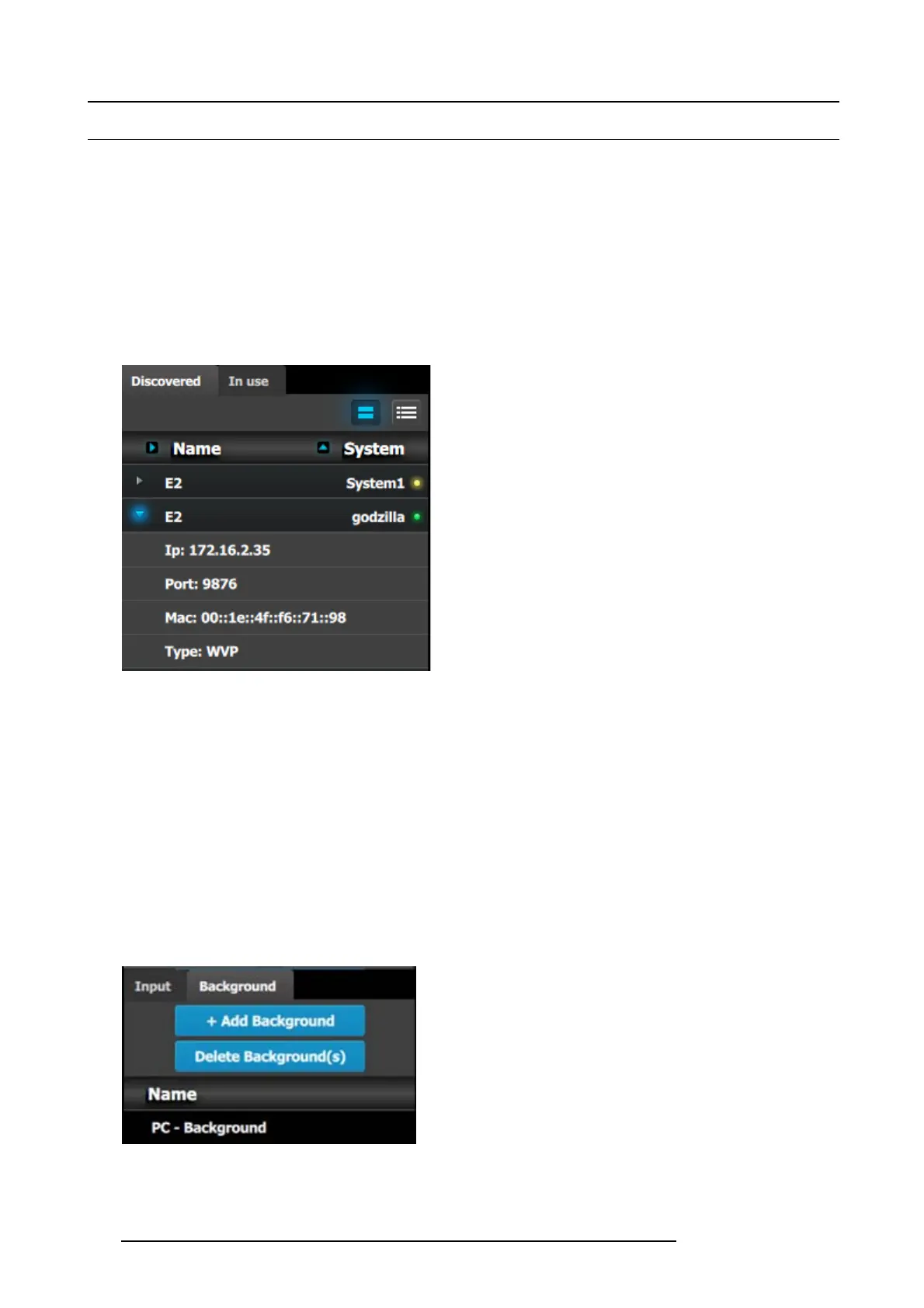9. General operation example
9.4 Configuration Menu
Overview
Here, we define E2 components by adding inputs, ba ckgrounds, outputs and destinations.
C1: Initial Setup
1. When yo u connect to an actual unit, instead of working offline, the software should connect automatically. T he unit is listed in the
System configuration pag e under the “Discovered” tab with the button on turning green.
2. Drop the E 2 from the device area into the middle diagram area.
3. If m ultiple units are con nected to the PC , the green LEDs next to the system name will turn green. You can assign a unique name
to each unit. In this application we will connect to only one unit and assign the nam e “Godzilla” to it. F or online operations, you
can confirm that you are connected to the right unit by clicking the arrow in front of E2 to reveal the unit’s IP address. Verify that
this addres s is the sam e as the address listed on the unit’s front panel on the top status m enu
Image 9-5
Note: If the unit doesn’t connect automatically to the PC, you
can type the PC’s IP address in the field under “Manual Connect”.
4. For this application we will leav e the default setting for Native rate: 59.94, Mode: 2K and Genlock: O F F.
C2: Add Background
1. Click on the “Background ” tab to select the input that will be assigned as a background.
2. Click on the +Add Background blue button to enter the A dd mode.
3. Click on t he top DVI con nector of slot 6 to s elect the input to define as background.
4. Click on the bo ttom DV I co nnector of slot 6 to select the input to define as background. We need to do this twice because the
background c omes from a dual-head DVI card.
5. Click on t he Done Adding button to exit the Add mode.
6. Double click on Background1 in the Name list to edit the name.
7. When the area turns blue, click the eraser icon to clear the field.
8. Type a new name, “PC-Background”. Hit enter when done.
Image 9-6
194 R5905948 E2 12/12/2014