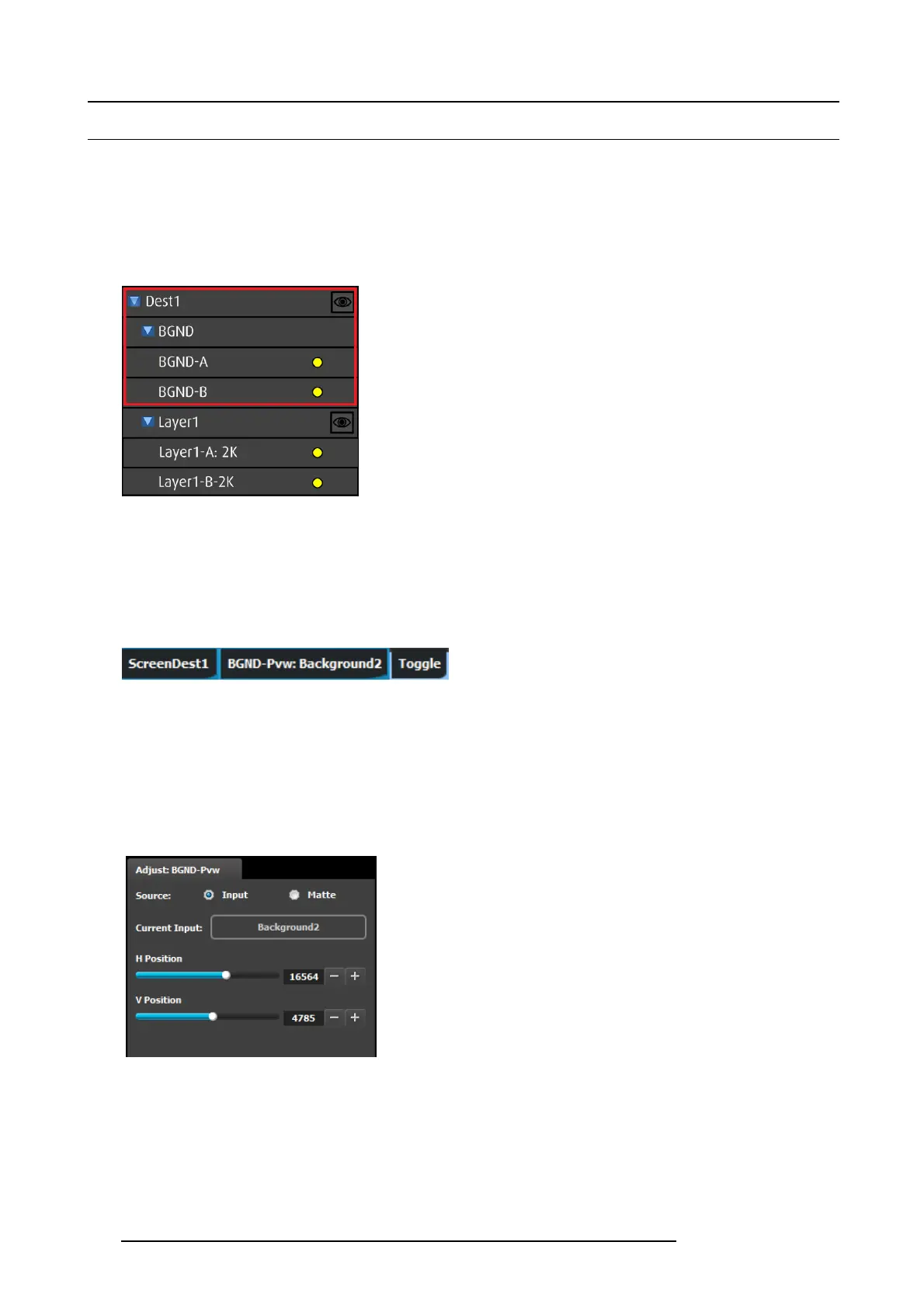6. GUI orientation
6.23 Programming Menu > Adjustment area > Background configuration
General
In the Layer menu, users can also manage the backgrounds. Two background channels are provided per destination (BG A and BG
B), each of which appears at the s ystem’s lowest priority — visually in back or underneath all other layers.
Layer/Background configuration menu description
Background adjustments are done in the Layer configuration menu. Layer configuration menu is accessed by clicking on the Layer
tab.
Image 6-57
How to access to the Background adjustments
Adjustments to Bac kgrounds are performed in the “Adjust” panel:
1. Select the background from the list in the lay er panel
Or,
Select the background from the preview windows.
The layer is selected.
Image 6-58
The bac kground button w ill have a blue highlight when selected.
2. Click on the A djust tab that is on the top of the ad justment area.
The background adjustment panel is displayed.
Background adjustment panel description
Background can either be an input, still or matte.
Background input adjustment:
• H Position (pixel) : Adjusts the background’s horizon tal
position in pixels .
• V Position (pixel) : Adjusts the b ackgr ound’s ve rtical
position in pixels .
Background matte adjustm ent:
126
R5905948 E2 12/12/2014
