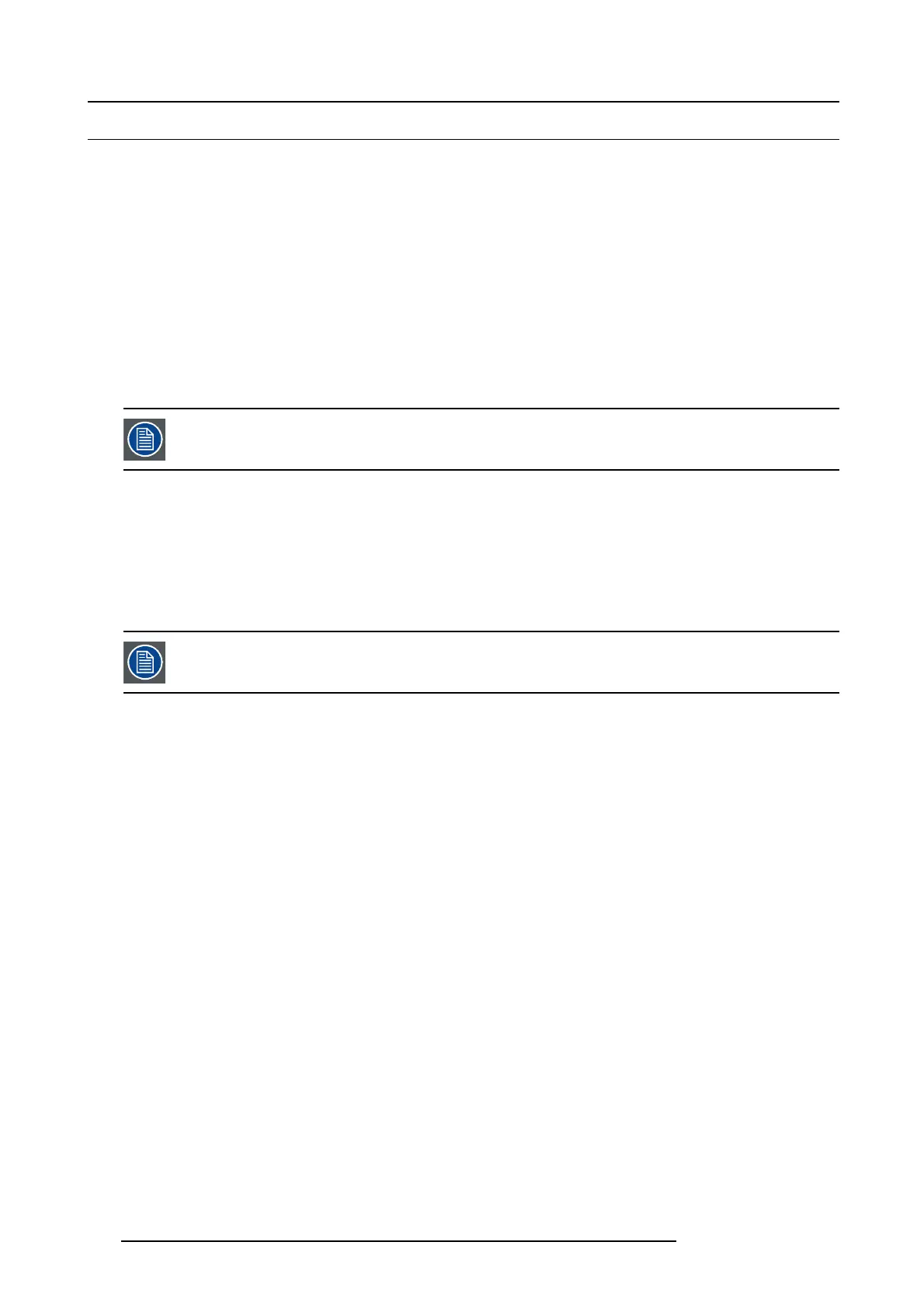7. System Setup
7.5 C ommunication setup
General
In this procedure, you will set up communication between the E2 and the local network.
Prerequisite
• Ensure that you a re familiar with the Ethernet Menu. For details on this menu, please refer to chapter "System menu > Eth-
ernet", page 5 6.
Static IP or DHCP?
Use one of the following procedure to:
• turn on the DHCP feature and query the DHCP server to obtain a valid IP address. A DHCP server must be available on the
local network.
• or turn o ff the DHCP feature an d set a static IP address for the E2, along with a subnet mas k and gateway.
Define the Ethernet settings to remo tely access is mandatory to co ntrol th e E2 via the Eve nt M aster Co ntrol
Software or via a w eb interface. P lease contact the manager of the local n etwo rk (LAN) to know how config-
uring yo ur device.
Query the DHCP server
1. Select Ethernet from the System Menu.
The Ethernet Me nu appears.
2. Turn On the DHCP value.
The E2 autom atically queries the DHCP server for a valid IP address. If the E2 receives an IP address, that address is displayed
in the Eth ernet submenu.
It can take several seconds to obtain an address from the server. During
this time, the SE L butto n re main s l it.
Setting a static IP Address
1. Select Ethernet from the System Menu.
The Ethernet Me nu appears.
2. Turn Off t he DHCP value.
3. Select S e t Stati c IP from the Ethernet Menu.
The Set Static Ip Menu appears.
4. Select and set successively the SUB(net), GW and IP fields .
Note: You must change the SUB param eter before editing either of the other par ameters.
162
R5905948 E2 12/12/2014