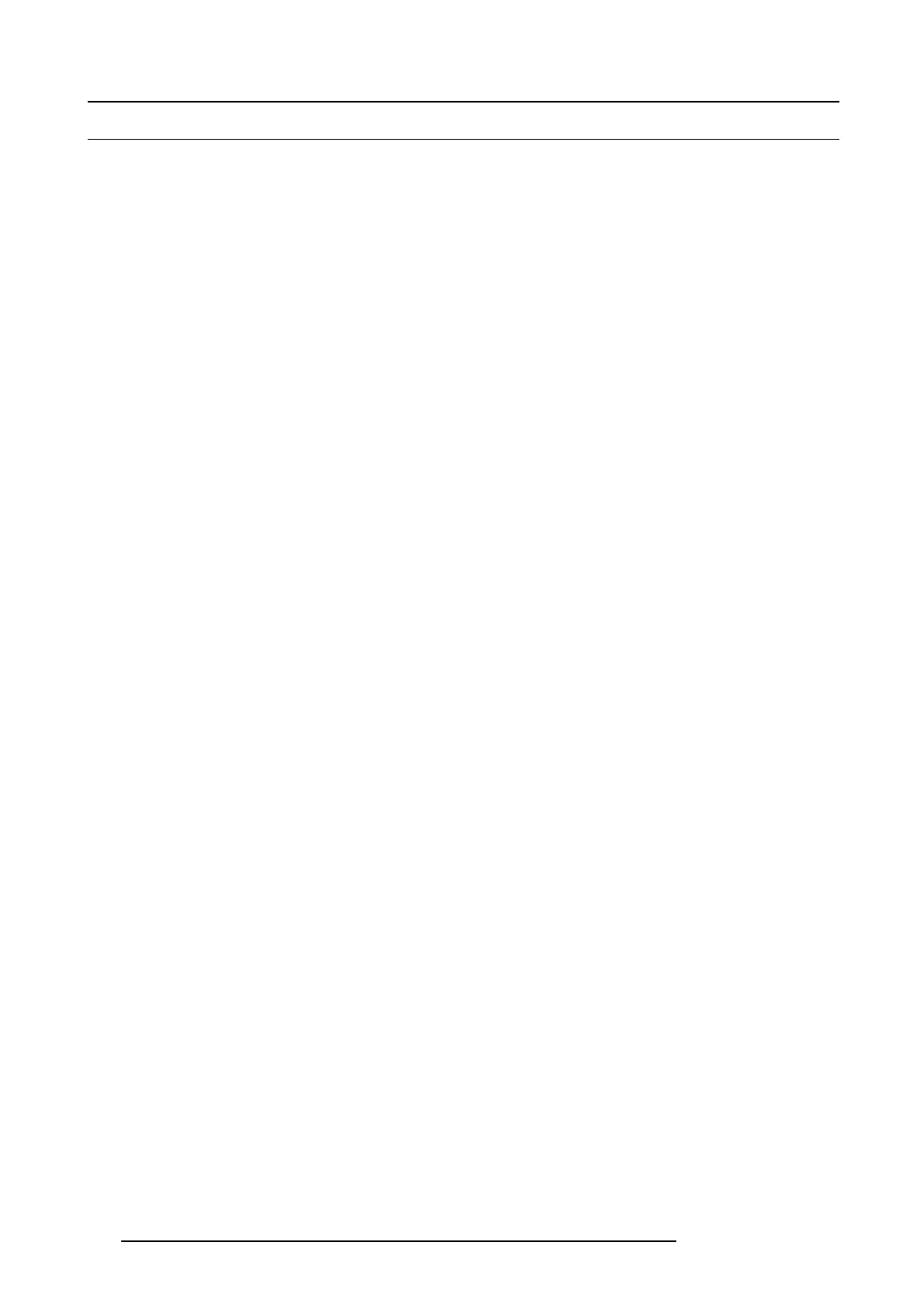7. System Setup
7.1 Setup Prerequisites
Prerequisites
Before s tarting to set up your E2 system, pleas e review the following prerequisites:
• Ensure that you are familiar with front panel m enus and E M GUI software.
- For details on all menus, please refer to chapter "Front P anel Menu orientation", page 45.
- For details on EM G UI, please refer to chapter "GUI orientation", page 67.
• Ensure that you are familiar with the E2 sy stem, including system c ontrol m eans and features. For details, pleas e refer to
Chapter "General", page 13.
• Ensure that the unit is physically secured on a rack or is p laced on a flat s urface with a stable support. If the unit is installed on
a rack, it is m andatory t hat the rear b rackets are also installed. For details, please refer to c hapter "E2 Rack-Mount Procedure",
page 25.
• Ensure that all hardware is properly ins talled, and that all sources, displays and peripher als are properly connected. F or details
concerning E2 connectors, please refer to the unit rear panel description in the ch apter "Rear panel", page 32.
• Connect the AC power to the unit. If power redundancy is desired, connect power to b oth power p lugs.
• Make sure that the E2 is connected to the Ethernet local network in o rder to c omm unicate with the PC where the control software
is installed.
158
R5905948 E2 12/12/2014