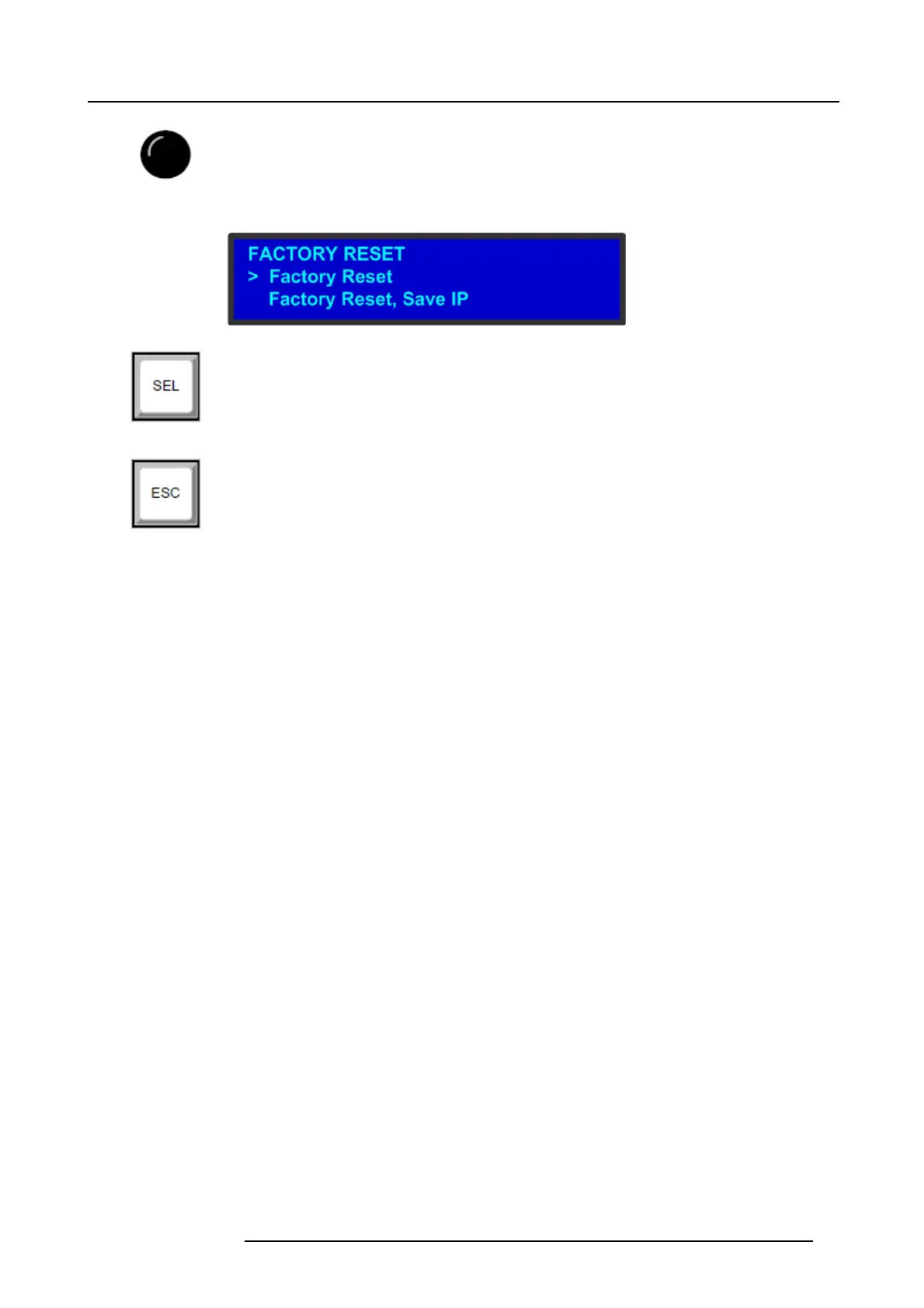4. Hardware orientation
• Turn the A DJUS T knob to scroll through the m enu items on the screen.
- Turn the knob counter-clockwise to scroll down.
- Turn th e knob clockwise to scroll up.
A nav igation cursor (>) to the left of a menu item indica tes the position of the scroll bar, as shown in the
following illustration.
Image 4-3
• Press the SEL button to:
- Enter the Setup Menu tree from the Status Menu
- Select the menu item indicated by t he navigation cursor
- Change or accept a parameter
-AnswerYes to menu queries
•PresstheESC button to ex it a men u without making changes , to cancel an operation, to answer No to
menu queries, or to return to the Status Menu. Each pres s takes you back up the m enu tree one level.
Power ON/OFF button
This button switches the unit on and off.
USB port
The USB port is provided to support uploading and downloading s ystem configu rations and upgrading E 2 firmware.
R5905948 E2 12/12/2014
31