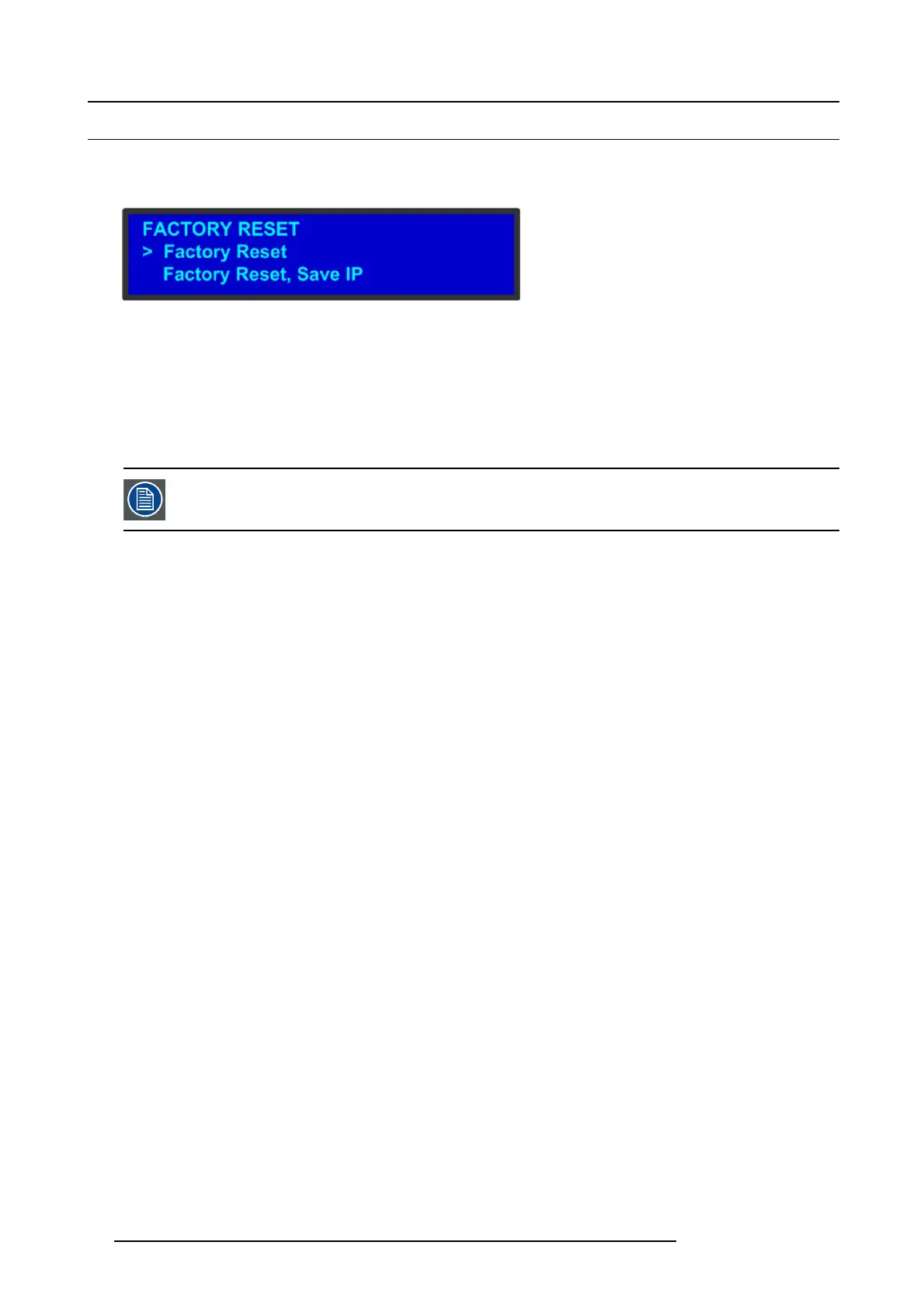5. Front Panel Menu orientation
5.14 Restoring Factory Defau lt Settings
General
As sh own in the fo llowing illust ration, two options in the Setu p Menu allow y ou to restore the E 2 to its factory default condition.
Image 5-27
The following attributes constitute a factory d efault condition:
•TheStatus Menu is shown in the display screen.
• All custom confi gura tions are deleted.
The Fa ctory Reset Menu pr ovides two options for r estoring factory default settings:
• Factory R eset — If y ou use this option, all of your system configu ration are deleted. Settings will be restored to the original
factory defaults.
• Factory Reset, Save IP — This option performs a factory reset, but retains the IP address of the E2.
It is advisable to clear all s aved config urations w h en you use the E2 for the first time, or when return ing an
E2 from an event.
Restoring all factory settings
To restore all de fault settings to the E2, use the following procedure:
1. Select Factory Reset from the Setup Menu.
The Factory Reset Menu appears.
2. Select F actory Reset.
A prom pt appears, asking if you want to clear all configurations.
3. Press SEL.
The system turns off, then reboots.
If yo u pre ss ESC to cancel the operation instead, your custom setti
ngs remain in place and you are returned to the Factory
Reset Menu.
Retaining the IP address when restoring factory settings
To restore default settings to the E2 but retain the unit’s IP address, use the following procedure:
1. Select Factory Reset from the Setup Menu.
The Factory Reset Menu appears.
2. Select Fa ctory Reset, S ave IP.
A prom pt appears, asking if you want to clear all configurations.
3. Press SEL to r ese t the system but sa ve the IP address .
The system turns off, then reboots.
If yo u pre ss ESC to cancel the operation instead, your custom settings remain in plac e and you are returned to the Factory
Reset Menu.
64
R5905948 E2 12/12/2014